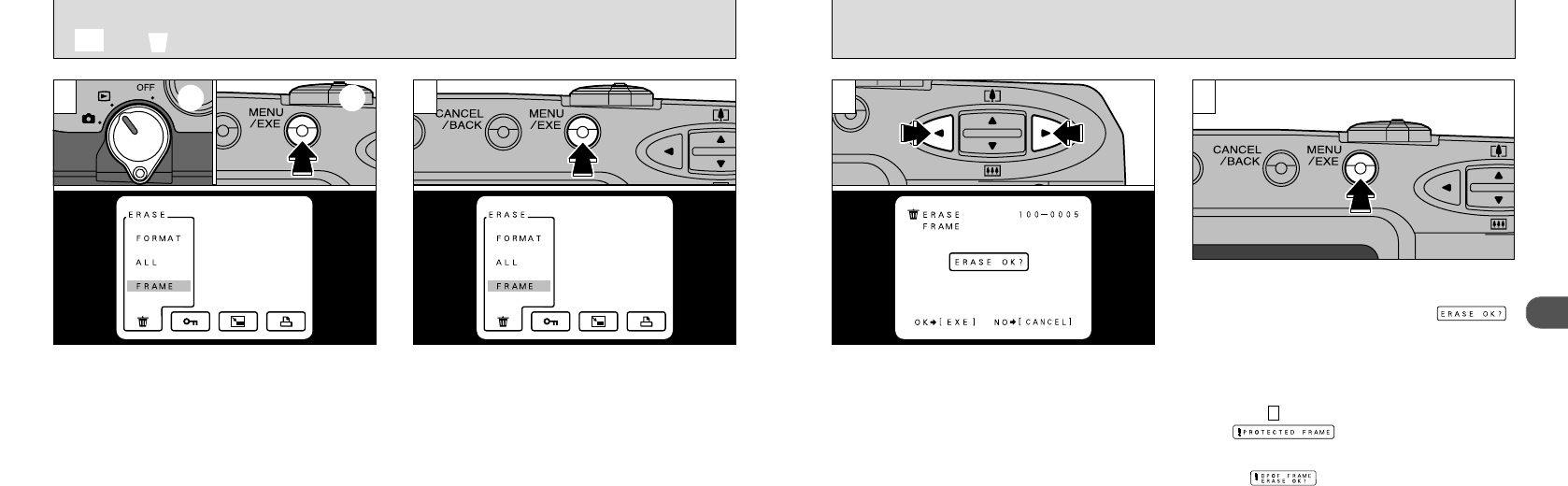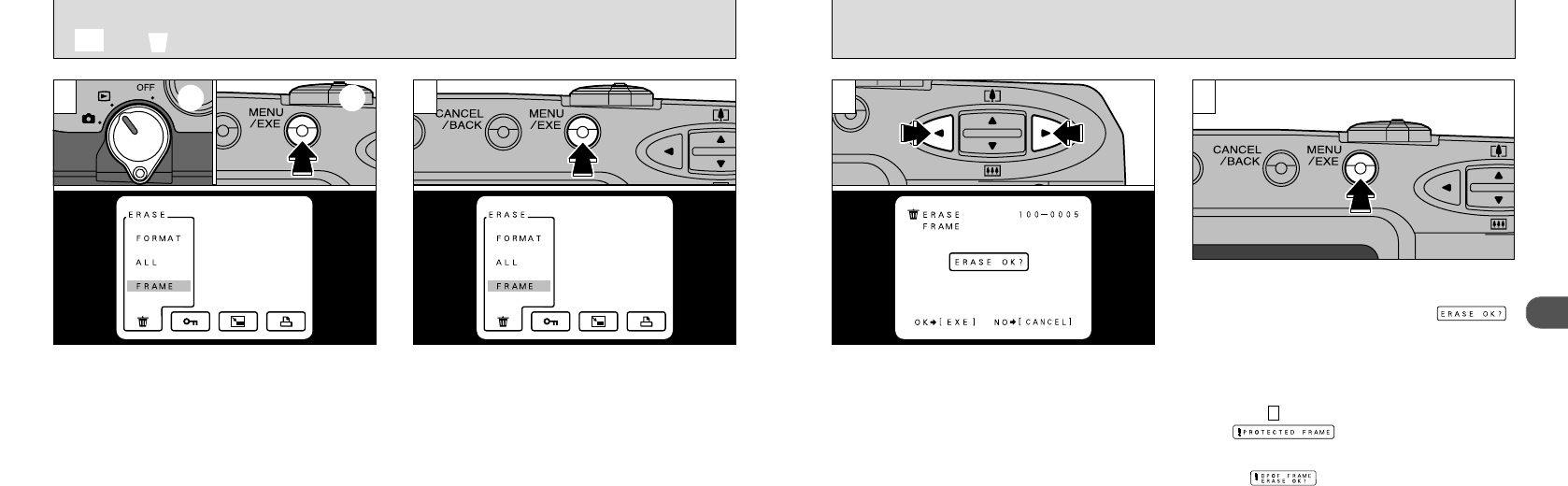
33
2
32
4
Use the “d” and “c” buttons to display the
image to be erased.
Press the “MENU/EXE” button to erase the
displayed image. When erasing is complete, the
next image appears and the “ ”
message is displayed.
●
!
To end frame erasing, press the “CANCEL/BACK”
button.
●
!
To continue erasing images, repeat the procedure
from step .
●
!
If “ ” is displayed, the image
protection must be removed to erase the image
(➡P.48-51).
●
!
If the “ ” message is displayed, DPOF is
specified. When you press the “MENU/EXE” button,
the image is erased and the DPOF settings are
updated.
3
3
➀
Set the Mode switch to “D”.
➁
Press the “MENU/EXE” button to display the
menu screen on the LCD monitor.
With “FRAME” selected, press the “MENU/EXE”
button.
●
!
Press the “CANCEL/BACK” button to exit the menu.
●
!
See P.46-47 for more information on erasing all the
frames on a SmartMedia and formatting SmartMedia.
1 2
➀ ➁
D
➡
n
ERASING SINGLE FRAME