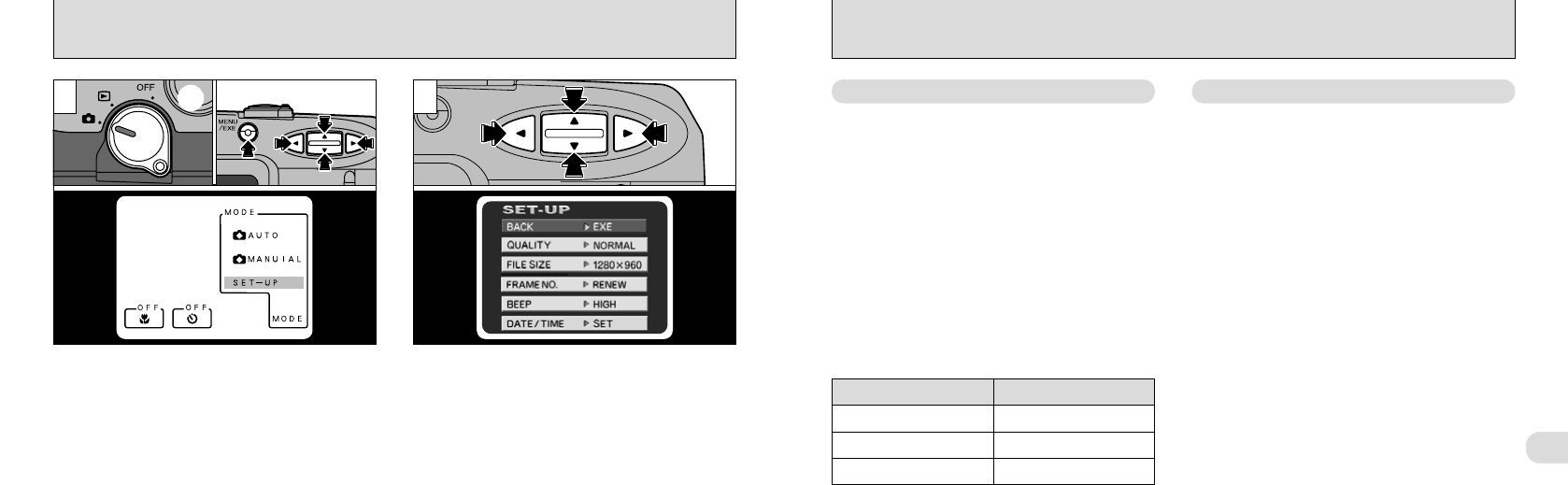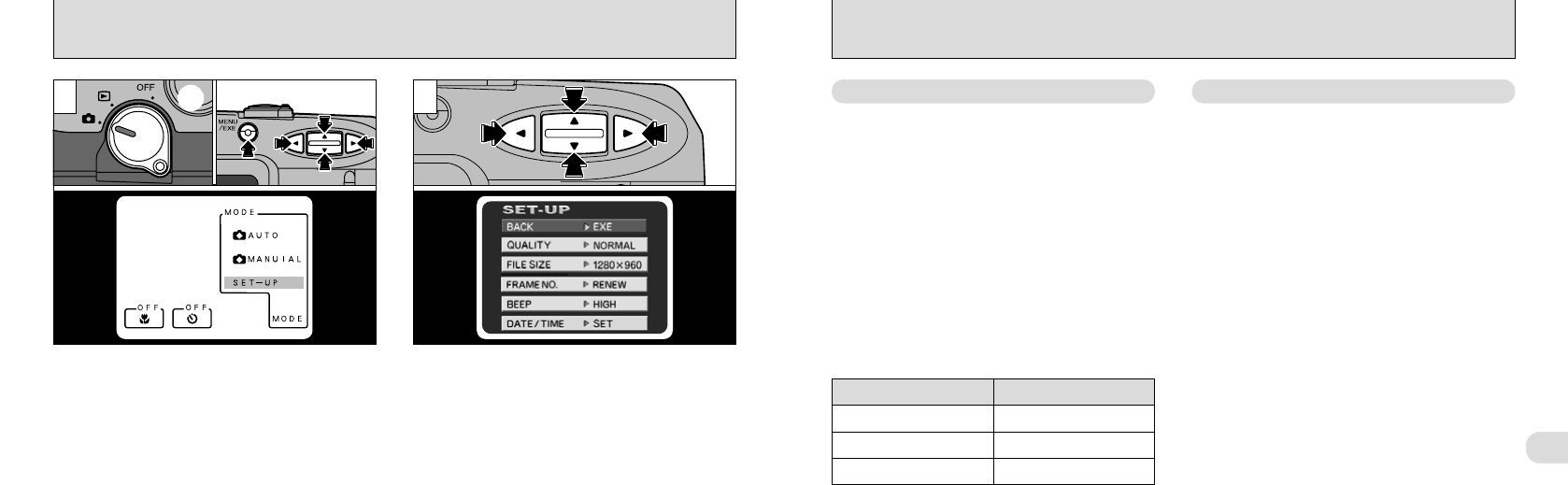
65
5
64
SETUP MODE
Use the following procedure to display the
SET-UP screen.
➀
Set the Mode switch to “E”.
➁
When you press the “MENU/EXE” button, the
menu screen appears.
➂
Use the “d” and “c” buttons to select MODE and
then use the “ab” button to select “SET-UP”.
➃
Press the “MENU/EXE” button to switch to the
SET-UP screen.
Use the “ab” button to select the desired item
and then use the “d” and “c” buttons to change
and confirm the setting (excluding the date and
time settings).
To exit the SET-UP menu, select BACK and
press the “MENU/EXE” button.
The photography screen reappears.
21
You can select 2 different file size (pixel count)
settings as required. The number of shots
available varies depending on the file size. See
P.24, 82 for information on the standard number
of shots available for each type of SmartMedia.
●
1280: 1,280 ✕ 960 pixels
●
640 : 640 ✕ 480 pixels
SETTING THE IMAGE QUALITY
/
FILE SIZE
You can select any of 3 image quality (recorded
image compression ratio) settings as required.
The number of shots available varies depending
on the image quality. See P.24, 82 for
information on the number of shots available for
each type of SmartMedia.
Select [FINE] for better image quality, and
[BASIC] to fit more shots on the SmartMedia.
In most cases, the [NORMAL] setting provides
suitable image quality.
Setting the Image Quality Setting the File Size
◆ Image file Compression Ratio
Quality
FINE (()
NORMAL ())
BASIC (*)
Approx.1/16
Approx.1/8
Approx.1/4
Compression Ratio
➀ ➂➃➁