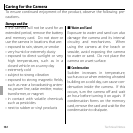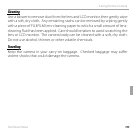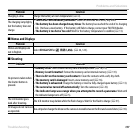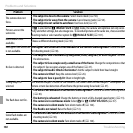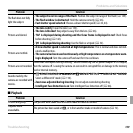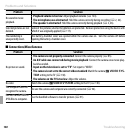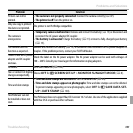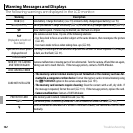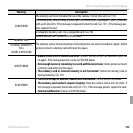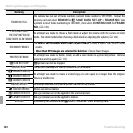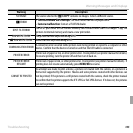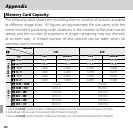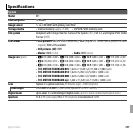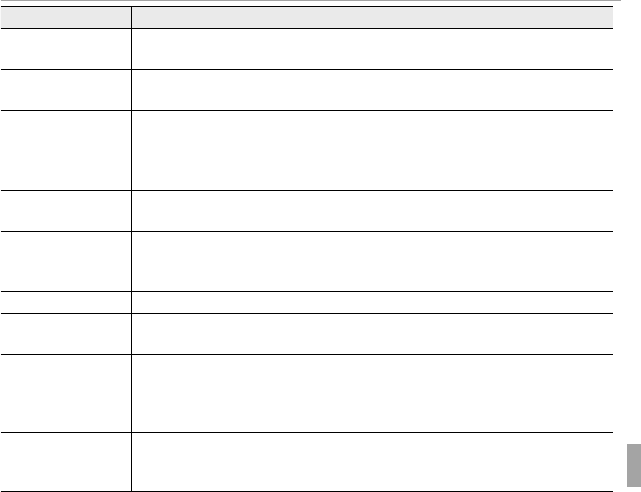
141Troubleshooting
Problems and Solutions
Problem
Problem
Solution
Solution
Pictures can not be
Pictures can not be
printed.
printed.
•
•
The camera is not properly connected
The camera is not properly connected
: Connect the camera correctly (
: Connect the camera correctly (
P
P
87).
87).
•
•
The printer is o
The printer is o
: Turn the printer on.
: Turn the printer on.
Only one copy is printed/
Only one copy is printed/
the date is not printed.
the date is not printed.
The printer is not PictBridge compatible.
The printer is not PictBridge compatible.
The camera is
The camera is
unresponsive.
unresponsive.
•
•
Temporary camera malfunction
Temporary camera malfunction
: Remove and reinsert the battery (
: Remove and reinsert the battery (
P
P
15) or disconnect and
15) or disconnect and
reconnect the AC power adapter/DC coupler.
reconnect the AC power adapter/DC coupler.
•
•
The battery is exhausted
The battery is exhausted
: Charge the battery (
: Charge the battery (
P
P
13) or insert a fully-charged spare battery
13) or insert a fully-charged spare battery
(
(
P
P
15).
15).
The camera does not
The camera does not
function as expected.
function as expected.
Remove and reinsert the battery (
Remove and reinsert the battery (
P
P
15) or disconnect and reconnect the AC power adapter/DC
15) or disconnect and reconnect the AC power adapter/DC
coupler. If the problem persists, contact your FUJIFILM dealer.
coupler. If the problem persists, contact your FUJIFILM dealer.
I want to use an AC power
I want to use an AC power
adapter and DC coupler
adapter and DC coupler
overseas.
overseas.
Check the label on the AC power adapter. The AC power adapter can be used with voltages of
Check the label on the AC power adapter. The AC power adapter can be used with voltages of
100 – 240 V. Consult your travel agent for information on plug adapters.
100 – 240 V. Consult your travel agent for information on plug adapters.
No sound.
No sound.
Turn silent mode o (
Turn silent mode o (
P
P
124).
124).
Hue or content of display
Hue or content of display
changes unexpectedly.
changes unexpectedly.
Choose
Choose
OFF
OFF
for
for
A
A
SCREEN SET-UP
SCREEN SET-UP
>
>
MONITOR SUNLIGHT MODE
MONITOR SUNLIGHT MODE
(
(
P
P
8).
8).
Time and date stamps
Time and date stamps
•
•
Time and date stamps are not correct
Time and date stamps are not correct
: Set the camera clock (
: Set the camera clock (
P
P
24).
24).
•
•
Time and date stamps appear on photographs
Time and date stamps appear on photographs
: Time and date stamps can not be deleted.
: Time and date stamps can not be deleted.
To prevent stamps appearing on new photographs, select
To prevent stamps appearing on new photographs, select
OFF
OFF
for
for
t
t
SAVE DATA SET-
SAVE DATA SET-
UP
UP
>
>
DATE STAMP
DATE STAMP
(
(
P
P
130).
130).
FinePixViewer can not
FinePixViewer can not
be installed or does not
be installed or does not
start.
start.
FinePixViewer does not support Mac OS X version 10.7 or later. Use one of the applications supplied
FinePixViewer does not support Mac OS X version 10.7 or later. Use one of the applications supplied
with Mac OS X or purchase other software.
with Mac OS X or purchase other software.