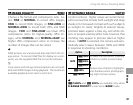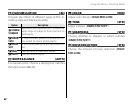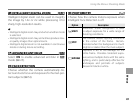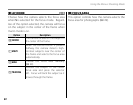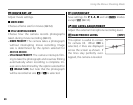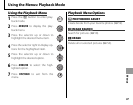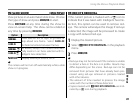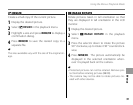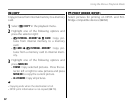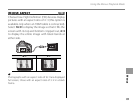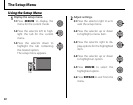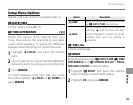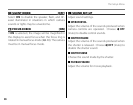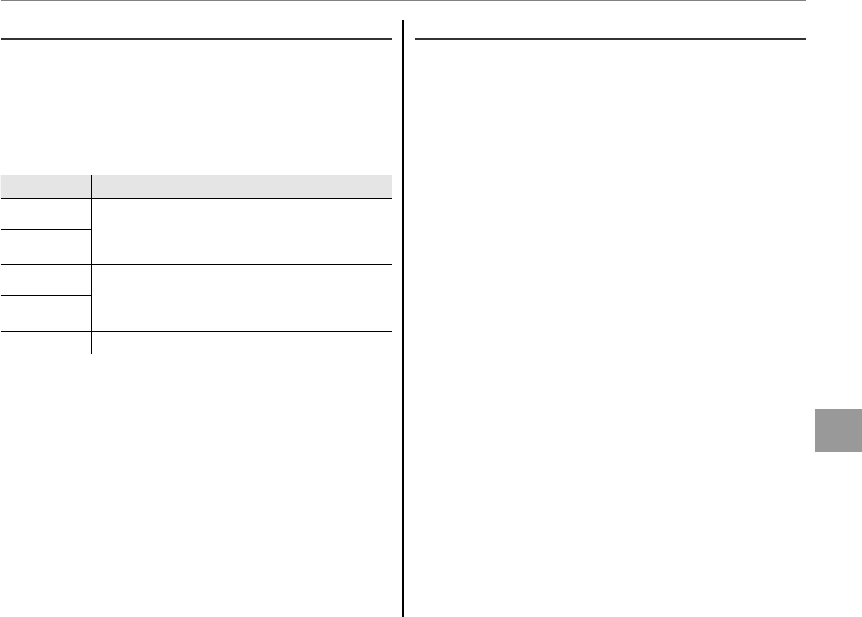
89
Menus
Using the Menus: Playback Mode
I
I
SLIDE SHOW [MULTIPLE]
SLIDE SHOW [MULTIPLE]
View pictures in an automated slide show. Choose
the type of show and press MENU/OK to start.
Press DISP/BACK at any time during the show to
view on-screen help. The show can be ended at
any time by pressing MENU/OK.
Option
Option
Description
Description
NORMAL
NORMAL
Press selector left or right to go back or
skip ahead one frame. Select FADE-IN
for fade transitions between frames.
FADE-IN
FADE-IN
NORMAL
NORMAL
g
g
As above, except that camera automati-
cally zooms in on faces selected with In-
telligent Face detection.
FADE-IN
FADE-IN
g
g
MULTIPLE
MULTIPLE Display several pictures at once.
a
The camera will not turn off automatically while a slide
show is in progress.
B
B
RED EYE REMOVAL
RED EYE REMOVAL
If the current picture is marked with a g icon to
indicate that it was taken with Intelligent Face De-
tection, this option can be used to remove red-
eye. The camera will analyze the image; if red-eye
is detected, the image will be processed to create
a copy with reduced red-eye.
1
Display the desired picture.
2
Select B RED EYE REMOVAL in the playback
menu.
3
Press MENU/OK.
a
• Red-eye may not be removed if the camera is unable
to detect a face or the face is in profile. Results may
differ depending on the scene. Red-eye can not be
removed from pictures that have already been pro-
cessed using red-eye removal or pictures created
with other devices.
• The amount of time needed to process the image
varies with the number of faces detected.
• Copies created with B RED EYE REMOVAL are indi-
cated by a e icon during playback.