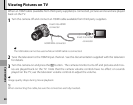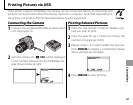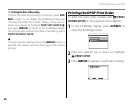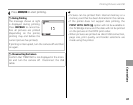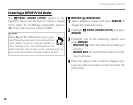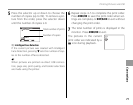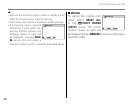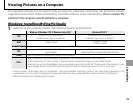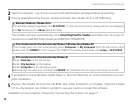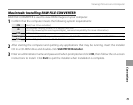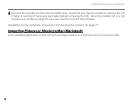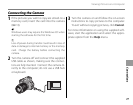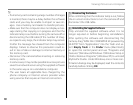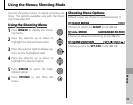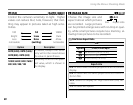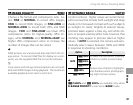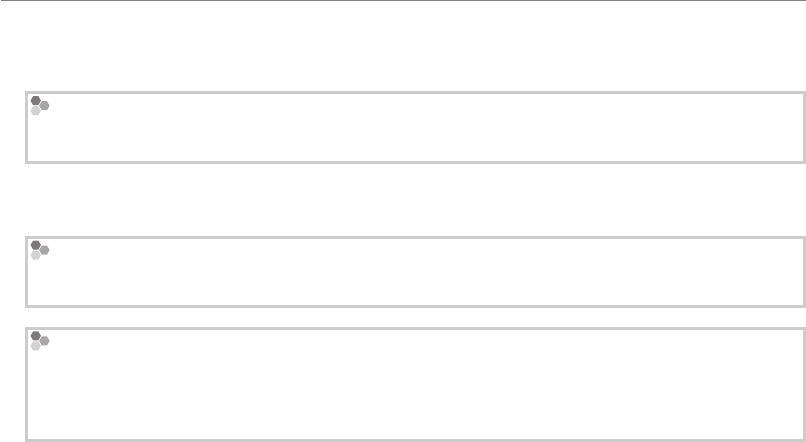
74
Viewing Pictures on a Computer
2
Start the computer. Log in to an account with administrator privileges before proceeding.
3
Exit any applications that may be running and insert the installer CD in a CD-ROM drive.
Windows 8/Windows 7/Windows Vista
If an AutoPlay dialog is displayed, click SETUP.EXE. A “User Account Control” dialog will then be displayed;
click Yes (Windows 7) or Allow (Windows Vista).
The installer will start automatically; click Install MyFinePix Studio and follow the on-screen in-
structions to install MyFinePix Studio and RAW FILE CONVERTER.
If the Installer Does Not Start Automatically (Windows 7/Windows Vista/Windows XP)
If the installer does not start automatically, select Computer or My Computer from the Start menu, then
double-click the FINEPIX CD icon to open the FINEPIX CD window and double-click setup or SETUP.EXE.
If the Installer Does Not Start Automatically (Windows 8)
1 Select Desktop on the Start screen.
2 Select File Explorer on the taskbar.
3 Select Computer in the navigation pane.
4 Double-click the drive icon inserting the FINEPIX CD and follow the on-screen instructions to install.
4
If prompted to install Windows Media Player or DirectX, follow the on-screen instructions to com-
plete installation.
5
Remove the installer CD from the CD-ROM drive when installation is complete. Store the installer
CD in a dry location out of direct sunlight in case you need to re-install the software.
Installation is now complete. Proceed to “Connecting the Camera” on page 77.