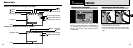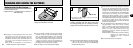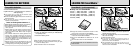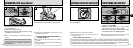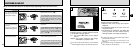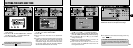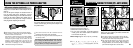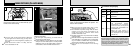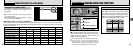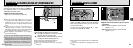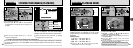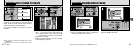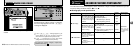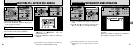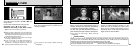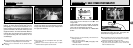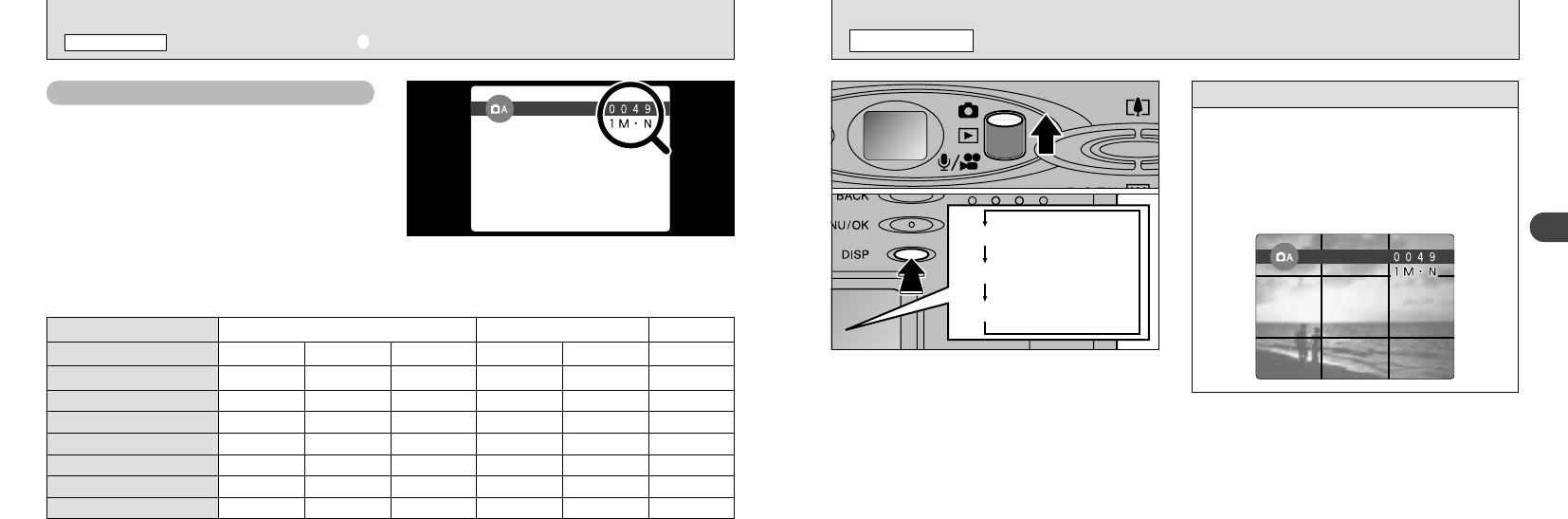
LCD monitor ON
Framing Guideline displayed
LCD monitor OFF
27
2
MG-4S (4MB
)
MG-8S (8MB
)
MG-16S/SW (16MB
)
MG-32S/SW (32MB
)
491961230
10 19 39 12 25 61
20 39 75 25 49 122
41 79 152 50 99 247
MG-64S/SW (64MB
)
82 159 306 101 198 497
File Size
Quality Mode
Image Data Size
8 1600 × 1200 9 1280 × 960
0 640 × 480
FINE
Approx. 770KB Approx. 390KB Approx. 200KB Approx. 620KB Approx. 320KB Approx. 130KB
NORMAL BASIC FINE NORMAL NORMAL
MG-128SW (128MB
)
166 319 613 204 398 997
26
✽ The number of available shots are shown for formatted SmartMedia.
Number of Available Shots
■ Standard number of shots per SmartMedia
The number of shots may increase or decrease slightly depending on the type of subject. Note also that the
larger the SmartMedia capacity, the greater the discrepancy between the standard number of shots and the
actual number of shots.
The number of available shots appears on the
LCD monitor.
●
!
See P.79 for information on changing the File Size
and Quality settings.
●
!
The factory default settings at shipment are 1M (File
Size) and N (Quality: NORMAL).
TAKING PICTURES
(
1AUTO MODE
)
STILL IMAGE MODE
You can select the Framing Guide function in
“q” still image mode. The mode shown on the
LCD monitor switches each time you press the
“DISP” button. Press the “DISP” button to
display the framing guideline.
●
!
The framing guideline is not recorded on the image.
●
!
The lines in the scene frame roughly divide the
recorded pixels into three parts horizontally and
vertically. When the image is printed, the resulting
print may be shifted slightly from the scene frame.
Scene
Use this frame when you want to position your
main subject in the center of the frame or when
you want to align your shot with the horizon.
This feature provides a clear guide to the
subject size and the overall balance of the shot
so that you get exactly the shot you want.
FRAMING GUIDELINE FUNCTION
STILL IMAGE MODE