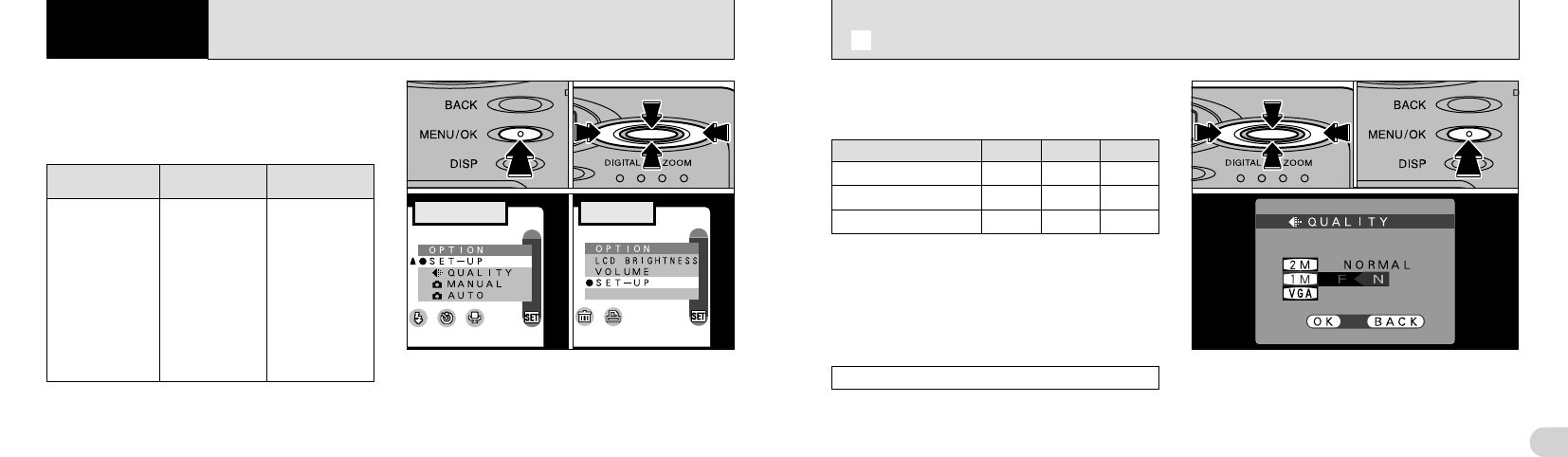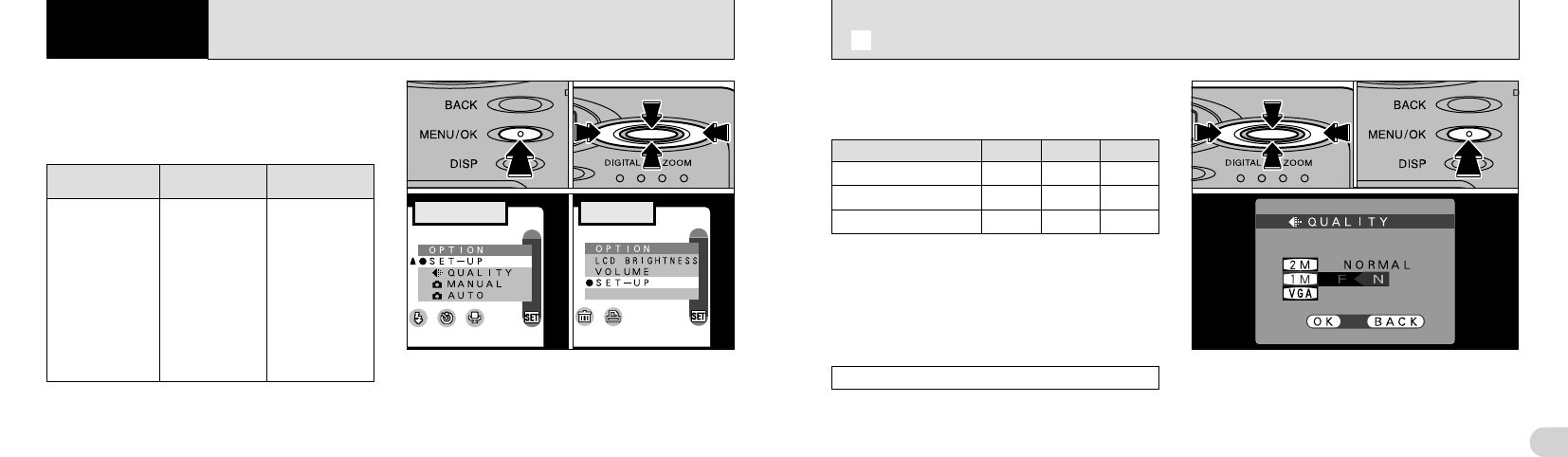
79
7
78
SETTINGS/USING THE OPTION MENU
7 Settings
The “Settings” chapter looks at functions
available from “d OPTION” in the “q” Still
Image, “r” Audio/Movie and “3” Playback.
■ List of settings
1
AUTO
2
MANUAL
j
QUALITY
(➡P.79)
SET–UP
—
LCD BRIGHTNESS
(➡P.80)
q
Still Image
mode
—
—
—
SET–UP
—
LCD BRIGHTNESS
(➡P.80)
r
Audio/Movie
mode
—
—
—
SET–UP
VOLUME
(➡P.80)
LCD BRIGHTNESS
(➡P.80)
3 Playback
mode
1Press the “MENU/OK” button to display the
menu screen.
2Use “d” or “c” to select “dOPTION” and “a
([)” or “b (])” to select the desired setting.
3Press the “MENU/OK” button to move to the
selected setting.
0301
Photography
02
You can choose any combination of 3 file sizes
and 3 image quality settings. Use the table below
as a guide to the best settings for your shots.
1Use “a (
[
)” or “b (
]
)” to change the file size
setting and “d” or “c” to change the quality
setting.
2Press the “MENU/OK” button to confirm the
setting.
Quality (compression ratio)
Select “FINE” for better image quality and
“BASIC” to increase the number of available
shots. In most cases, the “NORMAL” setting
provides more than adequate image quality.
d
j
SETTING THE FILE SIZE AND QUALITY
(
COMPRESSION RATIO
)
01
02
●
!
To exit this procedure without changing the settings,
press the “BACK” button.
BASICNORMAL
FINEFile size
!: For printing the whole image at A5 size (6 × 8
in.) or printing a part of the image at A6 size
(4 × 6 in.)
@: For printing at A6 size (4 × 6 in.)
#: For use via the Internet as an e-mail
attachment, etc.
8 (1600 × 1200)
9 (1280 × 960)
0 (640 × 480)
!!@
@@
—
#
——
Playback
●
!
See P.81 for more details of the “SET–UP” menu.
●
!
The number of available shots varies depending on
the combination of file size and quality settings you
select (➡P.26).