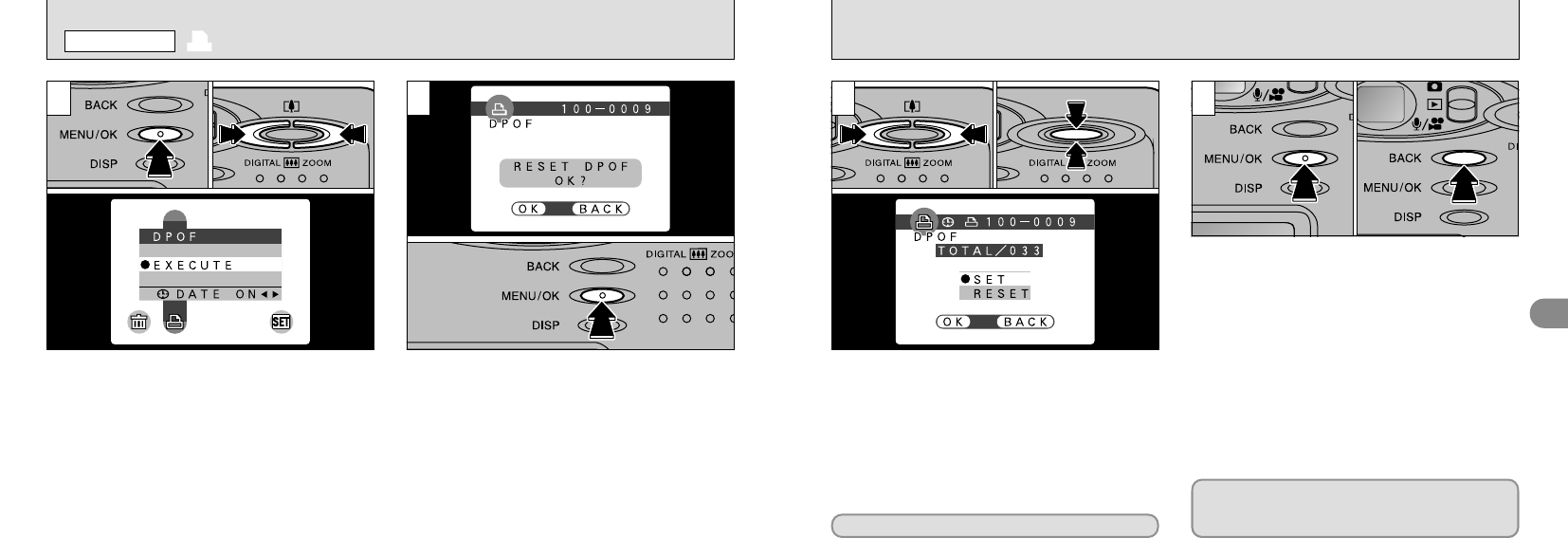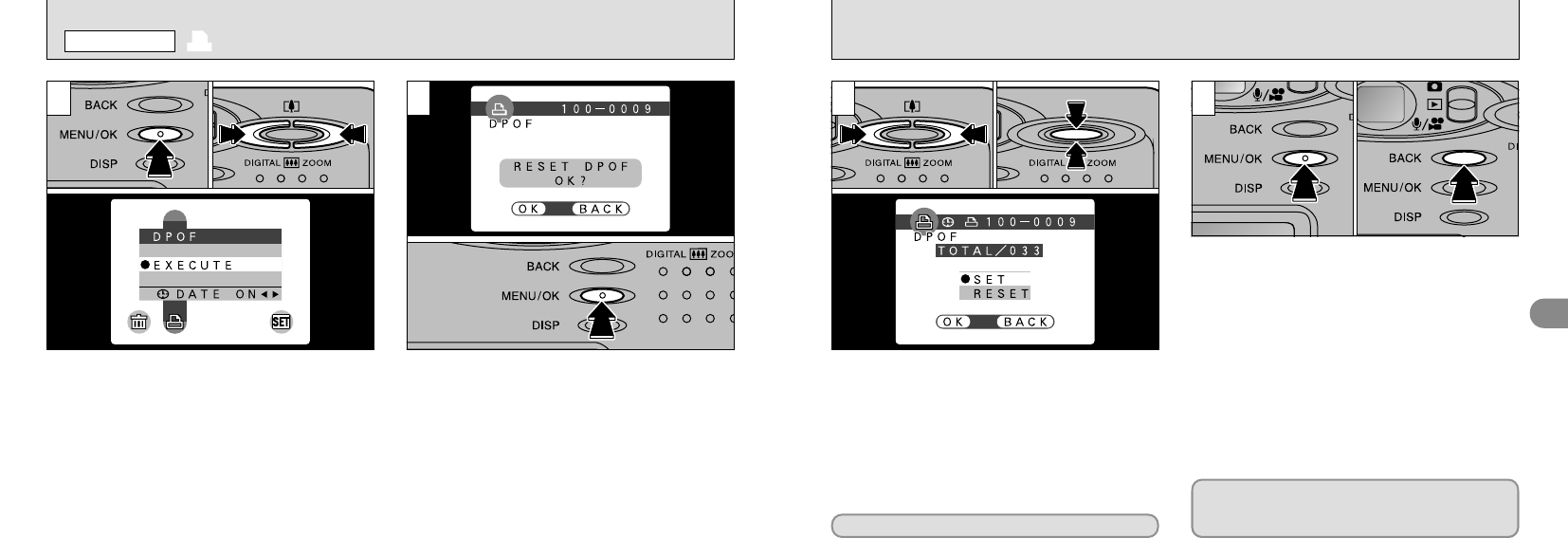
67
4
66
2
You can only specify one print per frame (image)
in the DPOF settings.
1Press the “MENU/OK” button to display the
menu.
2Use “d” or “c” to select “fDPOF”.
3With “EXECUTE” selected, press the “MENU/
OK” button.
1If you select a frame for which DPOF settings
have already been specified, the
“
∑” message appears.
2Pressing the “MENU/OK” button erases all
the DPOF settings already specified. You
must then specify the DPOF settings again.
●
!
The DPOF menu is not displayed when a movie or
voice file is selected.
●
!
You cannot specify printing for more than one print
per frame.
●
!
Press the “BACK” button to leave the previous
settings unchanged.
●
!
You can check the previous settings by playing back
the images (➡P.30).
0103 02 01
02
f DPOF SET FRAME
PLAYBACK MENU
1 3
1Use “d” or “c” to display the frame for which you
want to specify DPOF settings.
2Use “a ([)” or “b (])” to select the setting for the
frame to be printed. You can check the frames for which
the date/time has been set from the “k” icon that
appears when frames with the setting are redisplayed.
When you have finished specifying the DPOF
settings, always press the “MENU/OK” button to
confirm the settings.
If you press the “BACK” button, no DPOF
settings are specified.
●
!
DPOF settings cannot be specified for movies.
●
!
Note that the “k” icon is not displayed during playback.
●
!
“TOTAL” shows the total number of frames for which prints
have been ordered.
●
!
You can only specify one print per frame in the
DPOF settings. Note also that you can specify prints
for up to 999 frames on the same SmartMedia.
To specify additional DPOF settings, repeat
steps 01 and 02 and select “SET” for the frames
to be printed.
Pressing the “MENU/OK” button confirms all the
settings. Note that you cannot change the
settings later (➡P.66).
4
01 02
3
To specify more DPOF settings, repeat steps 01and 02.