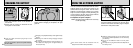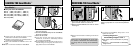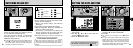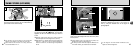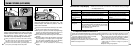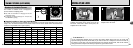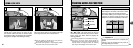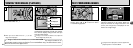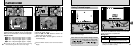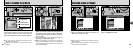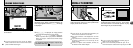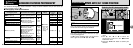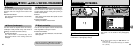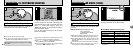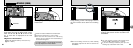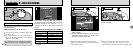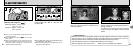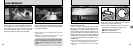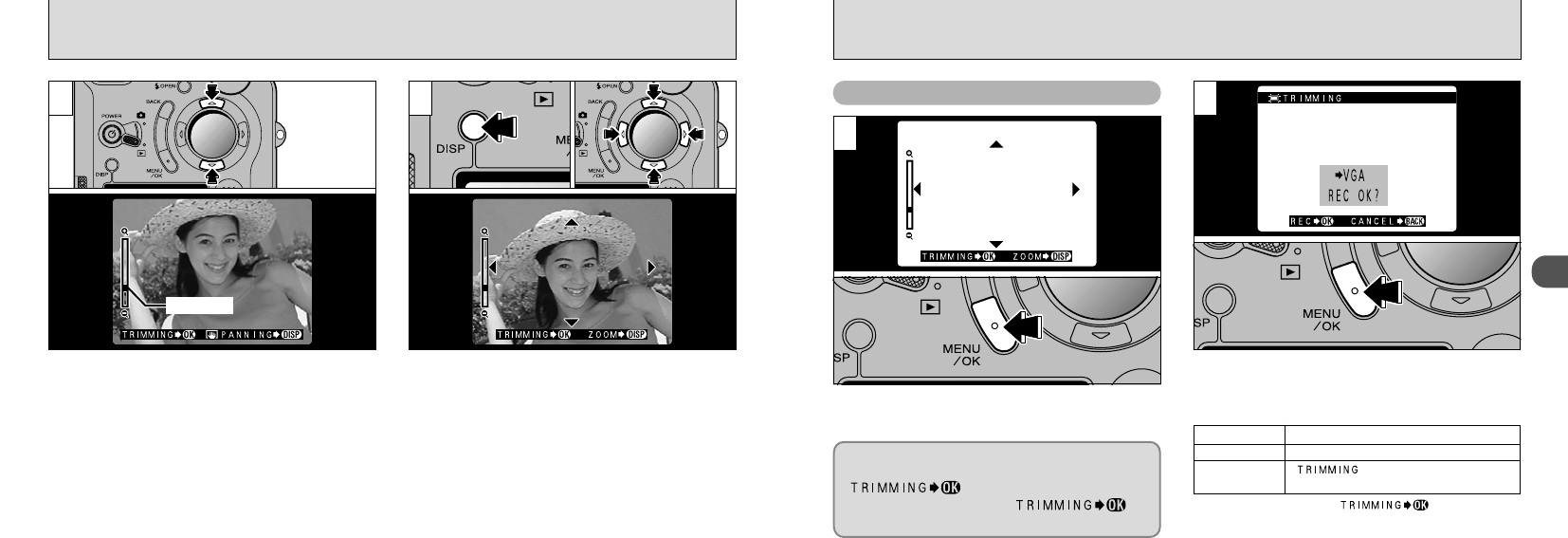
37
2
36
PLAYBACK ZOOM
Pressing the “a” or “b” button during single-frame
playback zooms in (enlarges) or out on a still image.
When you use this function, a zoom bar is displayed.
●
Zoom scales:
G
2400 × 1800 pixel images: Approx. 15×(Max)
H
1600 × 1200 pixel images: Approx. 10×(Max)
J
1280 × 960 pixel images: Approx. 8×(Max)
K
640 × 480 pixel images: Approx. 4×(Max)
After you have zoomed in on your image,
➀
Press the “DISP” button.
➁
Use the “ab” and “dc” buttons to zoom in on
different parts of the image.
➂
Press the “DISP” button again to revert to
zoomed display.
After using playback zoom, press the “MENU/OK”
button to trim the image.
Check the size of the image being saved and
then press the “MENU/OK” button. The trimmed
image is saved as a separate file.
●
!
Pressing the “d” or “c” button during zooming
cancels zooming and moves to the next image.
●
!
Press the “BACK” button to return to normal unscaled
display.
1 2
Zoom bar
Saving Trimmed Images
1
2
The size of the saved image varies
depending on the zoom scale. In VGA mode,
“ ” is displayed in yellow. At
resolutions below VGA, “ ” is
no longer displayed.
■Image Sizes
H Best for prints
J Good for prints
K
“ ” is displayed in yellow
since the quality is too low for printing.
●
➀
●
➁
●
➂
●
!
Lower than K : “ ” is no longer
displayed and images cannot be saved trimmed as the
quality is not suitable for printing.