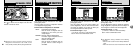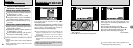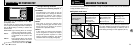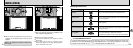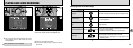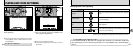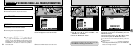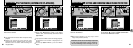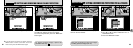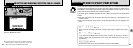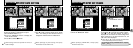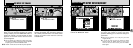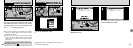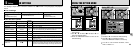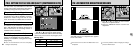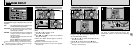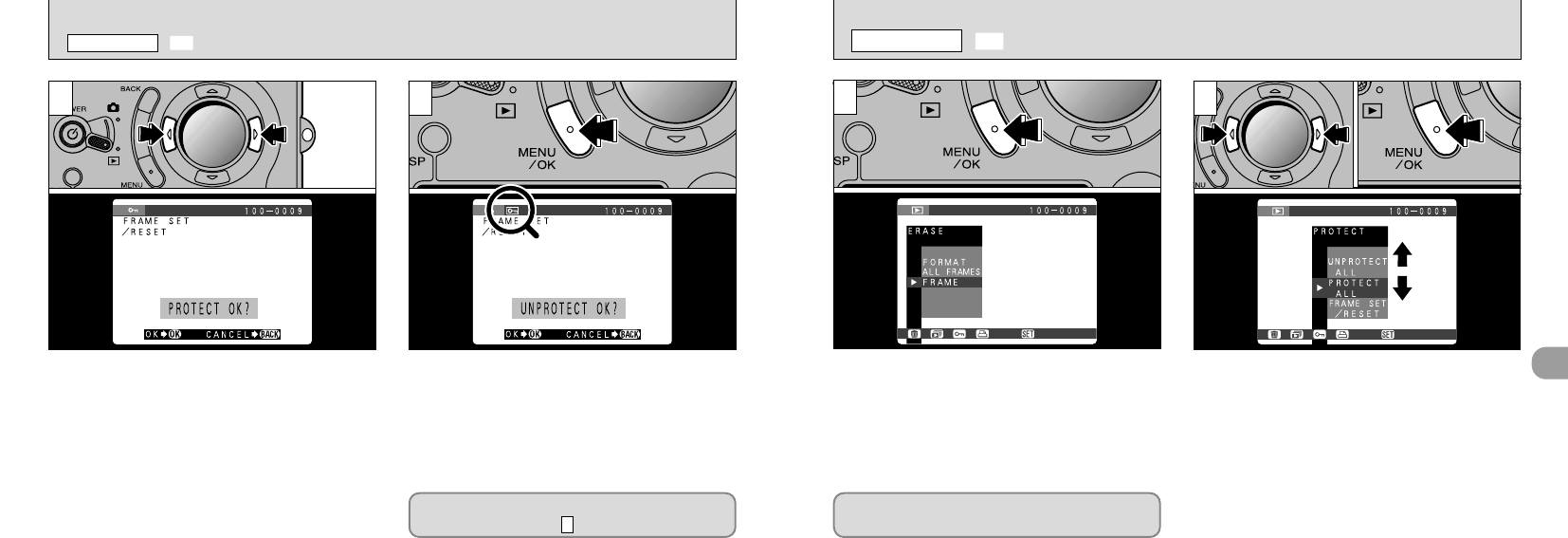
83
4
82
Press the “MENU/OK” button to display the
menu on the LCD monitor.
➀
Use “d” or “c” to select “OPROTECT”.
➁
Use “a” or “b” to select “PROTECT ALL” or
“UNPROTECT ALL”.
➂
Press the “MENU/OK” button.
1
2
Use “d” or “c” to select the image to be protected. Press the “MENU/OK” button to protect the file.
The “j” icon appears on the LCD monitor.
To remove the protection, press the “MENU/OK”
button again.
●
!
If you do not want to protect any images, press the
“BACK” button to return to the menu. To exit the
menu screen, press the “BACK” button again.
3 4
To protect another image, repeat the
procedure from step .
3
Note that formatting erases all images,
including protected images (➡P.78).
●
➀
●
➁
●
➂
O SETTING AND REMOVING SINGLE FRAME PROTECTION
PLAYBACK MENU
O
SETTING AND REMOVING PROTECTION FOR ALL FRAMES
PLAYBACK MENU