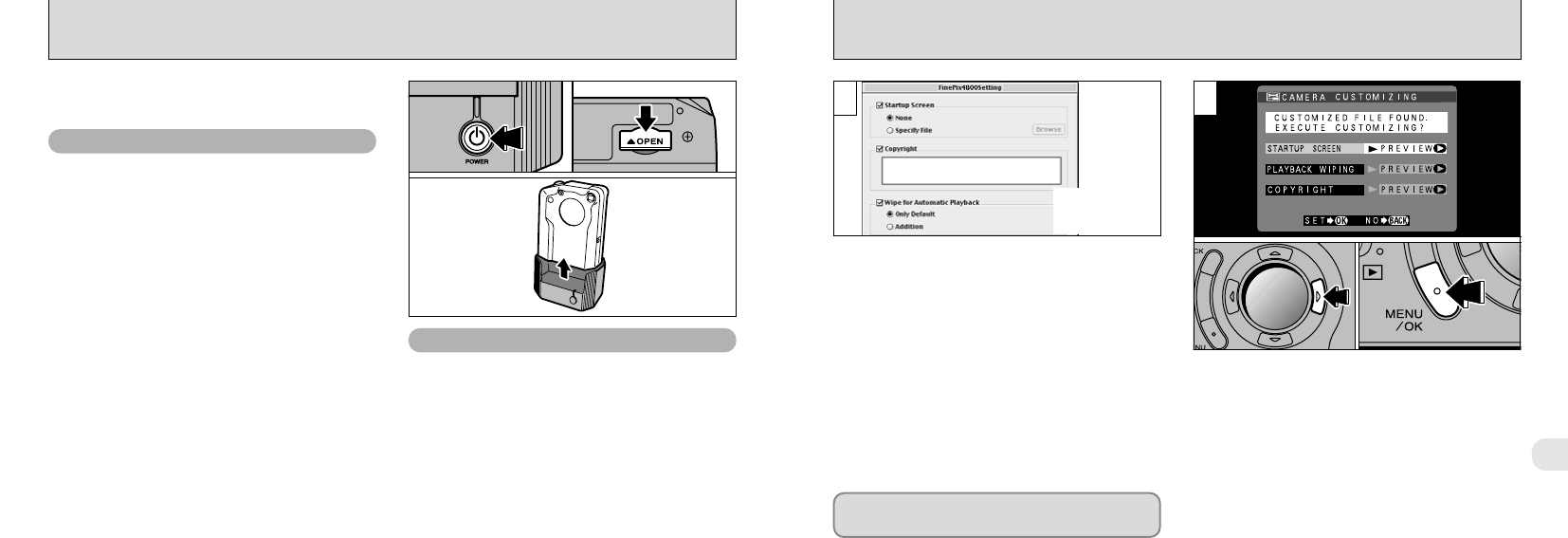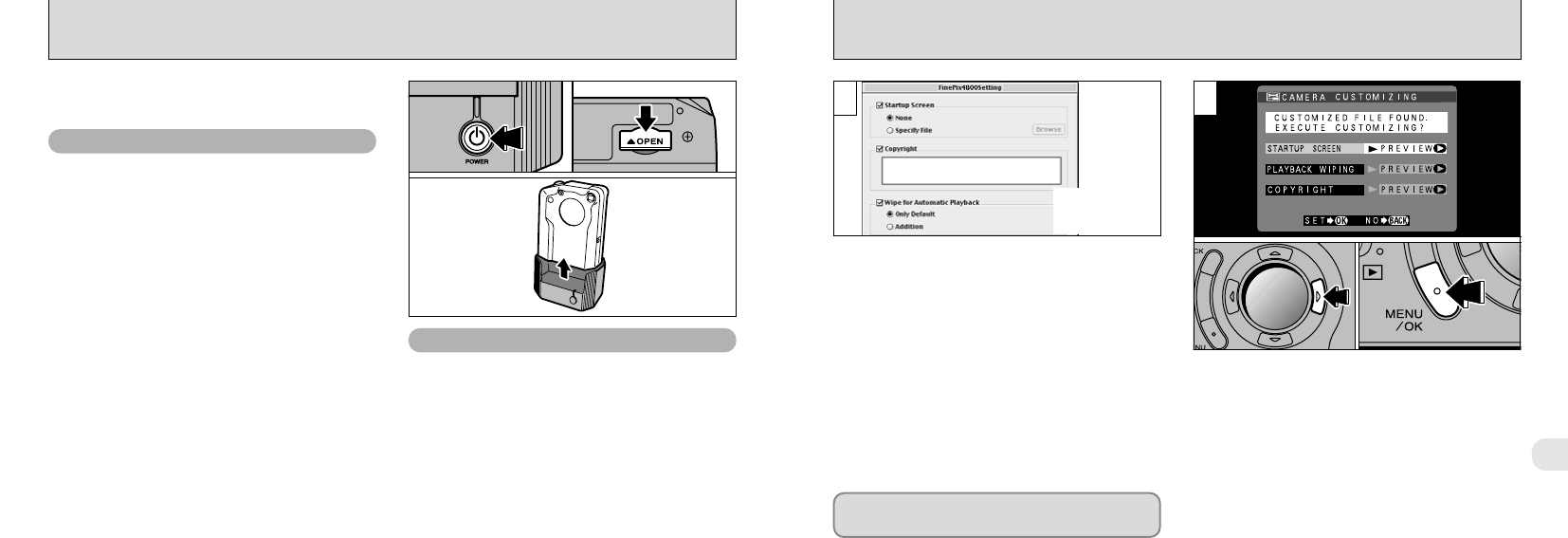
107
6
CAMERA CUSTOMIZING
106
DISCONNECTING FROM THE PC
➀
Download “FinePix4800Customizer” software
from “http://home.fujifilm.com/products/digital/”.
➁
Install the software in “DSCSETUP” folder in
the “FinePixViewer” folder on your PC.
➂
Load a SmartMedia that has available space and
connect the camera (DSC mode) with the PC.
➃
Use the FinePixViewer on the PC and transfer
the customizing data to the camera.
Disconnect the cradle from the PC and remove
the camera (➡P.106).
➀
When you switch the camera on, the
customized screen appears.
➁
Press “c” to check the details.
➂
Press the “MENU/OK” button to proceed.
1 2
Do not switch the SmartMedia during the
customization procedure.
●
!
If you selected “NO”, the customized screen appears
the next time you switch the camera on.
✽The figure shows
the Macintosh
screen display.
Card reader connection
➀
Check that the self-timer lamp is not blinking
(the camera is no longer communicating with
your PC).
➁
Select the correct procedure below for the
operating system used on your computer.
●
Windows 98
Check that the power lamp on the cradle is lit
steadily.
●
Windows Me/2000 Professional
Exit “FinePixViewer”. Then click the Eject icon in
the taskbar and eject the media. Check that the
"REMOVE OK" message is displayed.
●
Macintosh
Quit “FinePixViewer”. Drag the removable disk
drive icon on the desktop to the Trash and then
check that the power lamp on the cradle is blinking
slowly.
➂
Press the “<” (power) button on the cradle
and then disconnect the cradle / camera from
the PC.
➃
Remove the camera from the cradle.
➄
Close the connection socket cover on the
bottom of the camera.
Always follow the procedure below before
disconnecting the camera from your PC.
PC-camera connection
➀
You must exit “FinePixViewer”.
➁
Check that the self-timer lamp is not blinking
(the camera is no longer communicating with
your PC).
➂
Press the “<” (power) button on the cradle to
turn it off, and then disconnect the cradle /
camera from the PC.
➃
Remove the camera from the cradle.
➄
Close the connection socket cover on the
bottom of the camera.
●
➀
●
➁
●
➂
●
➃
●
➄
●
➂