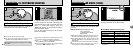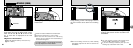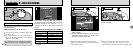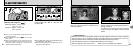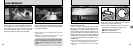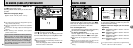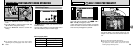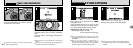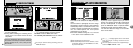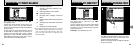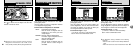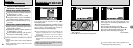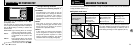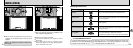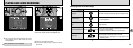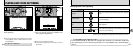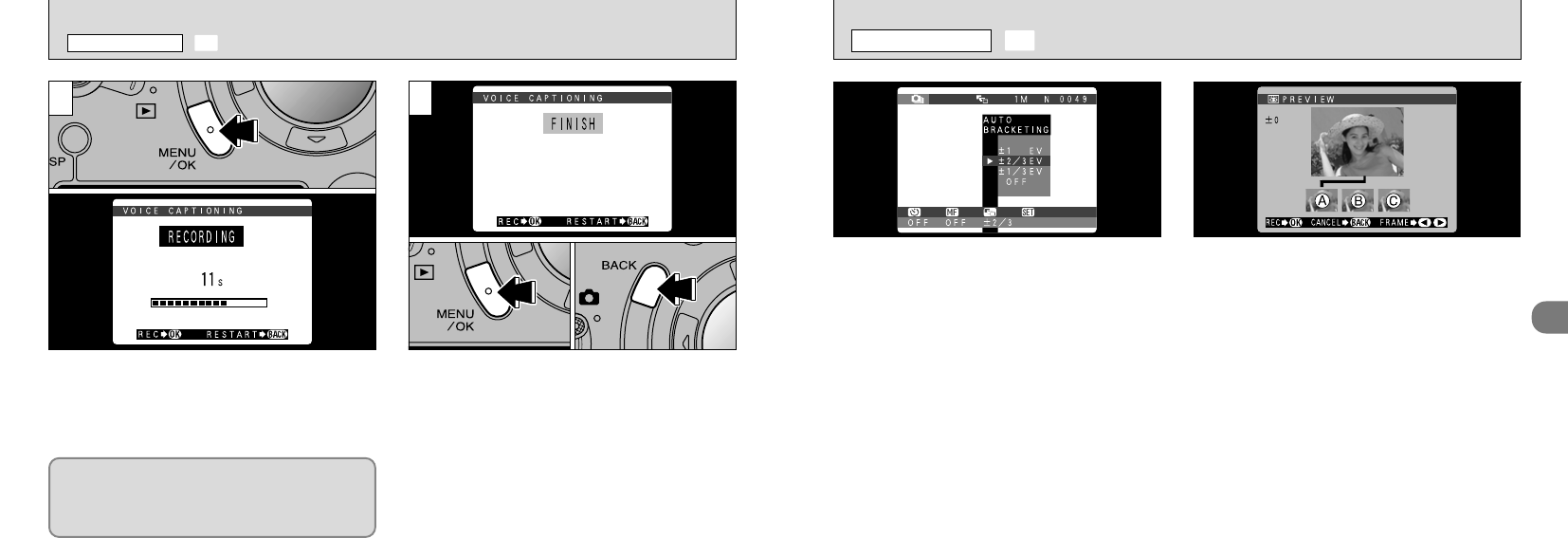
63
3
A preview screen appears when you take a
picture. A is correctly exposed, B is overexposed
and C is underexposed. To record the images,
press the “MENU/OK” button. To proceed without
recording the images, press the “BACK” button.
You can also select the image to be recorded.
See P.97 for details.
●
!
Flash photography cannot be used.
●
!
This feature always takes 3 shots. However, if there
is insufficient space on the SmartMedia for 3 shots,
no picture will be taken.
This mode can be selected in the “6” photography
mode.
Use this feature to photograph the same image
with different exposure settings. Auto bracketing
automatically shoots 3 consecutive frames, one
of which is correctly exposed while the remaining
two are underexposed and overexposed
respectively by a set amount.
●
The three available settings are ±1/3, ±2/3 and
±1 EV. See P.126 for a definition of EV.
●
!
The “®” message appears on the LCD monitor
while the images are being recorded onto the
SmartMedia.
●
!
The time required to record a file is approximately 7
seconds in “
G
•
NORMAL” mode.
62
➀
Press the “MENU/OK” button to start recording
the voice captioning.
➁
During audio recording, the remaining time is
shown on the LCD monitor and the self-timer
lamp blinks.
3
Face the microphone (➡P.8) on the front of
the camera to record your comment. Hold the
camera roughly 20 cm (7.8 in.) away for the
best results.
When you have recorded 30 seconds of sound, the
“≠” message appears on the LCD monitor.
To finish: Press the “MENU/OK” button.
To re-record your comment: Press the “BACK”
button.
4
●
!
To end your comment during recording, press the
“MENU/OK” button.
●
➀
●
➁
|
AUTO BRACKETING
PHOTOGRAPHY MENU
D VOICE CAPTIONING
PHOTOGRAPHY MODE