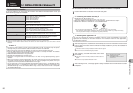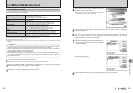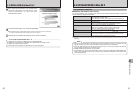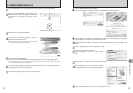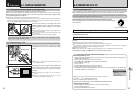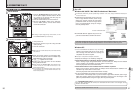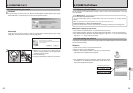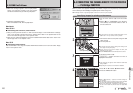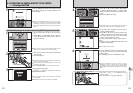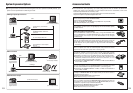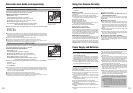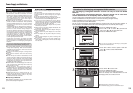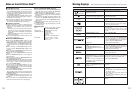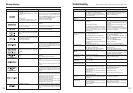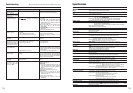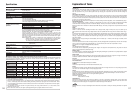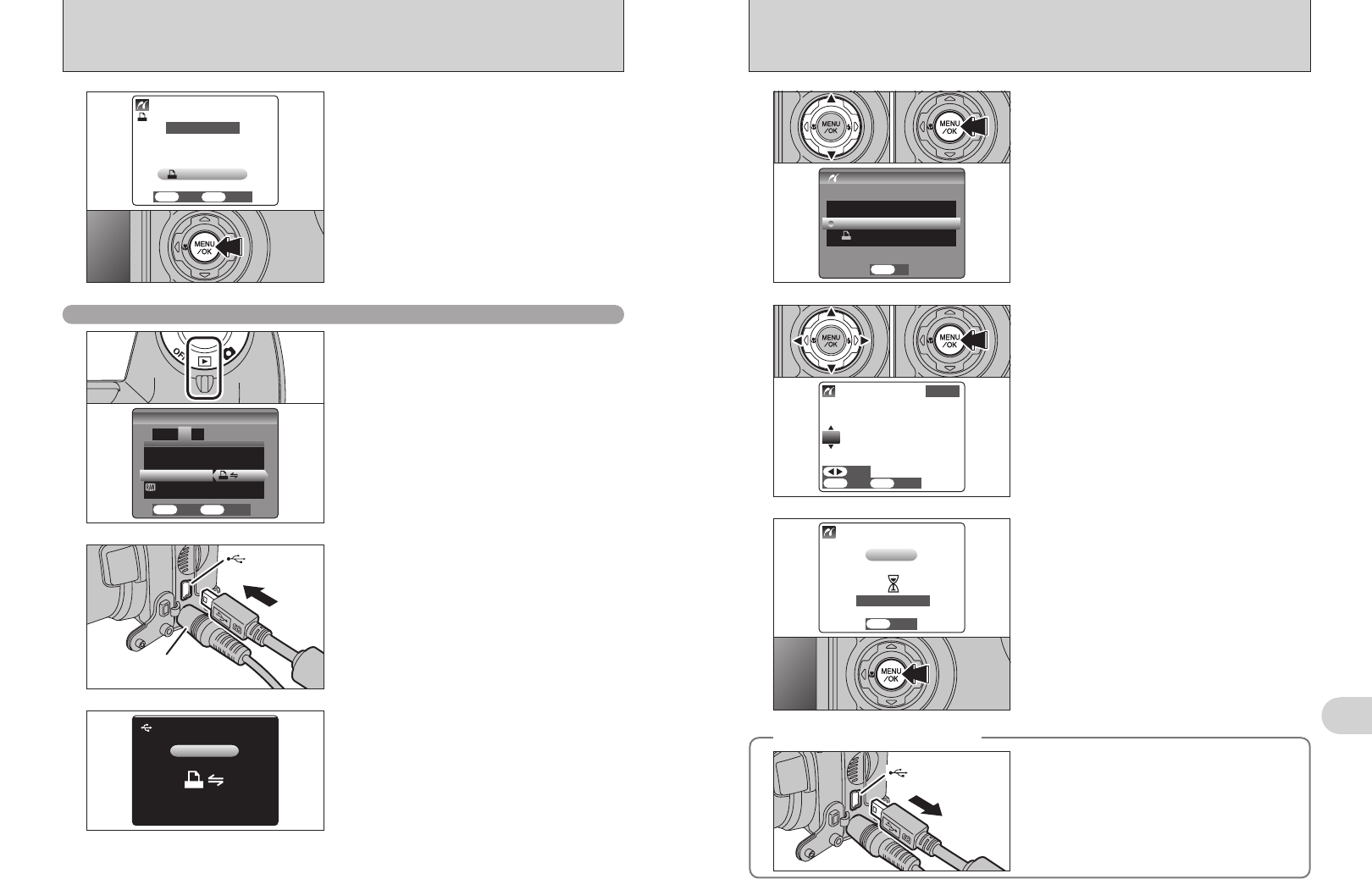
103
Viewing Images
6
102
●
!
Press the “DISP/BACK” button to cancel the printing.
Depending on the printer, the printing may not be canceled
immediately. Printing may stop midway through. When
printing stops midway, briefly turn the camera off and then on
again.
6
Press the “MENU/OK” button to download the data
to the printer and start printing the specified
number of prints.
To end printing, press the “DISP/BACK” button.
1Check that “f” is not displayed on the
camera’s screen.
2Turn the camera off. Unplug the USB cable.
◆ Disconnecting the printer ◆
USB socket
●
!
“PRINT WITH DATE” is not available when the camera is
connected to a printer that does not support date printing.
4
1Press “a” or “b” to select “PRINT WITH DATE”
or “PRINT WITHOUT DATE”. If “PRINT WITH
DATE” is selected, the date is imprinted on your
prints.
2Press the “MENU/OK” button.
●
!
Movie images cannot be printed.
5
1Press “d ” or “c” to display the frame (file) for
specifying PRINT settings.
2Press “a” or “b” to set a value up to 99 as the
number of copies of the frame (file) to be printed.
For frames (files) that you do not want printed,
set the number of prints to 0 (zero).
To specify more PRINT settings, repeat steps 1
and 2.
3Always press the “MENU/OK” button after the
settings are completed.
01 02 03
01 02
5
Press the “MENU/OK” button to download the data
to the printer and print the frames specified in the
DPOF settings.
●
!
Press the “DISP/BACK” button to cancel the printing.
Depending on the printer, the printing may not be canceled
immediately. Printing may stop midway through. When
printing stops midway, briefly turn the camera off and then on
again.
6.4.2 Specifying images for printing without using DPOF
(
single-frame printing
)
6.4 CONNECTING THE CAMERA DIRECTLY TO THE PRINTER
— PictBridge FUNCTION
AC-5VH
(sold separately)
USB socket
2
1Connect the camera to the printer using the USB
cable (mini-B).
2Turn the printer on.
3
Set the Power switch to “w”.
“s” appears and then the menu is
displayed on the screen.
●
!
If the menu does not appear, check whether the USB mode
setting is
“®”.
●
!
Depending on the printer, some functions are disabled.
●
!
The camera cannot be used to specify printer settings such
as the paper size and print quality.
●
!
Please connect the AC power adapter AC-5VH (sold
separately) to your camera.
●
!
Use an xD-Picture Card that was formatted in the camera.
1Set the Power switch to “w” to turn the camera
on.
2Select “®” in “USB MODE” in the “SET-UP”
menu (➡P.80). Set the Power switch to “OFF” to
turn the camera off.
●
!
Do not connect to a PC when the USB mode setting is set to
“
®”. See P.114 if you connect to a PC by mistake.
1
01
02