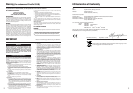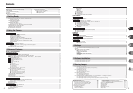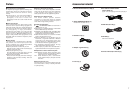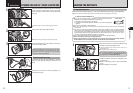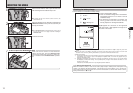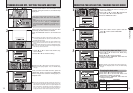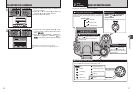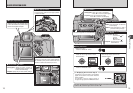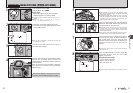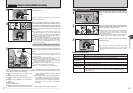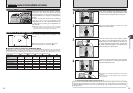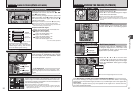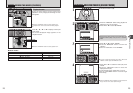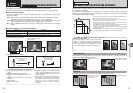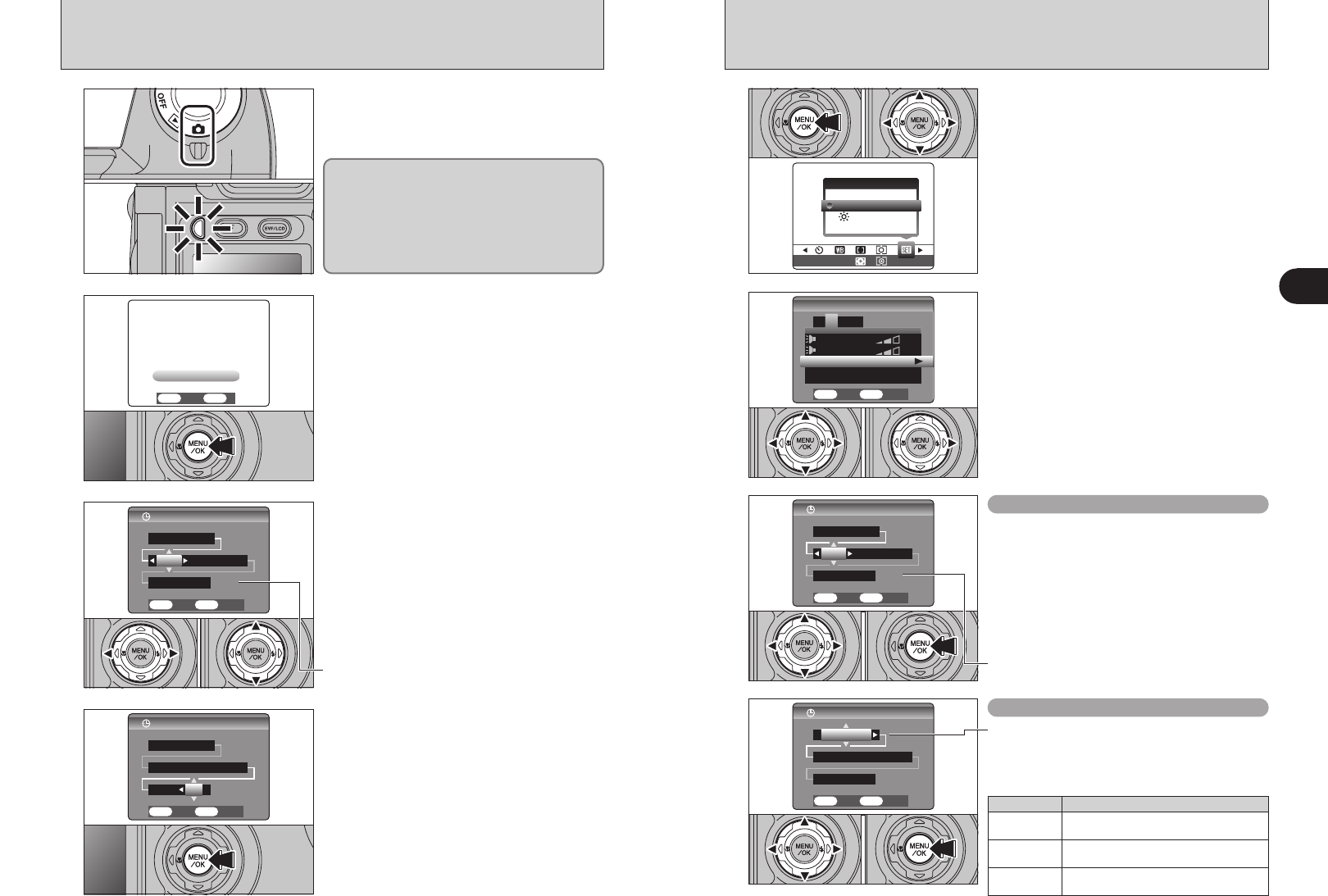
15
Getting Ready
1
14
1
1Press the “MENU/OK” button to display the
menu on the screen.
2Press “d” or “c” to select “F” OPTION and
then press “a” or “b” to select “SET-UP”.
3Press the “MENU/OK” button.
2
1Press “d” or “c” to move to option 2 and then
press “a” or “b” to select “DATE/TIME”.
2Press “c”.
01 0203
3
1
Turn the Power switch to turn the camera on and
off. When turning the camera on, the indicator lamp
lights green.
The lens moves when the camera is in “q ”
Photography mode. Take care not to obstruct the
lens.
Obstructing the lens will cause damage and
“
8”or“9” will appear.Take
care also not to get fingerprints on the camera lens
as this will result in impaired image quality in your
shots.
2
When using the camera for the first time after
purchasing, the date and time are cleared.
Press the “MENU/OK” button to set the date and
time.
●
!
If the message (see figure at left) does not appear, refer to
“Correcting the date and time” (➡P.15) and check and correct
the date and time settings.
●
!
The message also appears when the camera batteries have
been removed and the camera has been left for a long
period.
●
!
To set the date and time later, press the “DISP/BACK” button.
●
!
If you do not set the date and time, this message will appear
each time you turn the camera on.
3
1Press “d” or “c” to select Year, Month, Day,
Hour or Minute.
2Press “a” or “b” to correct the setting.
●
!
Holding down “a” or “b” changes the numbers continuously.
●
!
When the time displayed passes “12:00”, the AM/PM setting
changes.
01 02
4
Once you have set the date and time, press the
“MENU/OK” button. Pressing the “MENU/OK”
button changes the camera to Photography or
Playback mode.
●
!
At the time of purchase and after leaving the camera for a
long period with the batteries removed, settings such as the
date and time are cleared. Once the AC power adapter has
been connected or the batteries have been installed for 2
hours or more, the camera settings will be retained for
roughly 6 hours even if both sources of power are removed.
TURNING ON AND OFF / SETTING THE DATE AND TIME
CORRECTING THE DATE AND TIME / CHANGING THE DATE ORDER
01 02
01 02 03
01 02 03
●
!
Holding down “a” or “b” changes the numbers continuously.
●
!
When the time displayed passes “12:00”, the AM/PM setting
changes.
Correcting the date and time
1Press “d” or “c” to select Year, Month, Day,
Hour or Minute.
2Press “a” or “b” to correct the setting.
3Always press the “MENU/OK” button after the
settings are completed.
Changing the date order
1Press “d” or “c” to select the date order.
2Press “a” or “b” to set the order. Refer to the
table below for details of the settings.
3Always press the “MENU/OK” button after the
settings are completed.
Date order Explanation
YYYY.MM.DD
Displays the date in the “year. month. day”
format.
MM/DD/YYYY
Displays the date in the “month / day / year”
format.
DD.MM.YYYY
Displays the date in the “day. month. year”
format.