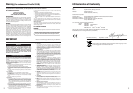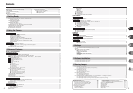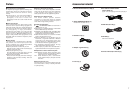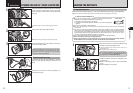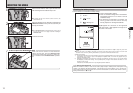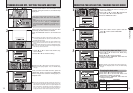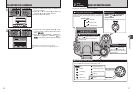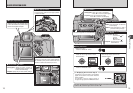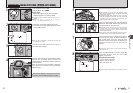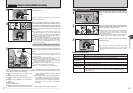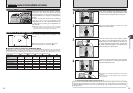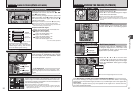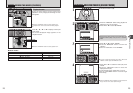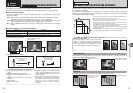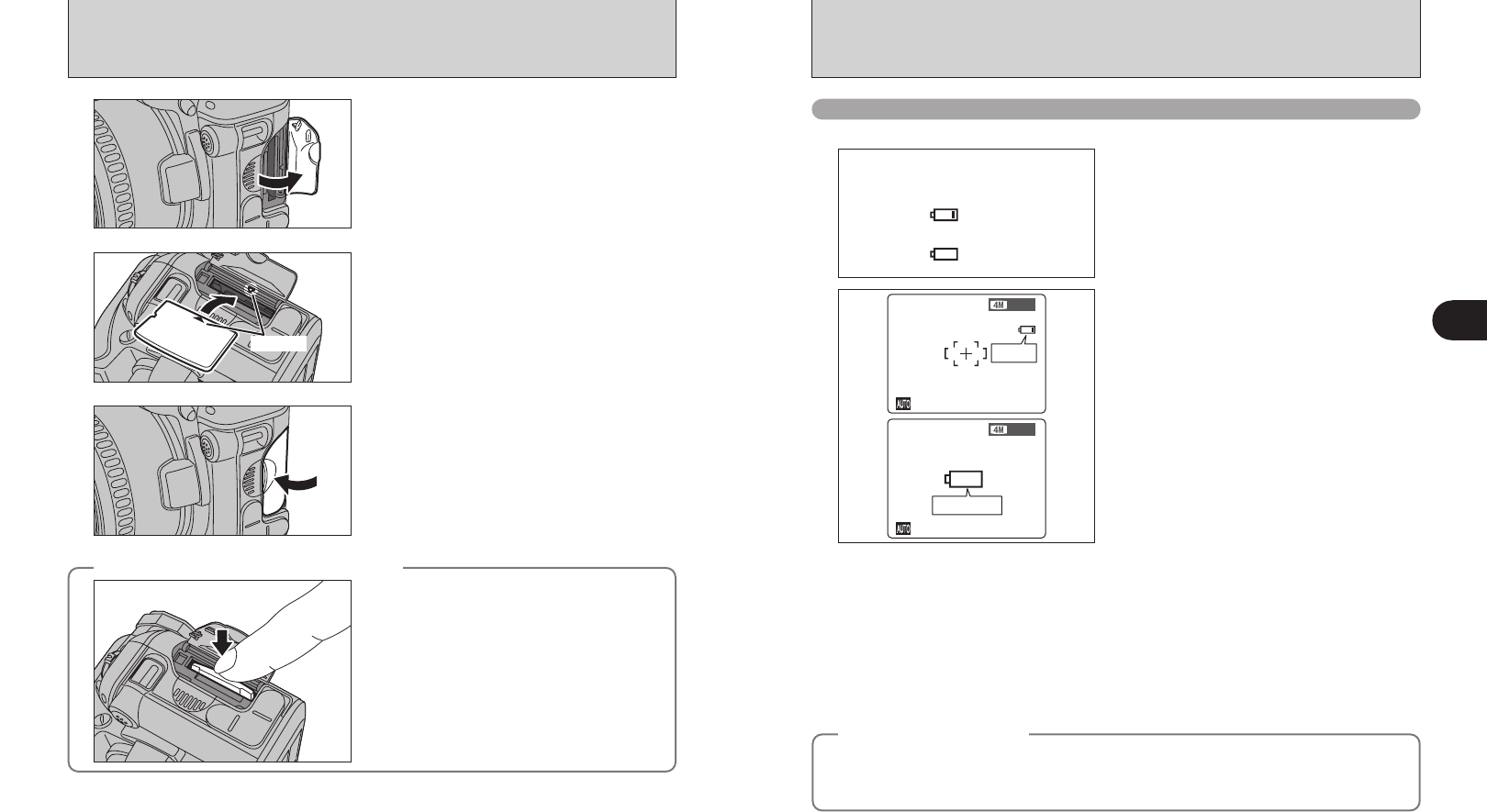
13
Getting Ready
1
12
1
Set the Power switch to “OFF”. Open the slot cover
after checking that the indicator lamp is off.
●
!
If the xD-Picture Card is oriented incorrectly, it will not go all
the way into the slot. Do not apply force when inserting an
xD-Picture Card.
●
!
If opening the slot cover while the camera is still on, the
camera will turn off.
2
Align the indicators on the xD-Picture Card slot and
xD-Picture Card and then push the card firmly all
the way into the slot.
Indicator
3
Close the slot cover.
◆
How to replace the xD-Picture Card
◆
Make sure that the camera is turned off before
opening the slot cover. Push the xD-Picture Card
into the slot and then slowly remove your finger. The
lock is released and the xD-Picture Card is pushed
out.
INSERTING THE MEDIA
◆
Power save function
◆
When this function is active, it turns off the screen (sleep mode) to reduce power consumption if the
camera is not used for 60 seconds (➡P.82). If the camera is then left unused for 2 or 5 minutes, the
Power save function turns the camera off. To turn the camera back on, set the Power switch to “OFF”
briefly and then back to “
q” or “w”.
Turn the camera on and check the battery charge.
Checking the battery charge
●
!
Depending on the camera mode and the type of batteries used, the transition from “C” to “V” may occur more
quickly.
●
!
Due to the nature of the battery, the battery low warning may appear early when the camera is used in cold
locations. This is normal. Try warming the batteries in your pocket or a similar location before use.
✽ Battery level warning
1) The camera’s estimation of the remaining battery charge varies greatly depending on the camera operation mode.
Consequently, even if “
C” or “V” is not displayed in Playback mode, one of them may appear when you
change to Photography mode.
2) Depending on the battery type and the level of charge in the batteries, the camera may run out of power without
first displaying a battery level warning. This is particularly likely to happen when batteries that have run out of
charge once are re-used.
In situation 2), immediately load new or fully charged replacement batteries.
“C” appears as a small icon on the right-hand
side of the screen. “V” appears as a large icon in
the center of the screen.
1There is ample battery charge.
2There is insufficient charge left in the batteries.
The batteries will soon run out. Have a new set
of batteries ready.
3The batteries are depleted. The display will
shortly go blank and the camera will stop
working. Replace or recharge the batteries.
Blinking red
Lit red
1
2
3
No icon
Lit red
Blinking red