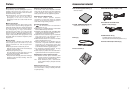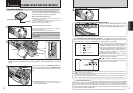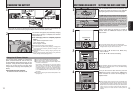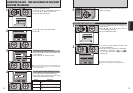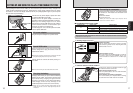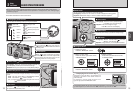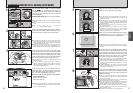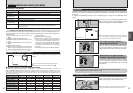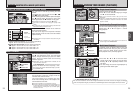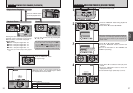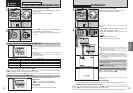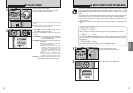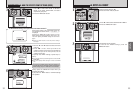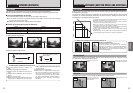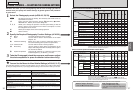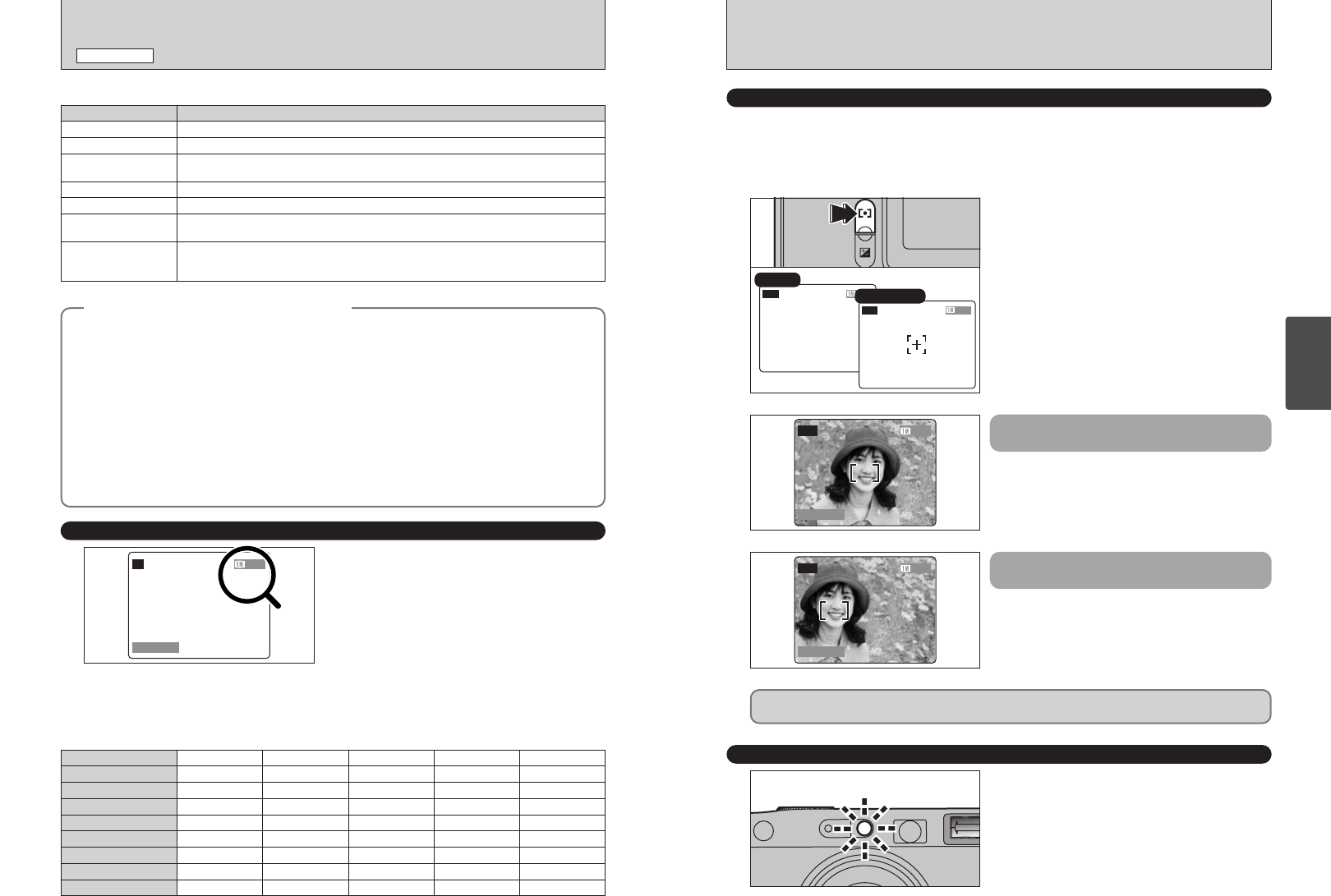
23
Using
the Camera
22
SHOOTING STILL IMAGES
(
AUTO MODE
)
STILL IMAGE MODE
◆
Subjects Not Suitable for Autofocus
◆
Though the FinePix F700 uses an accurate autofocus mechanism, it may have difficulty focusing or not
be able to focus at all on the types of subject and situation listed below. In such cases, the image may
be out of focus.
h Very shiny subjects such as a mirror or car
body.
h Subjects photographed through glass.
h Subjects that do not reflect well, such as hair
or fur.
h Subjects with no substance, such as smoke or
flames.
h When the subject is dark.
h When there is very little contrast between the
subject and the background (such as white
walls or subjects dressed in the same color as
the background).
h Subjects moving at high speed.
h When there is a high-contrast subject other
than the main subject at or near the center of
the image and that subject is closer to or
further from the camera than the main subject
(as when you photograph someone against a
background with strongly contrasting
elements).
For subjects of this type, use AF/AE lock (➡P.56).
NUMBER OF AVAILABLE FRAMES
The number of available shots is displayed on the
screen.
●
!
See P.28 for information on changing the quality mode.
●
!
The default quality mode “y” set at shipment is 1.
●
!
The camera focuses most easily at a distance of around 2
meters in shots taken with the wide-angle zoom setting.
■ Viewfinder Lamp Display
Display Status
Lit green Ready to shoot.
Blinking green AF/AE in progress, camera shake warning or AF warning (Ready to shoot).
Blinking green and
orange alternately
Recording to xD-Picture Card (Ready to shoot).
Lit orange Recording to xD-Picture Card (Not ready).
Blinking orange Charging the flash (flash will not fire).
Flashing green
(1-second intervals)
Camera in Power Save mode.
Blinking red
i xD-Picture Card Warnings
No card loaded, card not formatted, incorrect format, card full, xD-Picture Card error.
i Lens operation error.
✽ Detailed warning messages are displayed on the LCD monitor (➡P.96, 97).
■ Standard number of shots per xD-Picture Card
The table below shows the standard number of available shots for a new xD-Picture Card formatted on the camera. The
larger the xD-Picture Card capacity, the greater the divergence between the actual number of available shots and the
number shown here. Also, because the amount of data recorded for a shot varies depending on the subject, in some cases
the number of shots may decrease by 2 or may remain the same. As a result, the actual number of recordable shots may
either decrease or increase.
Quality
5 6M
Number of recorded pixels
2832 × 2128
Image Data Size 1.5 MB
DPC-16 (16 MB) 10
3 3M
2048 × 1536
780 KB
19
2 2M
1600 × 1200
620 KB
25
1 1M
1280 × 960
460 KB
33
21 40 50 68
42 81 101 137
85 162 204 275
171
343
325
651
409
818
550
1101
CCD-RAW
2832 × 2128
12.9 MB
1
2
4
9
19
39
DPC-32 (32 MB)
DPC-64 (64 MB)
DPC-128 (128 MB)
DPC-256 (256 MB)
DPC-512 (512 MB)
FOCUSING
AF AUXILIARY LIGHT
Because the focus mode is set to “AUTO (automatic recognition)” when the camera is shipped from
the factory, the camera automatically recognizes and focuses on the subject at or near the center of
the image.
If you are having difficulty focusing on your intended subject, try using the “AF (CENTER)” focus
mode.
When you press the shutter button down halfway,
the AF frame appears positioned on the high-
contrast subject at or near the center of the image.
Each time you press the Photometry/Focus mode
button, the focus mode switches between “AUTO
(automatic recognition)” and “AF (CENTER)”.
When there is no high-contrast
subject in the center of the screen
For a high-contrast subject in
the center of the screen
If the camera has difficulty focusing on the subject
in AUTO (automatic recognition) mode, set the
focusing mode to AF(CENTER) and use AF/AE
Lock (➡P.56).
When you press the shutter button down halfway in
dimly lit conditions, the camera fires the AF
auxiliary light (green) to allow easier focusing.
Care is required when taking shots using the viewfinder as you cannot check the focus.
After taking the shot, play it back to check the focus.
AUTO
AF (CENTER)
●
!
No AF frame appears on the LCD when the focus mode is set
to AUTO (automatic recognition). The AF frame appears
when you press the shutter button down halfway.