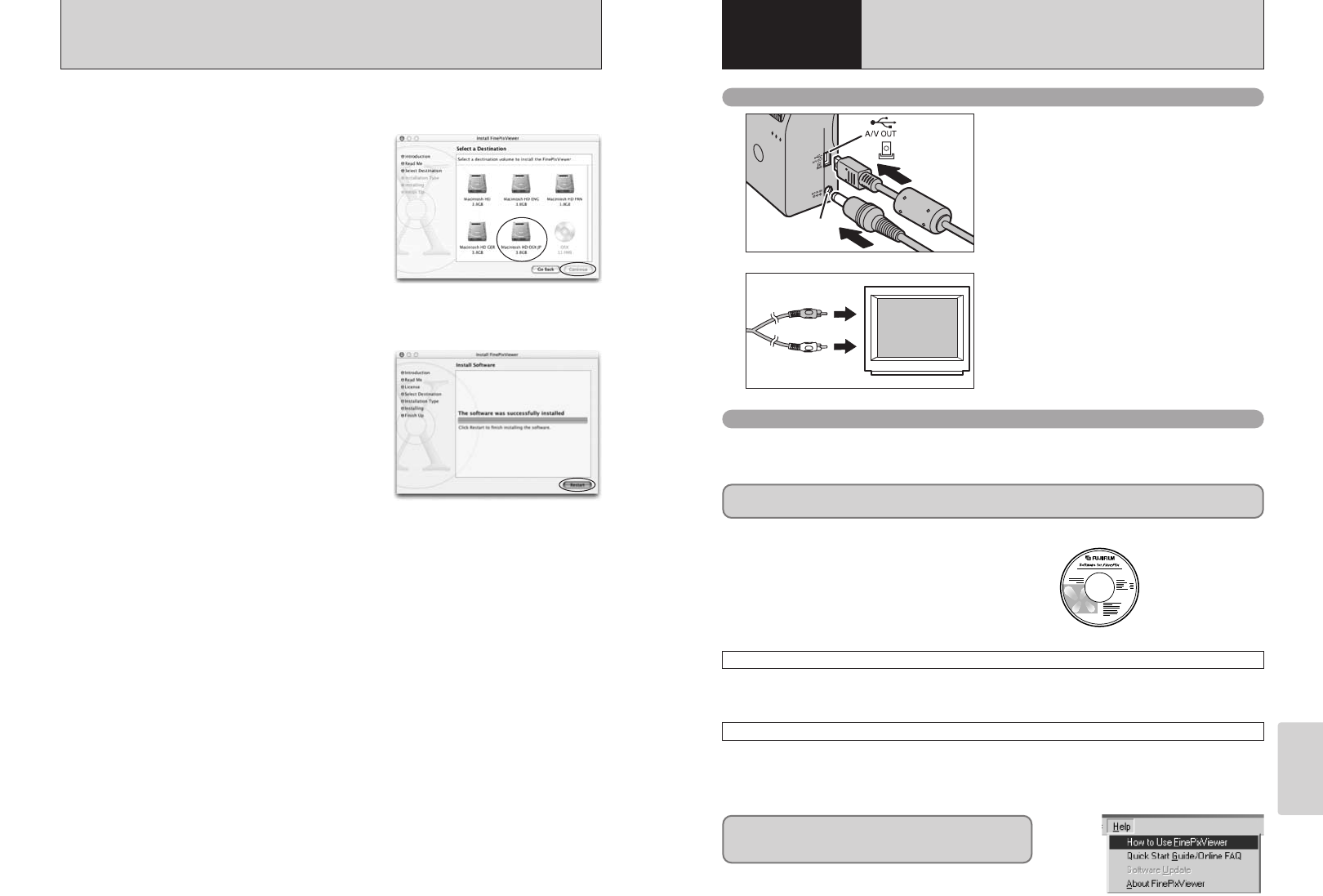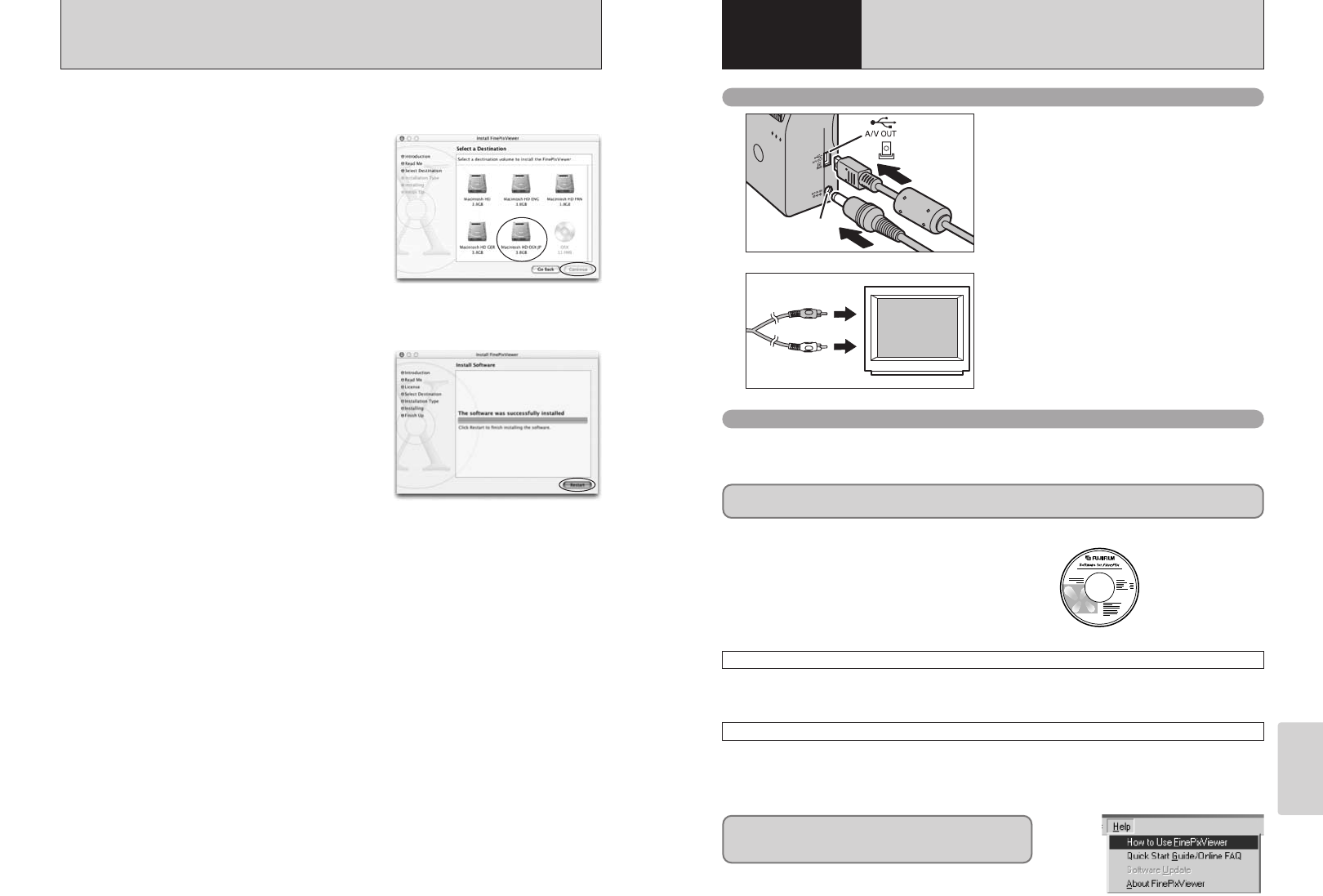
83
Viewing Images
82
VIEWING IMAGES
6
Viewing Images
The “Camera Connection” section explains how to connect the camera to your computer using the
special USB cable and describes the functions you can use once the camera and computer are
connected.
Switch off the camera and TV. Plug the A/V cable
(provided with the camera) into the “A/V OUT”
(audio/visual output) socket.
Plug the other end of the cable into the video input
socket on the TV. Then switch the camera and TV
on and play back images as you would normally.
●
!
If there is a power outlet available, connect the AC-5VW AC
Power Adapter.
●
!
Images are only sent to the TV in Playback mode.
●
!
Refer to the instructions provided with your TV for more
information on video input for your TV.
If the power cuts out during data transmission, the data will not be transmitted correctly. Always use the
AC power adapter when connecting the camera to a computer.
For more information on using the software, refer to “How
to use FinePixViewer” in the HELP menu which was
installed from the CD-ROM.
Refer to Section 5 the first time you connect the camera to your computer.
Do not connect the camera with the computer before
installing all the software.
This mode provides a simple way to read images from an xD-Picture Card and store images on to
an xD-Picture Card (➡P.84).
CD-ROM
(Software for FinePix SX)
DSC
(
Mass storage device
)
Mode
This function allows you to conduct videoconferencing sessions between PCs connected to the
Internet.
●
!
Videoconferencing (“PictureHello”) is not supported on Macintosh computers.
●
!
Connection is only possible with a FUJIFILM camera equipped with a “PC Camera” function.
PC CAM
(
PC Camera
)
Mode
Connecting to a TV
Connecting to a computer
1
2
Video(yellow)
Audio(white)
To terminals
9
Select the Mac OS X startup disk as the installation
destination and click the [Continue] button.
10
Click the [Install (upgrade)] button.
11
When you have completed the installation, click the
[Restart] button.
8
Click the [Continue] button in the “Software License Agreement” window.
INSTALLATION ON A Mac OS X