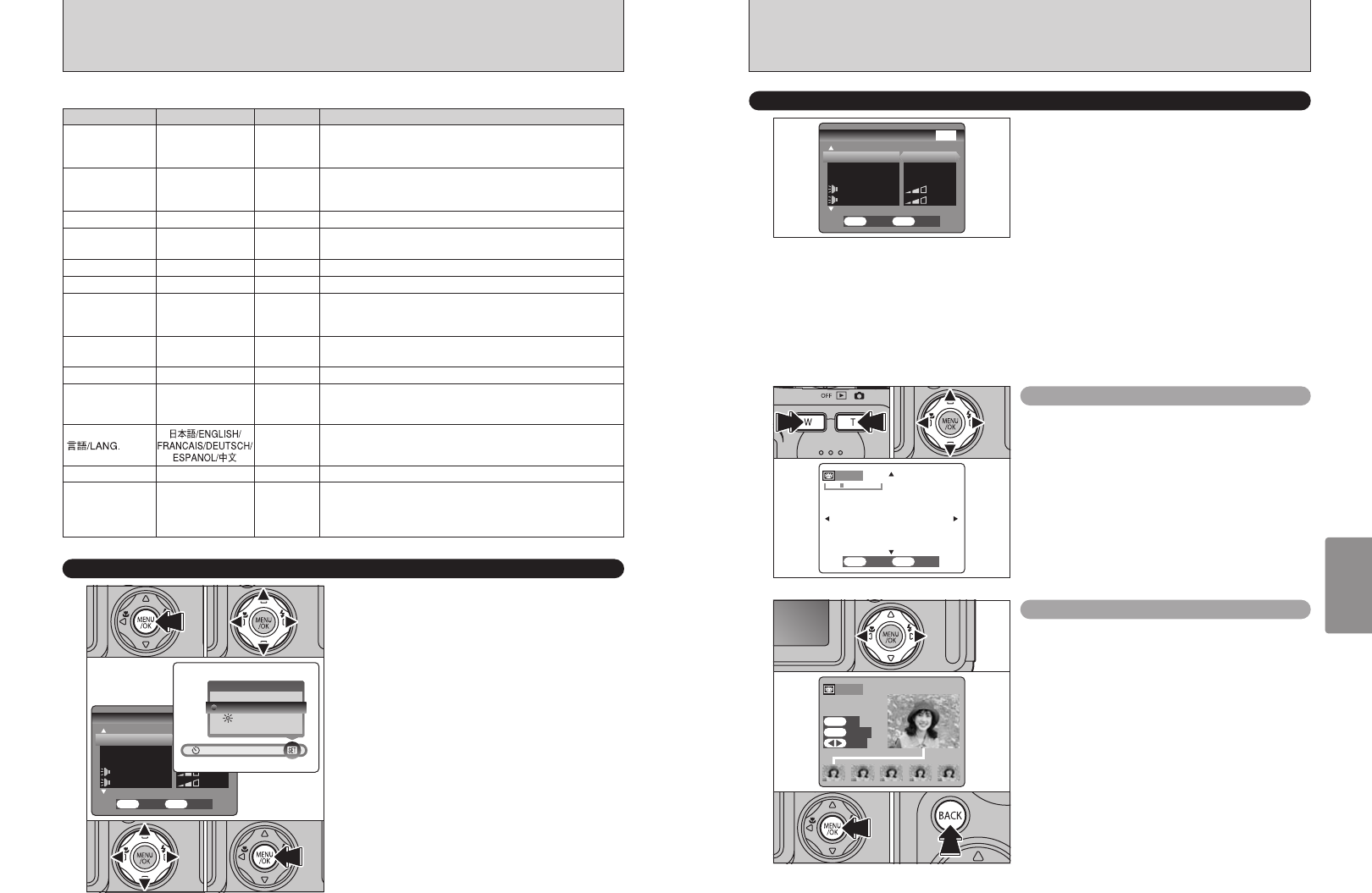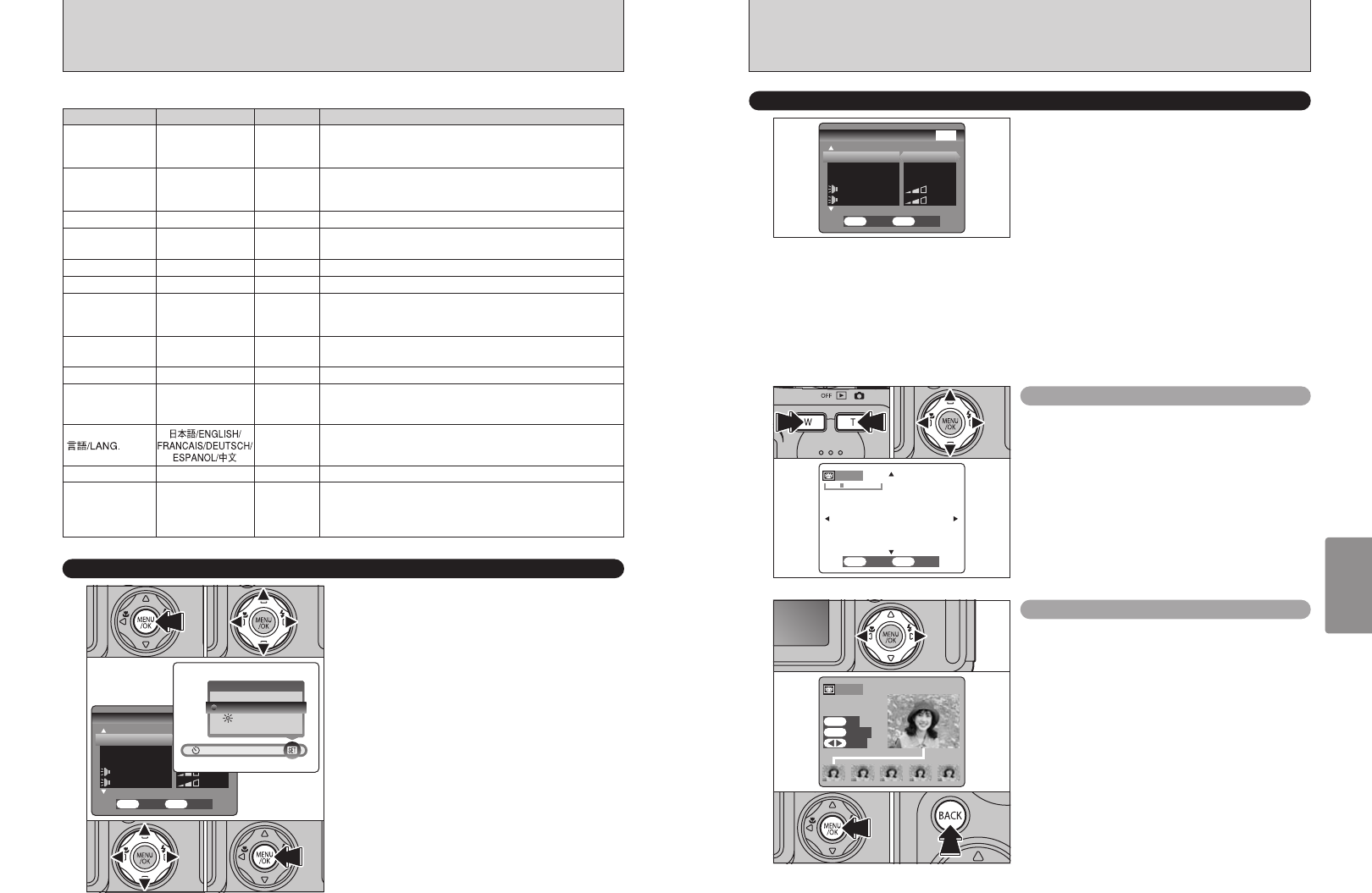
71
Settings
70
You can use this setting to specify whether
photographed images are displayed after shooting.
POSTVIEW: Photographed images are displayed for approx. 2 seconds and then automatically
recorded.
OFF : Photographed images are automatically recorded without being displayed.
PREVIEW : The results of your shot are shown as a preview (for image checking) and you can
then choose whether or not to record the image.
h To record the image: Press the “MENU/OK” button.
h To discard the image: Press the “BACK” button.
You can also use the preview zoom
●
!
In Long-period continuous shooting with 1280 × 960-pixel
mode, the photographed images are not displayed.
●
!
In top5-frame continuous shooting, and final5-frame
continuous shooting, the images are displayed for a set time
before being automatically recorded even when “OFF” is
selected here.
When the “PREVIEW” setting is selected, you can
check images shot in the “CONT.” and “FINAL5”
modes.
However, you cannot use the preview zoom.
1You can check the images by pressing “g”.
2To record all the images, press the “MENU/OK”
button.
3If you do not want to record any of the images,
press the “BACK” button.
Continuous shooting preview
(
image checking
)
Preview Zoom
When the “PREVIEW” setting is selected, this
function lets you enlarge images for detailed
checking.
1Slide the zoom button to zoom in or out.
2Press “a”, “b”, “d” or “c” to view another part
of the image.
IMAGE DISPLAY
●
!
You cannot save a cropped image from the preview screen.
●
!
Preview zoom works in the same way as the playback zoom
(➡P.26).
01
02 03
0201
1
1Press the “MENU/OK” button to display the
menu screen.
2Press “d” or “c” to select “F” OPTION and
then press “a” or “b” to select “SET–UP”.
3Press the “MENU/OK” button to display the
SET–UP screen.
4Press “a” or “b” to select a menu option and
then press “d” or “c” to change the setting.
5After you have modified the settings, press the
“MENU/OK” button to confirm the changes.
SET–UP
F USING THE SET–UP SCREEN
●
!
Always switch the camera off when replacing the battery. If
you open the battery cover or disconnect the AC power
adapter without switching the camera off, the camera settings
may revert to the factory default values set at shipment.
●
!
Press “c” for “FORMAT”, “DATE/TIME”, “qRESET” or
“RESET ALL”.
■ SET–UP Menu Options
IMAGE DISP. ON/OFF/PREVIEW ON
Use this option to specify whether the Preview screen (the
photographed image) is displayed after you take a shot. See P.71
for details.
POWER SAVE 2 MIN/5MIN/OFF 2 MIN
Use this option to specify whether the camera’s power
consumption is reduced and the camera is subsequently switched
off automatically when it is not being used. See P.72 for details.
FORMAT OK – Erases all files. See P.72 for details.
§ BEEP
OFF/1/2/3 2
Sets the volume of the tone emitted when the camera controls
are used.
§ SHUTTER
OFF/1/2/3 2 Sets the volume of the sound emitted when the shutter operates.
DATE/TIME SET – Use this option to correct the date or time. See P.13 for details.
qLCD
ON/OFF ON
Use this option to specify whether the LCD monitor is
automatically switched ON or OFF when the Power switch is set
to “
q
”.
FRAME NO. CONT./RENEW CONT.
Specifies whether frame numbers are assigned consecutively
from previous numbers or begin again. See P.73 for details.
USB MODE
¶/qPC
¶
See P.85 for details.
CCD-RAW OFF/ON OFF
Sets the image quality to CCD-RAW. Because no image
processing is performed on the camera for CCD-RAW images,
they must be processed on a computer.
ENGLISH
Use this setting to specify the language used for LCD monitor
display.
VIDEO SYSTEM NTSC/PAL – Specifies whether video output is set to NTSC or PAL.
qRESET
OK –
Resets all the camera settings (other than the DATE/TIME,
LANG. and VIDEO SYSTEM) to the factory default values set at
shipment. A confirmation screen appears when you press “c”. To
reset the camera settings, press the “MENU/OK” button again.
Settings Display
Factory default
Explanation
01 03 02
04 05