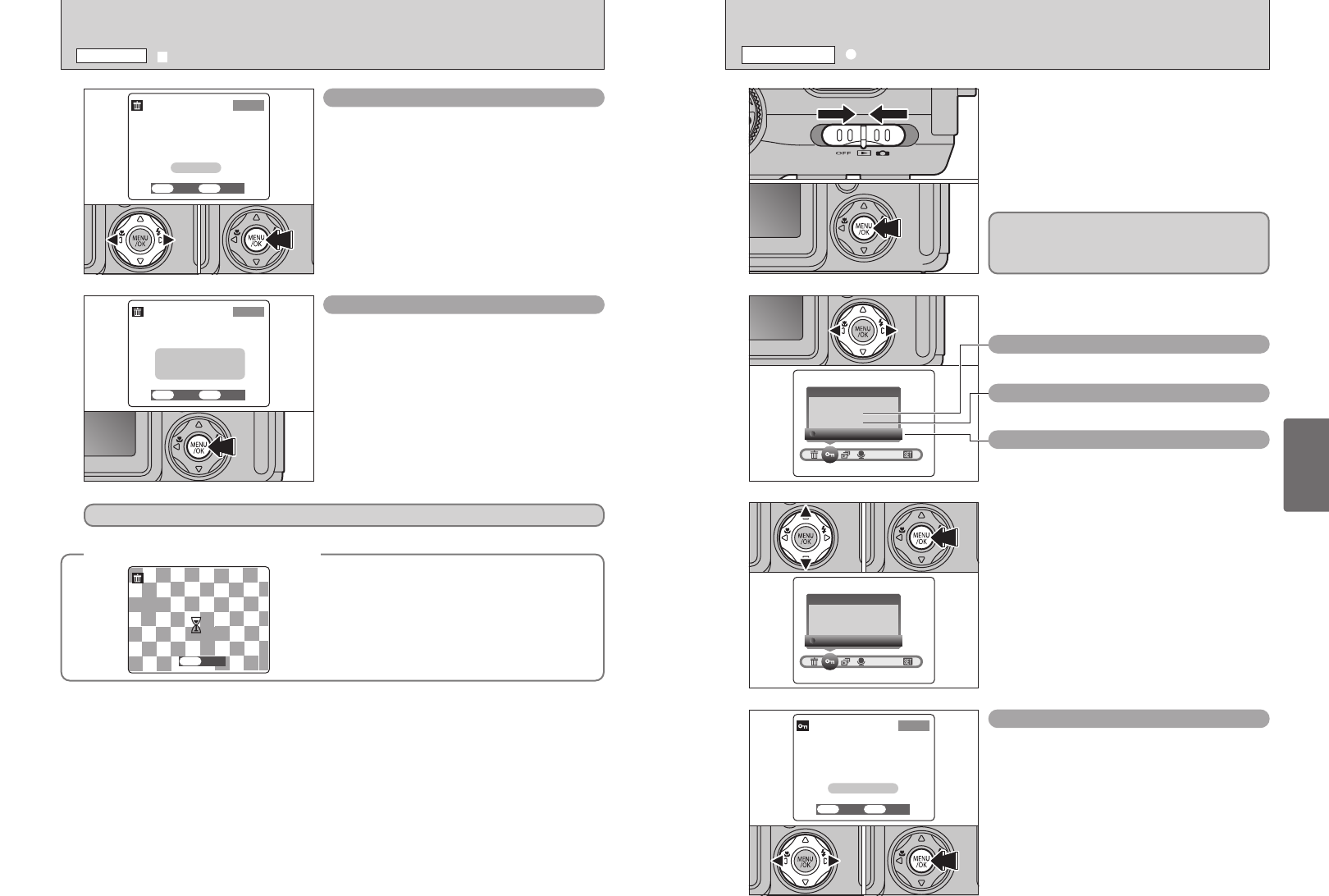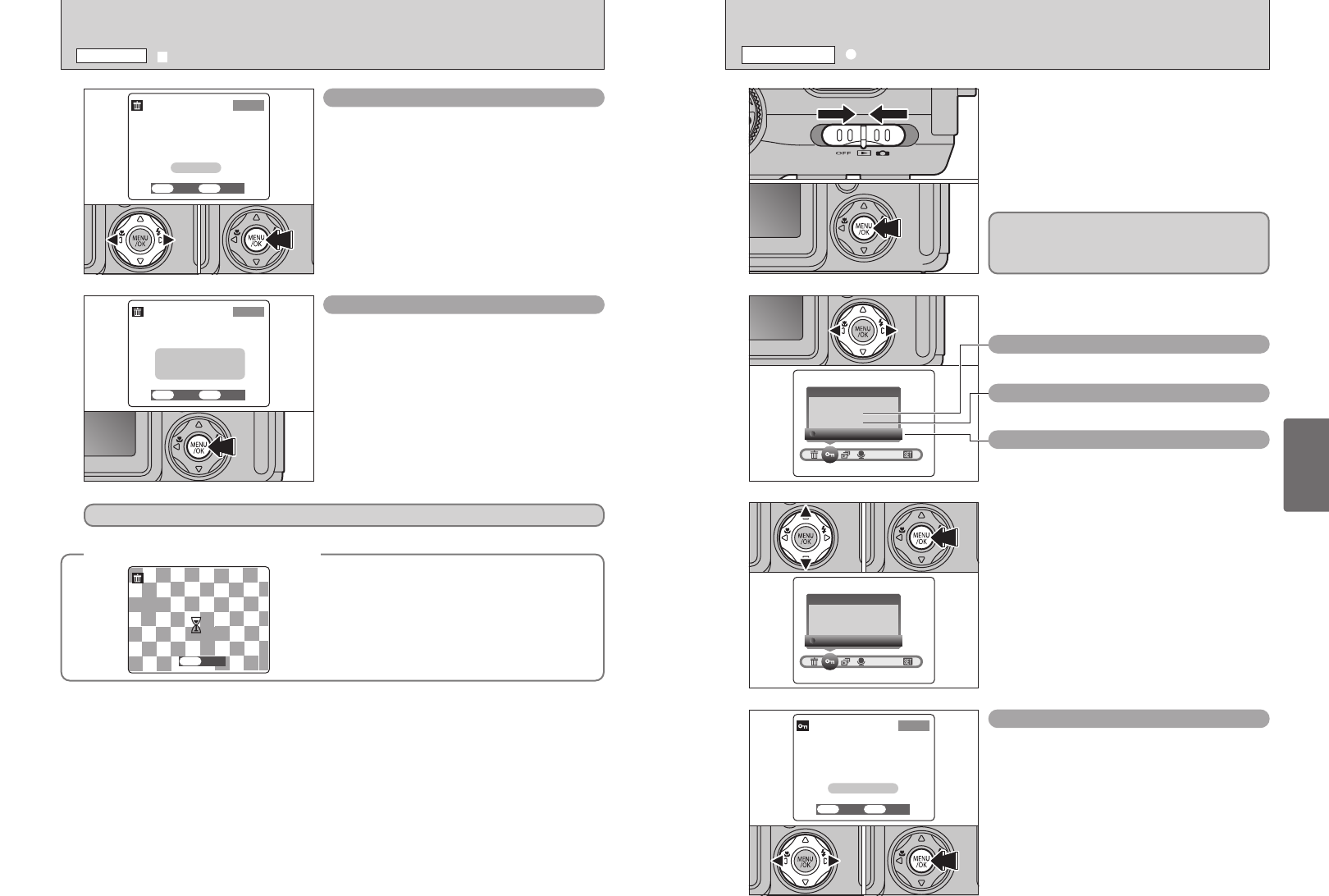
63
Advanced
Features
62
1
1Set the Power switch to “w”.
2Press the “MENU/OK” button to display the
menu screen.
2
Press “d” or “c” to select “i” PROTECT.
3
1Press “a” or “b” to select “FRAME”, “SET ALL”
or “RESET ALL”.
2Press “MENU/OK” button to confirm your
selection.
RESET ALL
Removes the protection from all the files.
SET ALL
Protects all the files.
FRAME
Protects or unprotects only the selected file.
1Press “d” or “c” to select the file to be protected.
2Press the “MENU/OK” button to protect the file
currently displayed.
To protect another file, repeat steps 1 and 2. To
finish protecting files, press the “BACK” button.
FRAME SET
Protection is a setting that prevents images from
being accidentally erased. However, “FORMAT”
erases all images, regardless of a “PROTECT ALL”
setting (➡P.72).
01
02
01 02
01 02
1Press “d” or “c” to select the file to be erased.
2Press the “MENU/OK” button to erase the
currently displayed file.
To erase another image, repeat steps 1 and 2.
When you have finished erasing images, press the
“BACK” button.
FRAME
●
!
Protected frames cannot be erased. Unprotect the frames
before erasing them (➡P.63).
Press the “MENU/OK” button erases all the files.
ALL FRAMES
●
!
To cancel erasing of all the frames while it is still in progress,
press the “BACK” button.
●
!
Protected frames cannot be erased. Unprotect the frames
before erasing them (➡P.63).
If the “†”, message appears, press the “MENU/OK” button again to erase the files.
◆
To stop the procedure mid-way
◆
Press the “BACK” button to stop erasing all the
frames. Some unprotected files will be left unerased.
●
!
Even if you stop the procedure immediately, some files will
be erased.
01 02
o ERASING SINGLE ALL FRAMES
PLAYBACK MENU
i
PROTECTING IMAGES FRAME SET ALL RESET ALL
PLAYBACK MENU