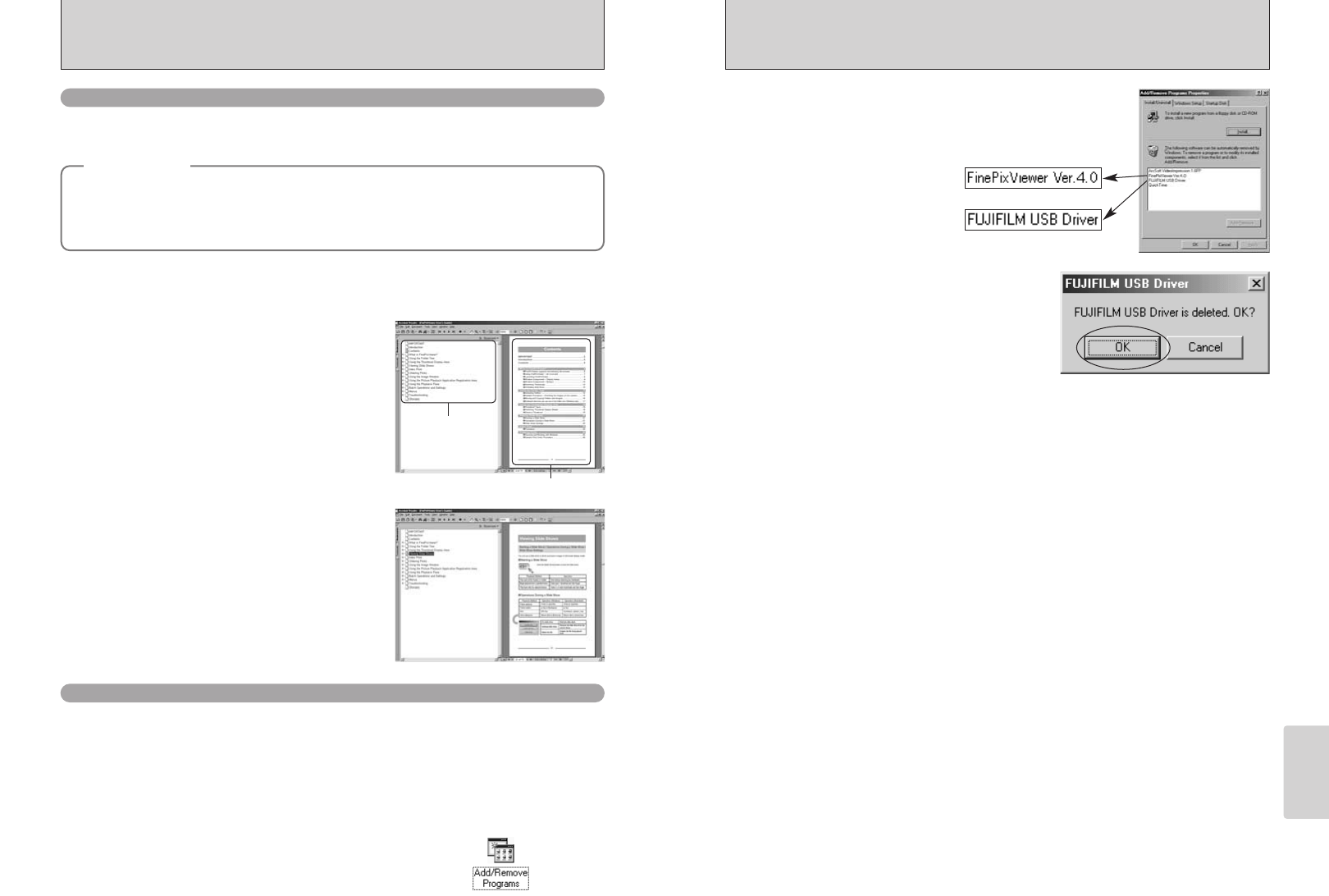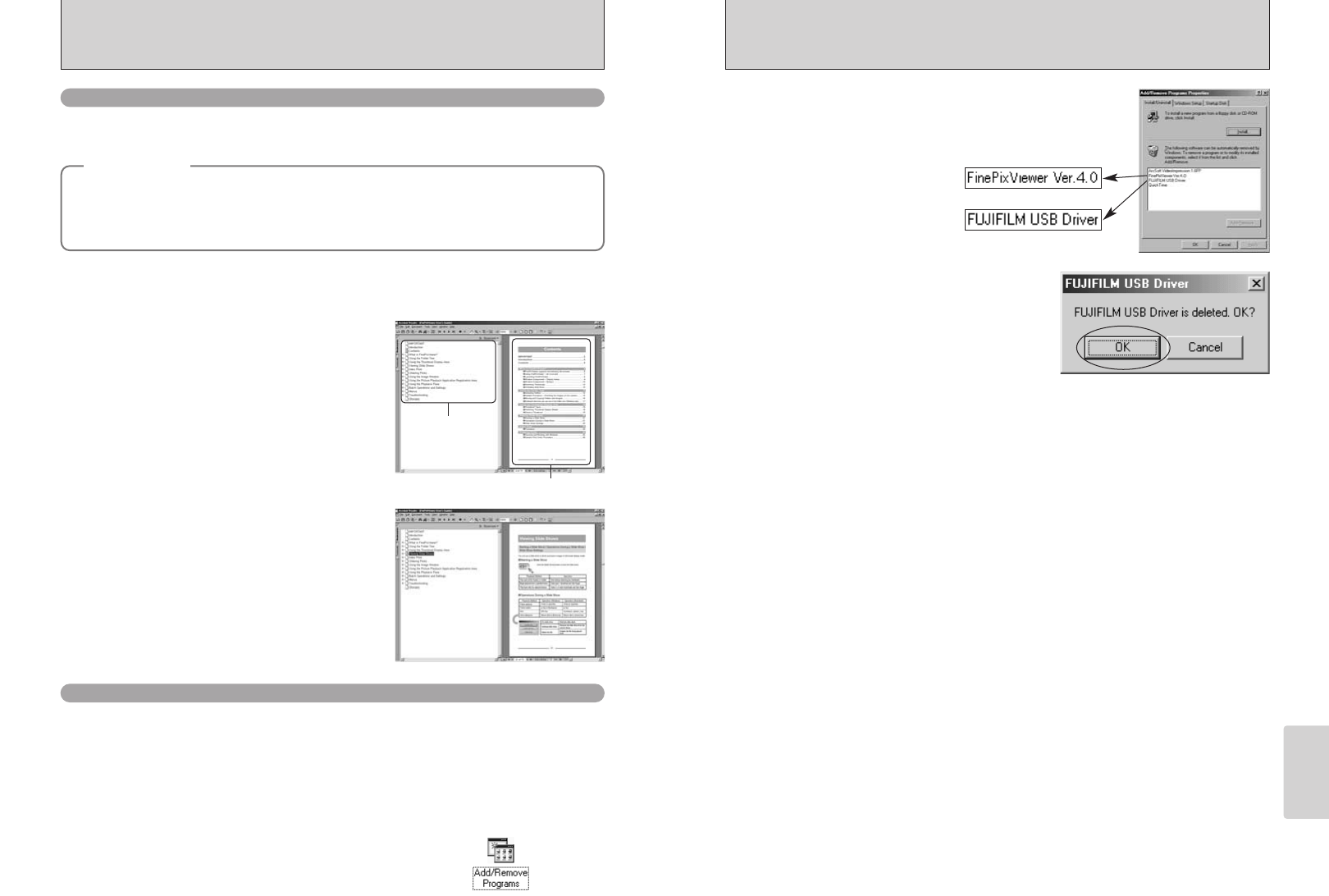
89
Viewing Images
88
6The “Add/Remove Programs Properties” window
appears. Select the software to be uninstalled
(FinePixViewer or the driver) and then click the
[Add/Remove] button.
Macintosh
7When the confirmation message appears, click
the [OK] button. Check your selection carefully
since the process cannot be cancelled once you
click [OK].
i Automatic uninstallation begins.
When uninstallation ends, click the [OK] button.
●
!
Only perform this operation when you no longer require the installed software or when the software was not installed
correctly.
Mac OS 8.6-9.2
■ Uninstalling Mass Storage Driver and PC Camera Driver
1Check that the camera is not connected to your Macintosh.
2Drag all the files that begin with “USB04CB...” to the Trash.
3Restart your Macintosh.
4Select “Empty Trash” in the “Special” menu.
Mac OS X
■ Uninstalling FinePixViewer
Quit FinePixViewer and DP Editor. Then drag the installed FinePixViewer folder to the Trash
and select “Empty Trash” in the “Special” menu.
■ Uninstalling Exif Launcher, FinePixViewer and DP Editor
1After you have quit Exif Launcher in “Exif Launcher Settings” in the FinePixViewer
“Settings” menu, move the Exif Launcher file from the “Startup Items” folder in the System
folder to the Trash. Then select “Empty Trash” in the “Special” menu.
2After you have exited FinePixViewer and DP Editor drag the installed FinePixViewer folder
to the Trash. Then click “Empty Trash” in the “Special” menu.
<To remove the driver software>
<To remove FinePixViewer>
USING FinePixViewer
For all information on FinePixViewer functions, refer to “How to Use FinePixViewer” in the Help
menu for details.
■ Example: Looking up slide shows
1Click “How to Use FinePixViewer” in the FinePixViewer Help menu.
2Search for relevant articles by clicking the
corresponding items in the Help “Bookmarks” or
“Contents”. Here, click “Viewing Slide Shows”.
Mastering FinePixViewer
Only perform this operation when you no longer require the installed software or when the software
was not installed correctly.
1Switch on your PC.
2Disconnect the camera (➡P.87).
3Quit all currently running applications.
4Close all files.
5Open the “My Computer” window, open the
“Control Panel”, and double-click “Add/Remove
Programs”.
Uninstalling the Software
Windows
◆
Macintosh
◆
h To read “How to Use FinePixViewer”...
You must install Adobe Systems’ Acrobat Reader. See P.79 for information on installing Acrobat
Reader.
h What is explained in “How to Use FinePixViewer”...
“How to Use FinePixViewer” covers a range of topics, including batch processing and ordering prints.
3The “Viewing Slide Shows” information is displayed.
Press the “←” key to view the previous page or the
“→” key to view the next page.
●
!
For more information on using Acrobat Reader, refer to the Acrobat
Reader “Help” menu.
Bookmarks
Contents