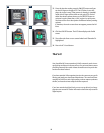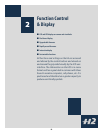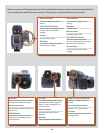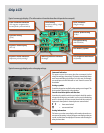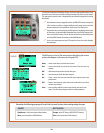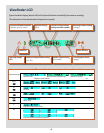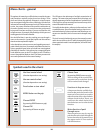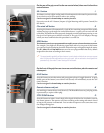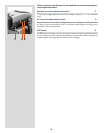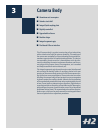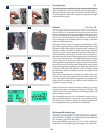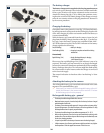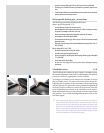18
Menu charts – general
Throughout this manual you will find charts to explain the steps
and procedures required to alter the various settings. These
charts are laid out to graphically illustrate in a simple manner
how to navigate through the menus. While they include all the
information that would be presented on the LCD relevant to that
section, they cannot illustrate all the possible combinations of
the various symbols seen on a screen at one time as that would
be impractical and too confusing. If you are at all familiar with
cell phone menus, for example, then the design of the layout and
working practice will not be unfamiliar
You should find that, in practice, working your way through a
menu on the camera is a good deal simpler and more obvious
than the written explanation implies!
In the descriptions, various terms are used regarding menu navi-
gation. Menus have ‘trees’, for example, which describes their im-
aginary graphical layout where you could trace a navigational
path along its ‘branches’. Each new section, or stopping off point
on the branches, seen on the LCD is called a ‘screen’. Therefore a
screen is the graphical display on the LCD of where you are on the
menu and represents the current state of settings.
The H2 features the advantage of multiple customization of
settings. This means that your personal choice of settings, and
thereby appearance of various combinations of symbols on the
LCD at any time, will not necessarily be the same as many of the
screens illustrated in this manual.
To simplify the descriptions, reference is often made to a ‘main’
or standard screen. Apart from default settings, there is no ac-
tual standard setting in the normal sense and therefore you cre-
ate your own ‘standard’, which of course can be changed at any
time.
The ‘main’ screen is therefore the one you have currently created
and is the one visible on the LCD when photographing (except
where a particular mode is in actual operation, such as self-timer,
for example).
Use front control wheel
(direction depends on user setting)
Use rear control wheel
(direction depends on user setting)
Press button or turn wheel
MENU button on the grip
Choose ENTER
(by pressing DRIVE button on grip)
Choose ON
(by pressing AF button on grip)
Choose Save
(by pressing DRIVE button on grip)
e new setting will be saved and cho-
sen action can be carried out. Setting
will be retained until changed.
Functions in loop on menu
A loop means that the available func-
tions on that particular branch of the
menu can be successively accessed in
either direction of the control wheels
without a break in flow. at is, you
could turn the wheel clockwise or
anticlockwise to arrive at the desired
function.
Main direction of path
through menu
e main path traces step-by-step the
path that has to be taken through the
various branches of the menu tree as
they appear on the LCD to reach the
relevant functions.
Symbols used in the charts
�
�