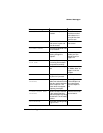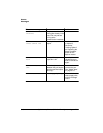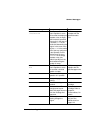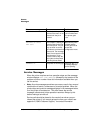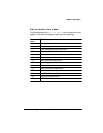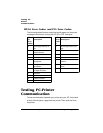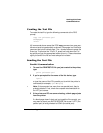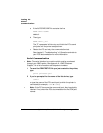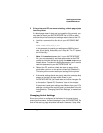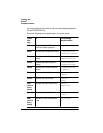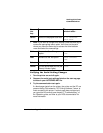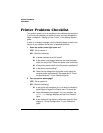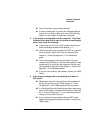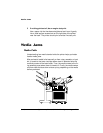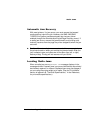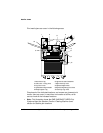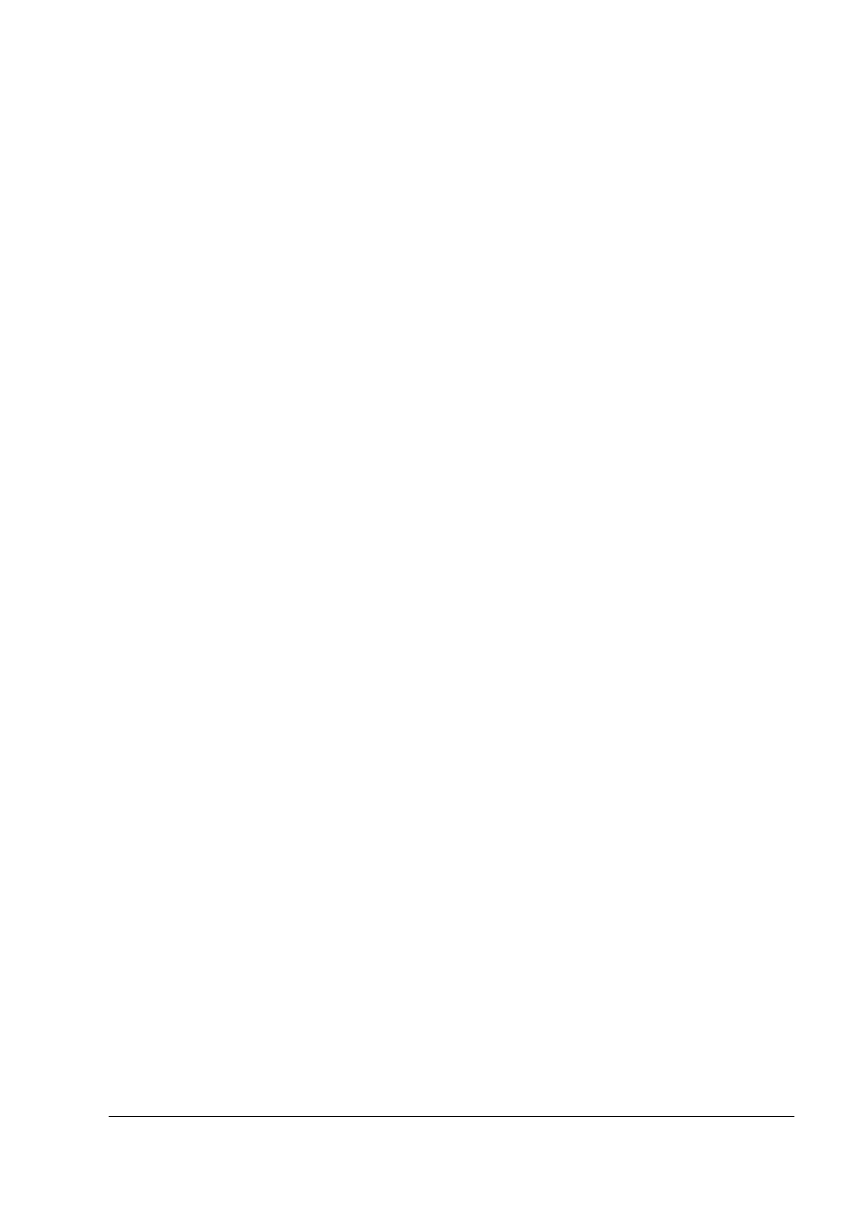
7HVWLQ J3&3ULQWHU
&RPPXQLFDWLRQ
7URXEOHVKRRWLQJ3ULQWHU3UREOHPV
3 If the printer and PC are communicating, a blank page ejects
from the printer.
If a blank page doesn’t eject and you typed the file correctly, you
may want to check your AUTOEXEC.BAT file in DOS to make
sure that the printer's serial port settings match those of the PC.
a Look for a command line like this in your AUTOEXEC.BAT
file:
MODE COM1:9600,N,8,1,P↵
In this example, the serial port settings are 9600 for baud
rate, N (no) parity, 8 data bits, and 1 stop bit. The “P” stands
for infinite retry.
»Note:
If the mode statement isn’t in your AUTOEXEC.BAT
file, you may temporarily set these parameters at the DOS
prompt to continue this test by typing the mode
statement as
shown above. To make this setting permanent, you’ll need to
add this statement to your AUTOEXEC.BAT file.
b Restart the PC, and then check the start-up page, which
prints when you turn on the printer (unless you disabled it).
This tells you the current serial port settings for the printer.
c If the serial settings (baud rate, parity, data bits, and stop bits)
shown on the start-up page match those in your
AUTOEXEC.BAT file, you need make no further changes. Go
to the section “Special PC Concerns” later in this chapter.
If the printer’s serial port settings are different from your PC’s
settings, use the printer control panel, as described in the fol-
lowing section, “Changing Serial Port Settings,” to make them
match.
&KDQJLQJ6H ULDO6HWWLQJ V
Since your printer is configured at the factory for the most typical
printing environments, the serial settings in your AUTOEXEC.BAT file
and on the start-up page should be the same. However, if they differ,