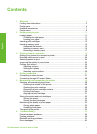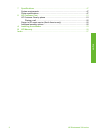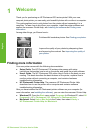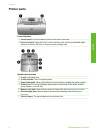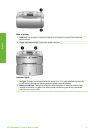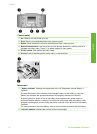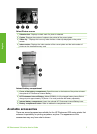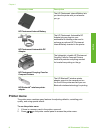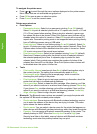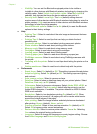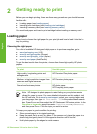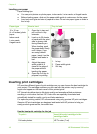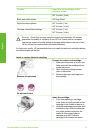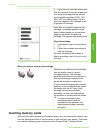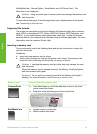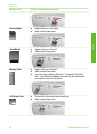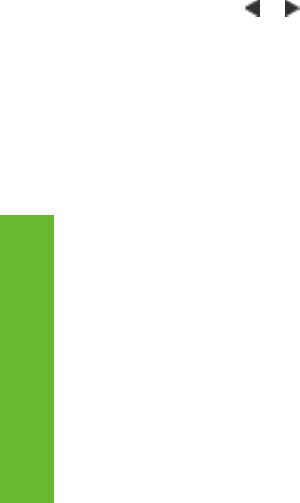
To navigate the printer menu
● Press
or to scroll through the menu options displayed on the printer screen.
Menu items that are not accessible are grayed out.
● Press OK to open a menu or select an option.
● Press Cancel to exit the current menu.
Printer menu structure
● Print Options
– Panoramic photos: Select to turn panoramic printing On or Off (default).
Select On to print all selected photos with a 3:1 aspect ratio; load 4 x 12 inch
(10 x 30 cm) paper before printing. When a photo is selected, a green crop
box shows the area to be printed. Other Print Options menu choices will be
disabled when this option is turned on. Select Off to print with a normal 3:2
aspect ratio. Panoramic printing mode is not supported when printing directly
from a PictBridge camera using a USB cable.
– Photo stickers: Select to turn sticker printing On or Off (default). Select On
to print 16 photos per page; load special sticker media if desired. Other Print
Options menu choices will be disabled when this option is turned on. Select
Off to print using one of the normal layout options.
– Print passport photos: Select to turn passport printing On or Off (default).
Select size: Passport printing tells the printer to print all selected photos in
the selected passport photo size. A separate page is printed for each
selected photo. Each printed page contains the number of photos of the
selected size that will fit on the page. Other Print Options menu choices will
be disabled when this option is turned on.
● Tools
– Print quality: Normal uses less ink than Best (default) and applies only to
the current print job. The setting then automatically resets to Best.
– Print sample page: Select to print a sample page, which is useful for
checking the print quality of the printer.
– Print test page: Select to print a test page containing information about the
printer that can help in troubleshooting problems.
– Clean cartridge: Select to clean the print cartridge. After cleaning, you'll be
asked if you want to continue to a second-level cleaning (choose Yes or No).
If you choose Yes, another cleaning cycle will be completed. Next you'll be
asked if you want to continue to a third-level cleaning (choose Yes or No).
– Align cartridge: Select to align the print cartridge.
● Bluetooth: The Bluetooth menu options are needed if you equip the printer with
the optional HP Bluetooth wireless printer adapter.
– Device address: Some devices with Bluetooth wireless technology require
you to enter the address of the device they are trying to locate. This menu
option shows the device address.
– Device name: You can select a device name for the printer that appears on
other devices with Bluetooth wireless technology when they locate the printer.
– Passkey: You can assign a Bluetooth numerical passkey to the printer. The
default passkey is 0000. When the Security level is set to High (see
Security level later in this table), users of devices with Bluetooth wireless
technology must enter this passkey before they can print.
HP Photosmart 330 series User's Guide 9
English