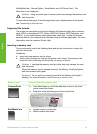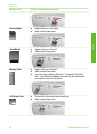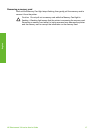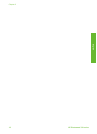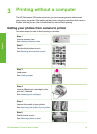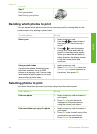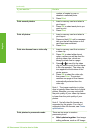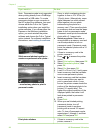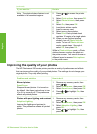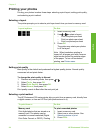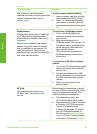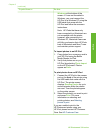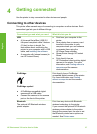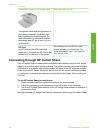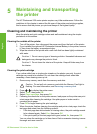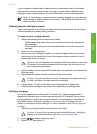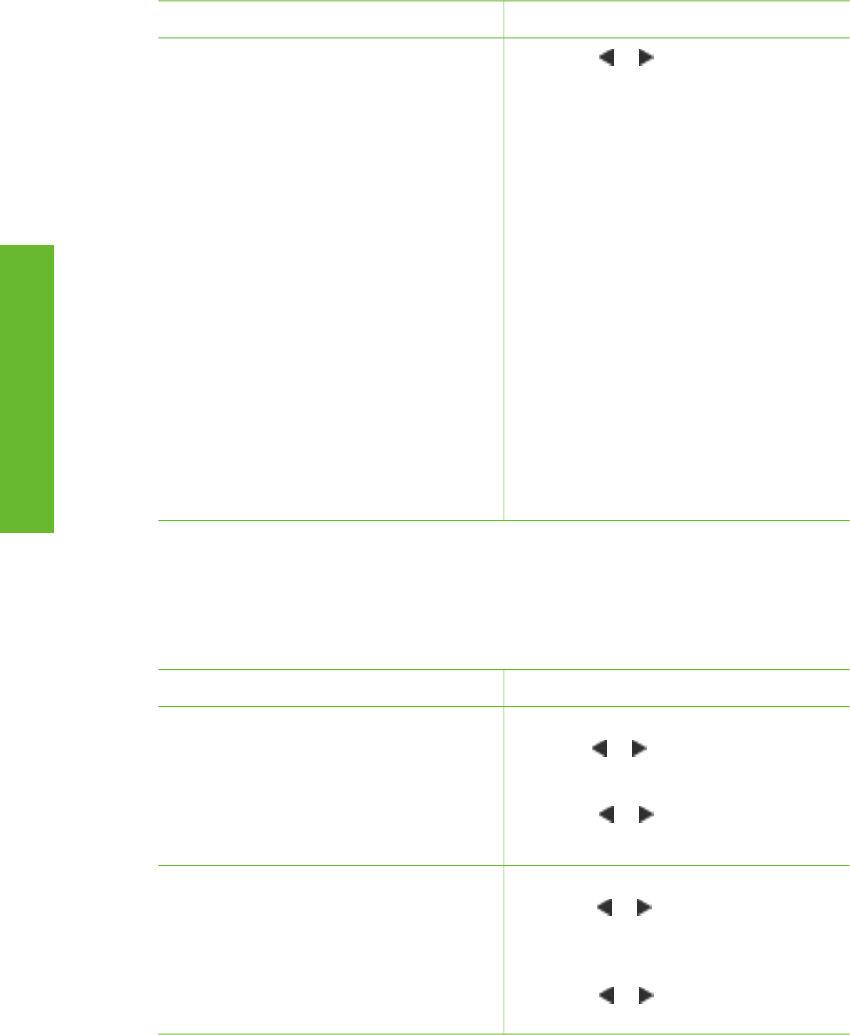
If you want to… Do this
Note The photo stickers feature is not
available in all countries/regions.
2. Press or to access the printer
menu.
3. Select Print options, then press OK.
4. Select Photo stickers, then press
OK.
5. Select On, then press OK.
6. Load photo sticker media.
7. Insert a memory card.
8. Select one or more photos.
9. Press Print. Each printed sheet
contains 16 copies of a single photo.
10. When you are finished printing
stickers, turn off Photo stickers
mode. To turn off Photo stickers
mode, repeat steps 1 through 4,
select Off, then press OK.
While in Photo stickers mode, a Photo
stickers banner overlays the photo on
the printer screen. You cannot choose a
different layout or access Print options
in the printer menu.
Improving the quality of your photos
The HP Photosmart 330 series printer provides a variety of preferences and effects
that can improve the quality of your printed photos. The settings do not change your
original photo. They only affect printing.
Problem and solution
How to do it
Blurred photos
SmartFocus
Sharpen blurred photos. It is turned on
by default. Use these instructions to turn
it on if it is currently off. This preference
affects all printed photos.
1. Remove any memory cards, then
press
or .
2. Select Preferences, then press OK.
3. Select Smart focus, then press OK.
4. Press
or to highlight On, then
press OK.
Photos with poor lighting and contrast
Adaptive Lighting
Improve the lighting and contrast in
prints. This preference affects all printed
photos.
1. Remove any memory cards, then
press
or .
2. Select Preferences, then press OK.
3. Select Adaptive Lighting, then
press OK.
4. Press
or to highlight On, then
press OK.
(continued)
HP Photosmart 330 series User's Guide 23
English