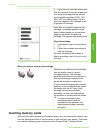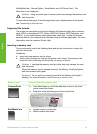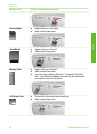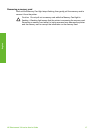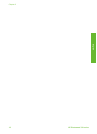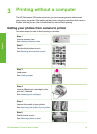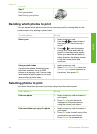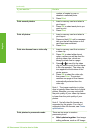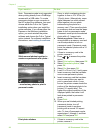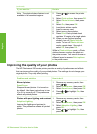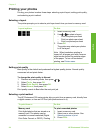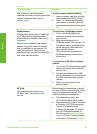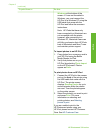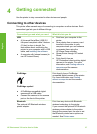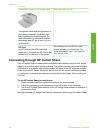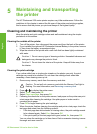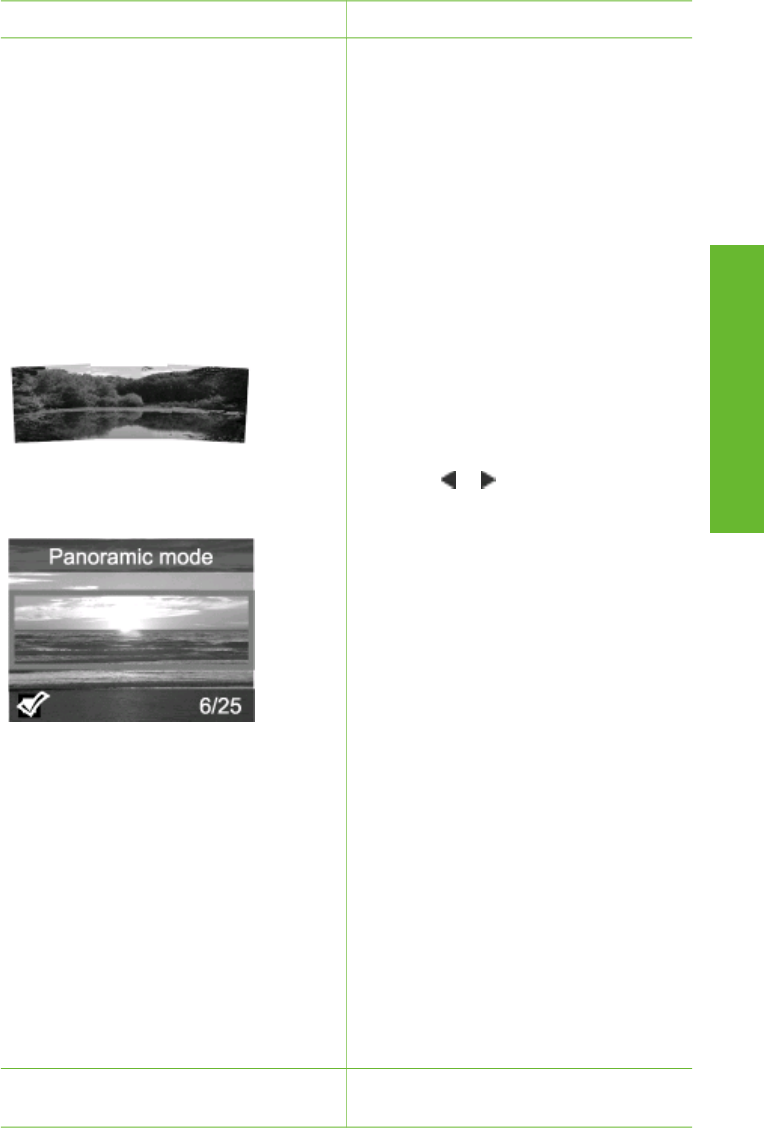
If you want to… Do this
Note Panoramic mode is not supported
when printing directly from a PictBridge
camera with a USB cable. To create
panoramic photos on your computer in
the HP Image Zone software, you must
choose either the Full or the Typical
installation option when you install the
printer software. If you chose either the
Express or the Minimum installation
option, you must reinstall the printer
software and choose the Full or Typical
option instead. For software installation
instructions, see Installing the software.
Stitch several photos together to
create one panoramic-size photo...
...or select any photo to print in
panoramic mode
Zone, to stitch overlapping photos
together to form a 10 x 30 cm (4 x
12 inch) photo. (Alternatively, some
digital cameras can stitch several
shots together into one photo
before saving the photo to a
memory card.) Then save the photo
to a memory card and use the steps
below to turn on panoramic mode.
Panoramic mode prints the selected
photo with a 3:1 aspect ratio.
● Select any photo: Select one or
more photos on a memory card and
use the steps below to turn on
panoramic mode. Panoramic mode
prints the selected photos with a 3:1
aspect ratio.
1. If there is a memory card in the
printer, remove it.
2. Press
or to access the printer
menu.
3. Select Print options, then press OK.
4. Select Panoramic photos, then
press OK.
5. Select On, then press OK.
6. Load 10 x 30 cm (4 x 12 inch) paper.
7. Insert a memory card that contains
one or more panoramic photos.
8. Insert a memory card that contains
one or more photos you want to
print in panoramic mode. A crop
box on the printer screen shows the
portion of the displayed photo to be
printed (3:1 aspect ratio). The
higher the original resolution of the
displayed photo, the better it will
look when printed in panoramic
mode.
9. Press Print.
10. When you are finished printing
panoramic photos, turn off
panoramic mode to continue
printing with a normal 3:2 aspect
ratio. To turn off panoramic mode,
repeat steps 1 through 4, and then
select Off and press OK.
Print photo stickers
1. If there is a memory card in the
printer, remove it.
Chapter 3
(continued)
22 HP Photosmart 330 series
English