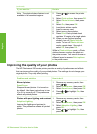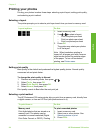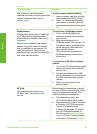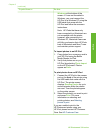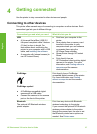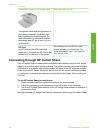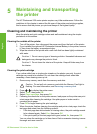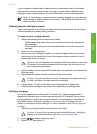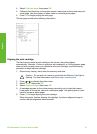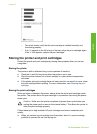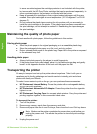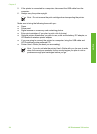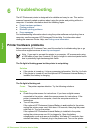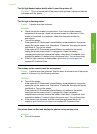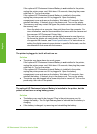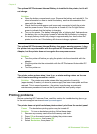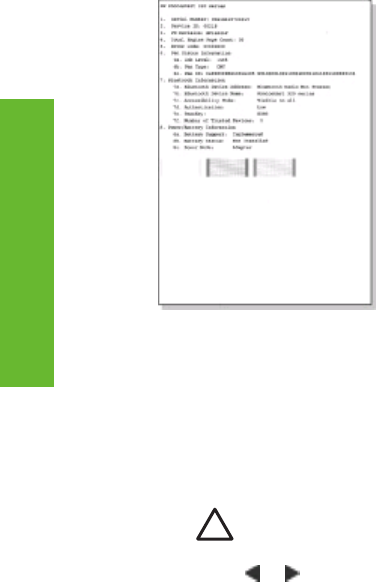
4. Select Print test page, then press OK.
5. Following the directions on the printer screen, load paper so the printer can print
a test page. Use plain paper or index cards to conserve photo paper.
6. Press OK to begin printing the test page.
The test page contains the following information:
Aligning the print cartridge
The first time you install a print cartridge in the printer, the printer aligns it
automatically. However, if colors in printouts are misaligned, or if the alignment page
does not print correctly when you installed a new print cartridge, use the following
procedure to align the print cartridge.
1. Remove any memory cards from the memory card slots.
Caution Do not pull out a memory card while the Memory Card light is
flashing. For more information, see Removing a memory card.
2. Press
or to display the printer menu.
3. Select Tools, then press OK.
4. Select Align cartridge, then press OK.
5. A message appears on the printer screen reminding you to load plain paper.
Load paper so the printer can print a calibration page. Use plain paper or index
cards to conserve photo paper.
6. Press OK to begin aligning the print cartridge.
When the printer finishes aligning the cartridge, it prints an alignment page to
confirm that the alignment was successful.
HP Photosmart 330 series User's Guide 31
English