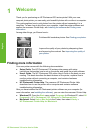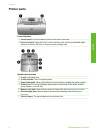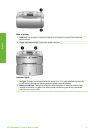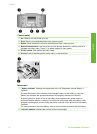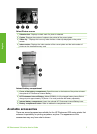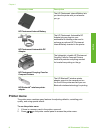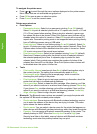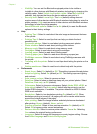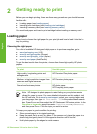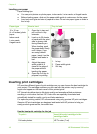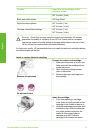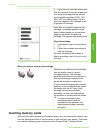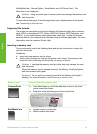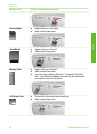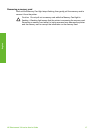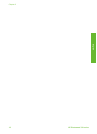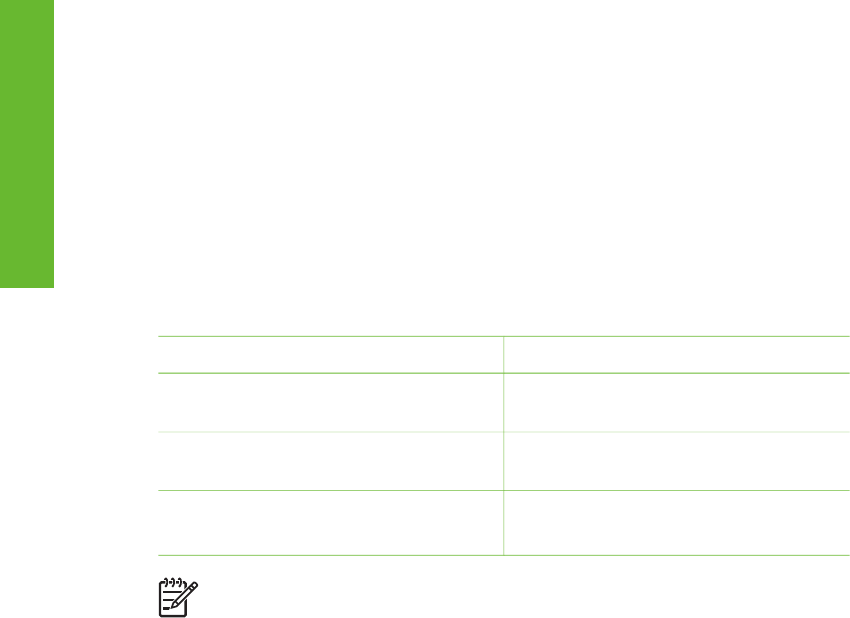
2
Getting ready to print
Before you can begin printing, there are three easy procedures you should become
familiar with:
● Loading paper (see Loading paper)
● Inserting print cartridges (see Inserting print cartridges)
● Inserting a memory card (see Inserting memory cards)
You must load paper and insert a print cartridge before inserting a memory card.
Loading paper
Learn how to choose the right paper for your print job and how to load it into the In
tray for printing.
Choosing the right paper
For a list of available HP-designed inkjet paper or to purchase supplies, go to:
● www.hpshopping.com (U.S.)
● www.hp.com/go/supplies (Europe)
● www.hp.com/jp/supply_inkjet (Japan)
● www.hp.com/paper (Asia/Pacific)
To get the best results from the printer, choose from these high-quality HP photo
papers.
To print
Use this paper
High-quality, long-lasting prints and
enlargements
HP Premium Plus photo paper
Medium- to high-resolution images from
scanners and digital cameras
HP Premium photo paper
Casual and business photos HP photo paper
HP Everyday photo paper
Note HP designs its photo papers to resist fading so your photos remain
vibrant for years to come. For more detailed information on this subject, visit
the HP web site. Go to www.hp.com/support, select your country/region and
your language, then type HP Photosmart 330 in the product/name search
box. Press E
NTER and then select the HP Photosmart 330 series printer. In the
Question or keywords search box enter lightfastness or permanence
and then press E
NTER. Click the topic you want to review.
To keep your paper in good condition for printing:
● Store unused paper in its original package.
● Keep the paper flat in a cool, dry place. If the corners curl, place the paper in a
plastic bag and gently bend it in the opposite direction until it lies flat.
● Hold photo paper by the edges to avoid smears.
HP Photosmart 330 series User's Guide 11
English