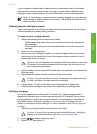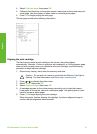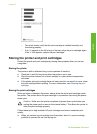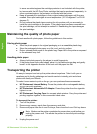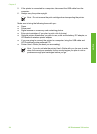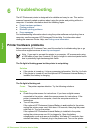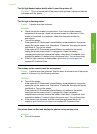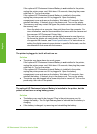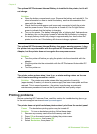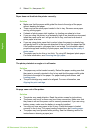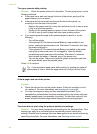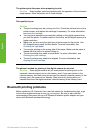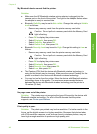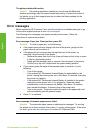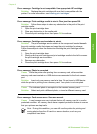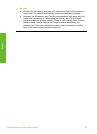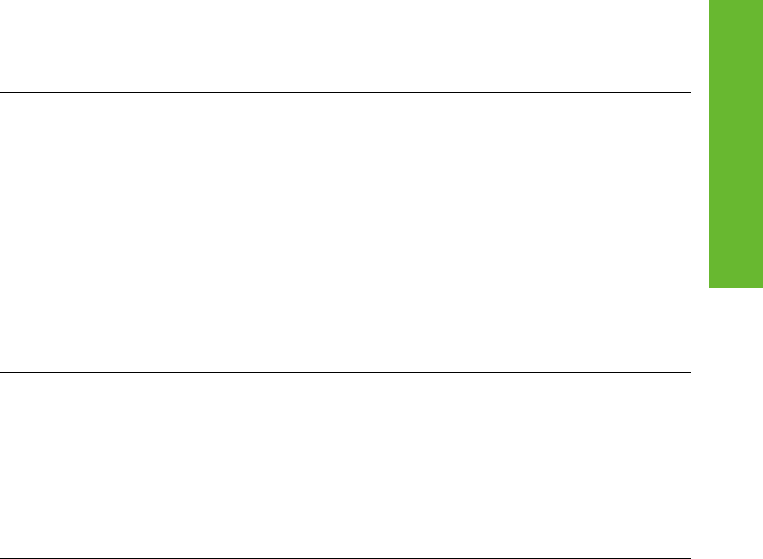
The optional HP Photosmart Internal Battery is installed in the printer, but it will
not charge.
Solution
● Open the battery compartment cover. Remove the battery and reinstall it. For
more information on how to install the battery, see the documentation that
came with the battery.
● Check that the printer power cord is securely connected to both the printer
and the power source. When the printer is turned off, the On light flashes
green to indicate that the battery is charging.
● Turn on the printer. The battery charging icon, a lightning bolt, flashes above
the battery icon on the printer screen to indicate that the battery is charging.
● An empty battery should fully charge in approximately four hours when the
printer is not in use. If the battery still does not charge, replace it.
The optional HP Photosmart Internal Battery low-power warning appears. I plug
the printer into my automobile with the optional HP Photosmart Automobile DC
Adapter, but the printer does not recognize the new power source.
Solution
● Turn the printer off before you plug the printer into the automobile with the
adapter.
● Plug the printer into the automobile with the HP Photosmart Automobile DC
Adapter.
● Turn the printer on.
The printer makes noises when I turn it on, or starts making noises on its own
after it has been sitting unused for a while.
Solution The printer may make noises after long periods of inactivity
(approximately 2 weeks), or when its power supply has been interrupted and then
restored. This is normal operation—the printer is performing an automatic
maintenance procedure to ensure that it produces the best quality output.
Printing problems
Before contacting HP Customer Care, read this section for troubleshooting tips or go
to the online support services at www.hp.com/support.
The printer does not print borderless photos when I print from the control panel.
Cause The borderless printing option may be turned off.
Solution To turn on borderless printing, follow these steps:
1. Remove any memory cards from the memory card slots.
2. Press OK on the control panel to display the printer menu.
3. Select Preferences, then press OK.
4. Select Borderless, then press OK.
Chapter 6
38 HP Photosmart 330 series
English