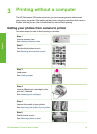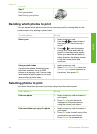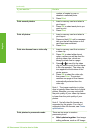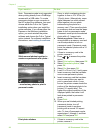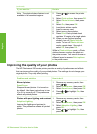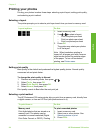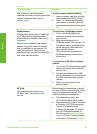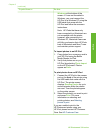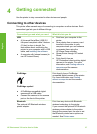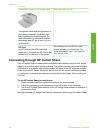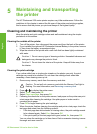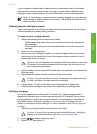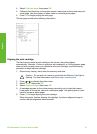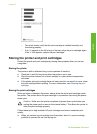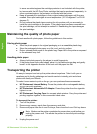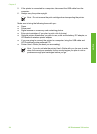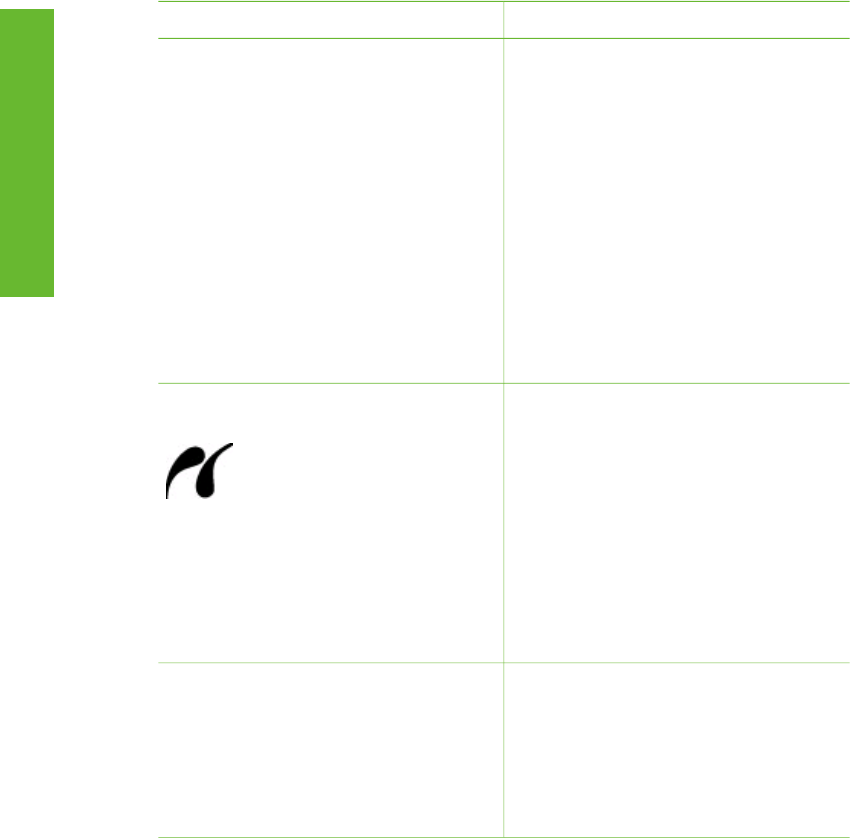
4
Getting connected
Use the printer to stay connected to other devices and people.
Connecting to other devices
This printer offers several ways of connecting to computers or other devices. Each
connection type lets you do different things.
Connection type and what you need
What this lets you do
USB
● A Universal Serial Bus (USB) 2.0
full-speed compliant cable 3 meters
(10 feet) or less in length. For
instructions about connecting the
printer to your computer with a USB
cable, see Installing the software.
● A computer with Internet access (to
use HP Instant Share).
● Print from your computer to the
printer.
● Save photos from a memory card
inserted in the printer to your
computer where you can enhance
or organize them using the
HP Image Zone software.
● Share photos through HP Instant
Share.
● Print directly from an
HP Photosmart direct-printing digital
camera to the printer. For more
information, see Printing without a
computer and the camera
documentation.
PictBridge
PictBridge symbol
● A PictBridge-compatible digital
camera and a USB cable.
● Connect the camera to the camera
port on the front of the printer.
Print directly from a PictBridge-
compatible digital camera to the printer.
For more information, see Printing
without a computer and the camera
documentation.
Bluetooth
The optional HP Bluetooth wireless
printer adapter.
Print from any device with Bluetooth
wireless technology to the printer.
If you connect the optional HP Bluetooth
wireless printer adapter to the printer
through the camera port, be sure to set
the Bluetooth printer menu options as
needed. See Printer menu.
HP Photosmart 330 series User's Guide 27
English