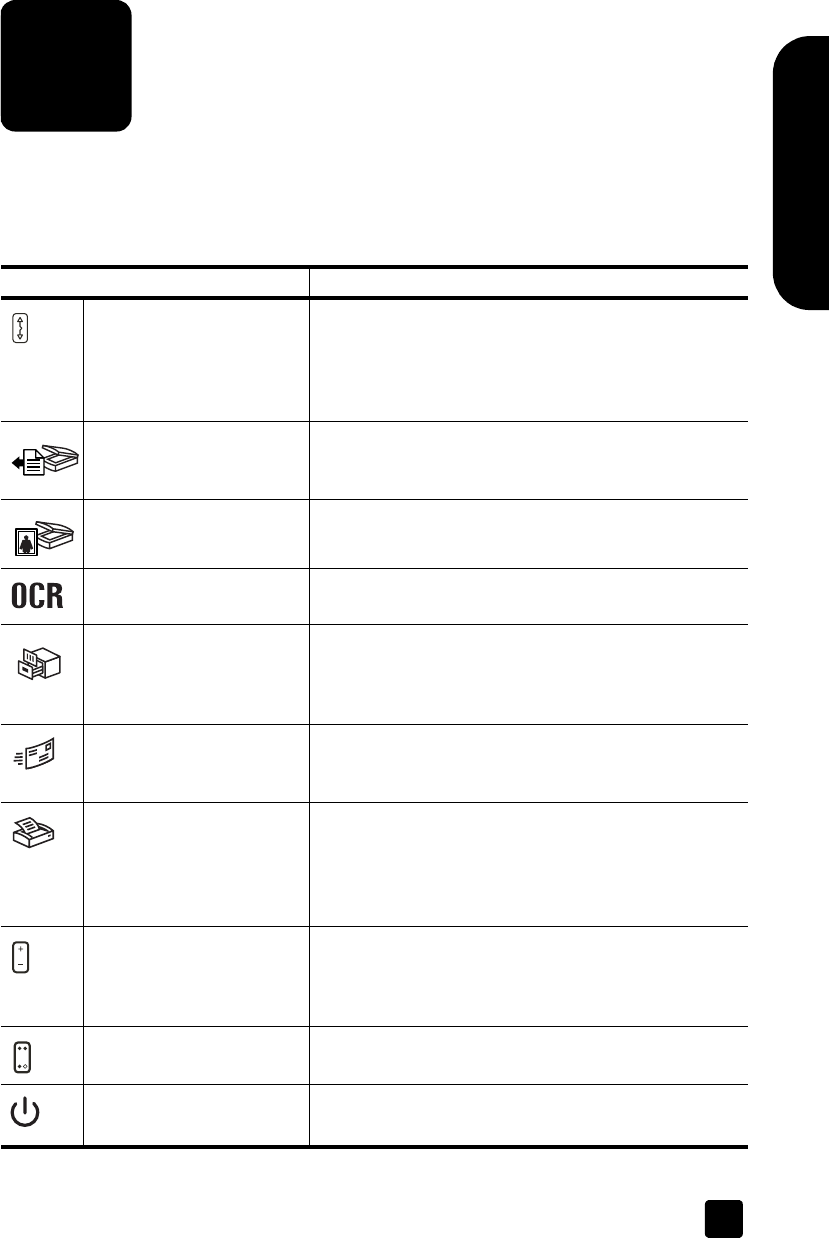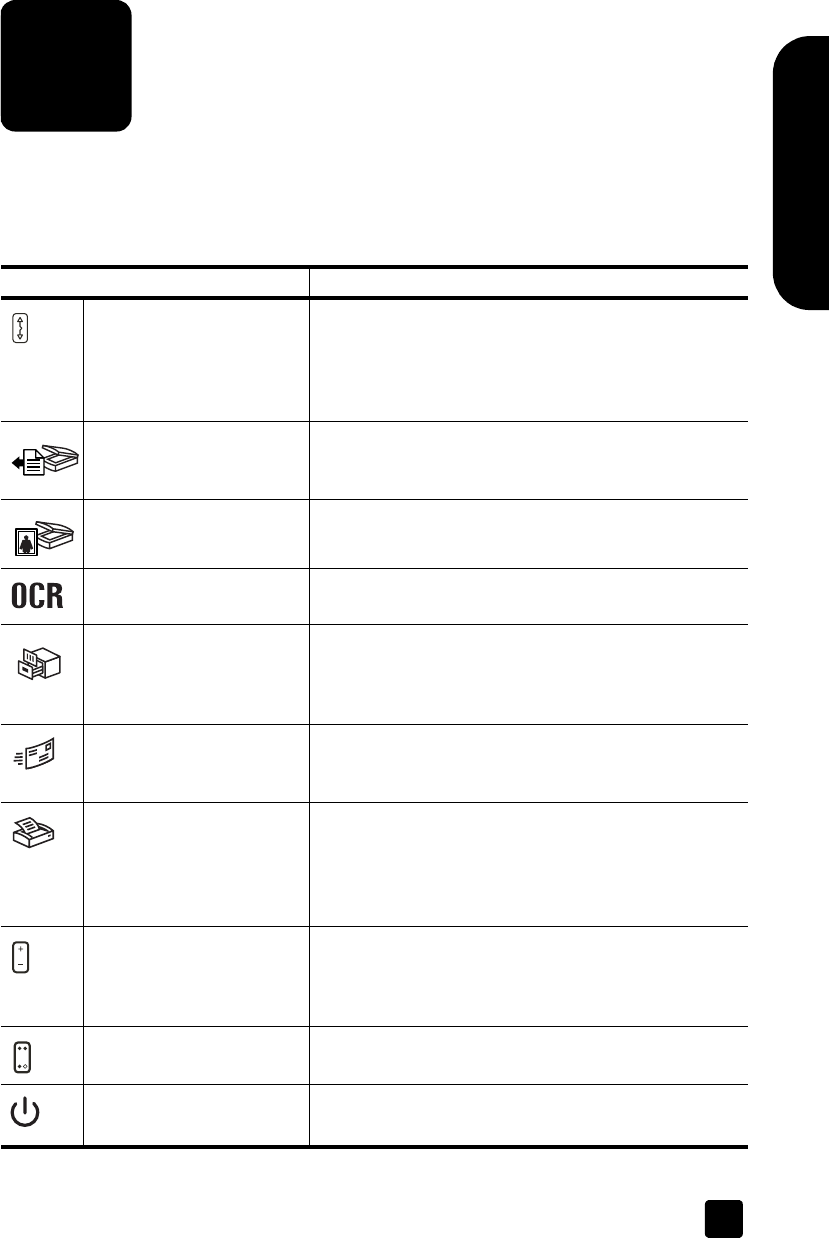
3
English
how to use the scanner
This section presents an overview of the scanner front panel and also contains
information about how to use and care for the scanner.
front panel overview
Feature Description
DESTINATION button Selects the destination (an application, such as a word
processor) for a scanned document. The destination
appears in the front panel display.
Select the destination before pressing the S
CAN
D
OCUMENT TO button.
S
CAN DOCUMENT TO
button
Scans an original document into the selected destination
(an application, such as a word processor). Use the
DESTINATION button to select the destination.
S
CAN PICTURE button Scans the picture into the HP Photo & Imaging Gallery.
E
DIT TEXT (OCR) button Scans the document text and pictures and displays
editable text in the defined word processor application.
F
ILE DOCUMENTS button Scans the original document or picture to a file
destination that you enter. After scanning the original, a
dialog box appears where you can enter the file name,
file type, and location for the file.
E-MAIL button Scans the original document or picture and sends the
scanned image to your e-mail software as an
attachment.
C
OPY button Starts the copy software and scans the original. The
scanned image is sent directly to the default printer.
Select the number of copies and whether the item should
be scanned in color or black and white before pressing
the COPY button.
N
UMBER OF COPIES button Selects the number of copies to be printed with the
C
OPY button. Select the number of copies before
pressing the C
OPY button. The number of copies
appears in the front panel display.
C
OLOR/BLACK & WHITE
button
Determines whether original items are scanned in color
or in black and white when copying.
P
OWER SAVE button Turns off the scanner lamp, the panel lights, and the
front panel display.
2
scanner03_Usermanual.book Page 3 Friday, March 21, 2003 9:57 AM