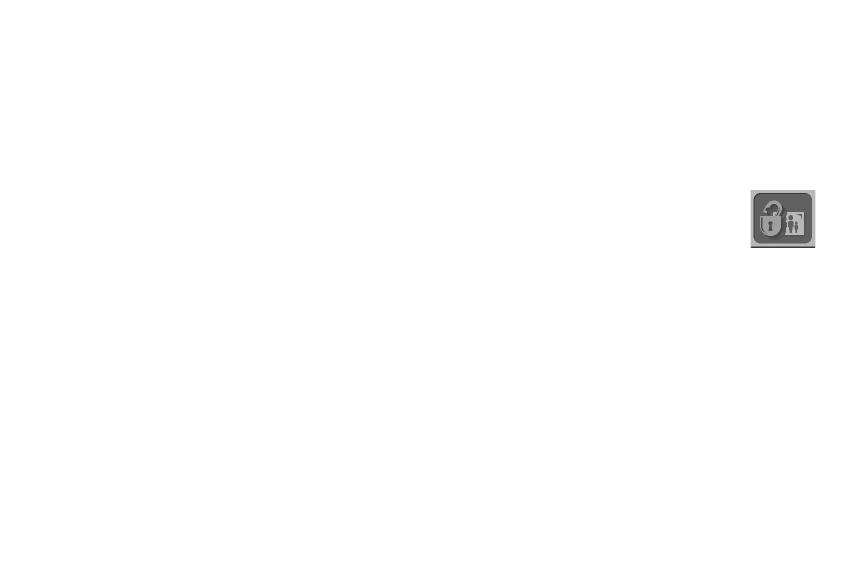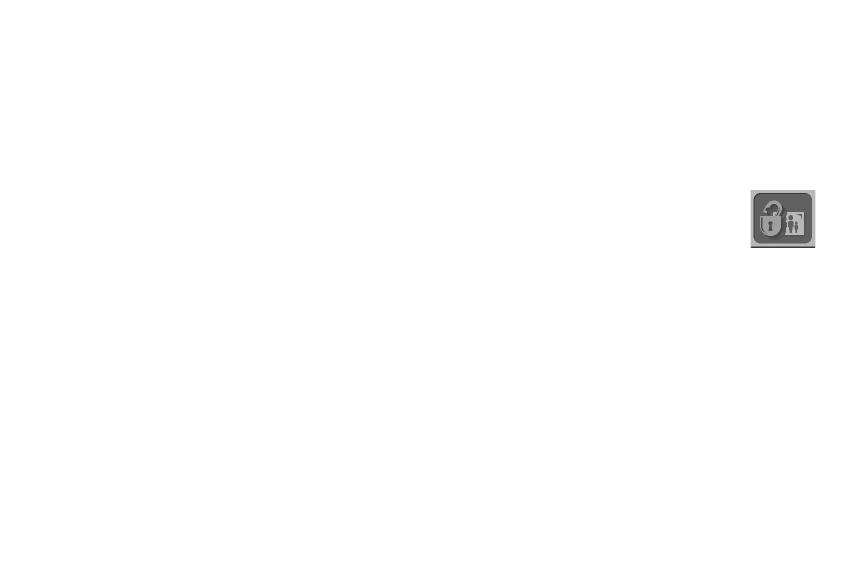
34 hp photosmart 315 digital camera user’s guide
3. If you are locking or unlocking a single photo, use the right or left side of the 5-way
controller to scroll to the photo you want to lock or unlock.
Note:
If you are locking or unlocking all the photos on the memory card, it doesn’t
matter which photo is displayed on the image LCD.
7. If you chose to lock or unlock all photos, you are asked to confirm. To confirm, use the
right or left side of the 5-way controller to select
Yes
, then press
OK.
8. If you want to lock or unlock another photo, use the right or left side of the 5-way
controller to scroll to the photo, select
Yes
, and then press
OK
.
Repeat this step until you are finished locking and unlocking photos.
9. Use the up or down side of the 5-way controller to select
Exit
, then press
OK
.
4. Press the
menu
button.
5. Use the right or left side of the 5-way controller to scroll to the
Lock
menu, then
press
OK
.
6. Use the up or down side of the 5-way controller to select
Yes
if you want to
lock or unlock the current photo only or
All
if you want to lock or unlock all
photos, then press
OK
.