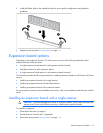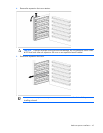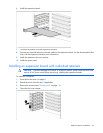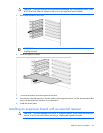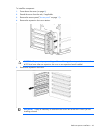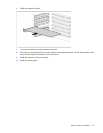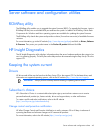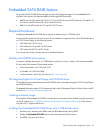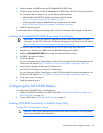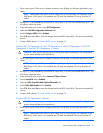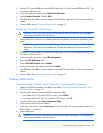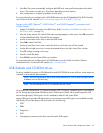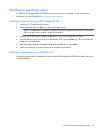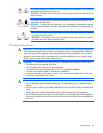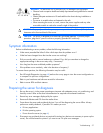Server software and configuration utilities 50
4.
When prompted, press F8 to enter the HP Embedded SATA RAID Setup.
5. Create an array, and then exit the HP Embedded SATA RAID Setup. The POST process will continue.
For information about creating arrays, see the following documentation:
o HP Embedded SATA RAID Controller User Guide on the HP website
(http://www.hp.com/support/E_SATA_RAID_C_UG_en)
o nVidia ForceWare Software MediaShield User's Guide on the HP website
(http://h20000.www2.hp.com/bizsupport/TechSupport/Home.jsp)
6. Install the operating system.
For information about installing an operating system, see the documentation that shipped with the server.
Installing the Embedded SATA RAID driver using Virtual Floppy
IMPORTANT: The LO100 option kit is required to use the Virtual Floppy feature. For more
information, see the HP ProLiant Lights-Out Remote Management User Guide on the HP website
(http://h20000.www2.hp.com/bizsupport/TechSupport/Home.jsp).
1. Ensure that a network cable is connected to the LO100 NIC port on the rear of the server.
2. Boot the server, and then press F10 to enter the ROM-Based Setup Utility (RBSU).
3. Enable the Embedded SATA RAID option under the Advanced Options section.
4. Exit RBSU. The server will reboot.
5. Create the diskette.
For more information about Virtual Floppy, see the HP ProLiant Lights-Out Remote Management User
Guide on the HP website (http://h20000.www2.hp.com/bizsupport/TechSupport/Home.jsp).
6. Insert the driver diskette into the remote PC diskette drive.
7. Use LO100 Virtual Floppy to access the PC diskette drive.
For more information about Virtual Floppy, see the HP ProLiant Lights-Out Remote Management User
Guide on the HP website (http://h20000.www2.hp.com/bizsupport/TechSupport/Home.jsp).
8. Power up the server (on page 6).
9. Install the operating system.
Configuring the SATA RAID feature
To configure the SATA RAID feature, do the following:
1. Enable SATA RAID functionality in the BIOS Setup Utility ("Enabling SATA RAID functionality in the
BIOS Setup Utility" on page 50).
2. Create a RAID volume ("Creating a RAID volume" on page 52).
Enabling SATA RAID functionality in the BIOS Setup Utility
ProLiant ML110 Generation 3 Server
CAUTION: Back up any data stored on the hard drives before proceeding. The configuration
process erases all data on the hard drives.