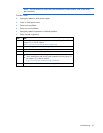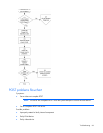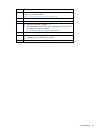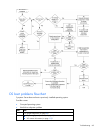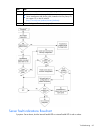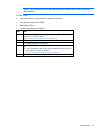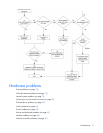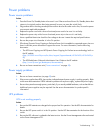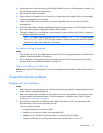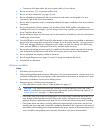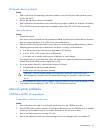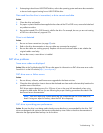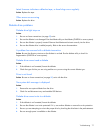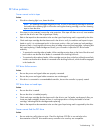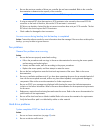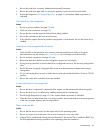Troubleshooting 73
4.
Be sure the power cord is the correct type for the UPS and the country in which the server is located. See
the UPS reference guide for specifications.
5. Be sure the line cord is connected.
6. Be sure each circuit breaker is in the On position, or replace the fuse if needed. If this occurs repeatedly,
contact an authorized service provider.
7. Check the UPS LEDs to be sure a battery or site wiring problem has not occurred. See the UPS
documentation.
8. If the UPS sleep mode is initiated, disable sleep mode for proper operation. The UPS sleep mode can
be turned off through the configuration mode on the front panel.
9. Change the battery to be sure damage was not caused by excessive heat, particularly if a recent air
conditioning outage has occurred.
NOTE:
The optimal operating temperature for UPS batteries is 25°C (77°F). For approximately
every 8°C to 10°C (16°F to 18°F) average increase in ambient temperature above the optimal
temperature, battery life is reduced by 50 percent.
Low battery warning is displayed
Action:
1. Plug the UPS into an AC grounded outlet for at least 24 hours to charge the batteries, and then test the
batteries. Replace the batteries if necessary.
2. Be sure the alarm is set appropriately by changing the amount of time given before a low battery
warning. Refer to the UPS documentation for instructions.
One or more LEDs on the UPS is red
Action: Refer to the UPS documentation for instructions regarding the specific LED to determine the cause of
the error.
General hardware problems
Problems with new hardware
Action:
1. Refer to the server documentation to be sure the hardware being installed is a supported option on the
server. Remove unsupported hardware.
2. Refer to the release notes included with the hardware to be sure the problem is not caused by a last
minute change to the hardware release. If no documentation is available, refer to the HP support
website (http://www.hp.com/support).
3. Be sure the new hardware is installed properly. Refer to the device, server, and operating system
documentation to be sure all requirements are met.
Common problems include:
o Incomplete population of a memory bank
o Installation of a processor without a corresponding PPM
o Installation of a SCSI device without termination or without proper ID settings
o Setting of an IDE device to Primary/Secondary when the other device is set to CS