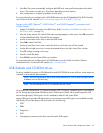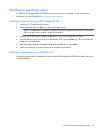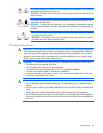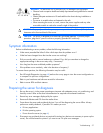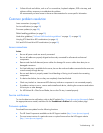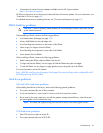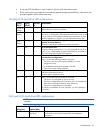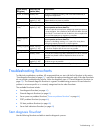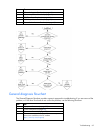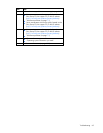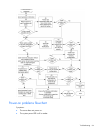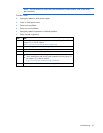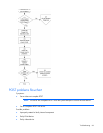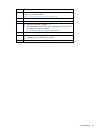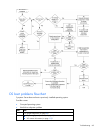Troubleshooting 61
Online/activity
LED (green)
Fault/UID LED
(amber/blue)
Interpretation
On, off, or flashing
Steadily blue
The drive is operating normally, and it has been selected by a
management application.
On
Amber, flashing
regularly (1 Hz)
A predictive failure alert has been received for this drive.
Replace the drive as soon as possible.
On
Off The drive is online, but it is not active currently.
Flashing regularly
(1 Hz)
Amber, flashing
regularly (1 Hz)
Do not remove the drive. Removing a drive may terminate the
current operation and cause data loss.
The drive is part of an array that is undergoing capacity expansion
or stripe migration, but a predictive failure alert has been received
for this drive. To minimize the risk of data loss, do not replace the
drive until the expansion or migration is complete.
Flashing regularly
(1 Hz)
Off Do not remove the drive. Removing a drive may terminate the
current operation and cause data loss.
The drive is rebuilding, erasing, or it is part of an array that is
undergoing capacity expansion or stripe migration.
Flashing irregularly
Amber, flashing
regularly (1 Hz)
The drive is active, but a predictive failure alert has been received
for this drive. Replace the drive as soon as possible.
Flashing irregularly
Off The drive is active, and it is operating normally.
Off
Steadily amber A critical fault condition has been identified for this drive, and the
controller has placed it offline. Replace the drive as soon as
possible.
Off
Amber, flashing
regularly (1 Hz)
A predictive failure alert has been received for this drive. Replace
the drive as soon as possible.
Off
Off The drive is offline, a spare, or not configured as part of an array.
Troubleshooting flowcharts
To effectively troubleshoot a problem, HP recommends that you start with the first flowchart in this section,
"Start diagnosis flowchart (on page 61)," and follow the appropriate diagnostic path. If the other flowcharts
do not provide a troubleshooting solution, follow the diagnostic steps in "General diagnosis flowchart (on
page 62)." The General diagnosis flowchart is a generic troubleshooting process to be used when the
problem is not server-specific or is not easily categorized into the other flowcharts.
The available flowcharts include:
• Start diagnosis flowchart (on page 61)
• General diagnosis flowchart (on page 62)
• Server power-on problems flowchart ("Power-on problems flowchart" on page 64)
• POST problems flowchart (on page 66)
• OS boot problems flowchart (on page 68)
• Server fault indications flowchart (on page 69)
Start diagnosis flowchart
Use the following flowchart and table to start the diagnostic process.