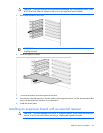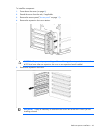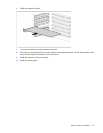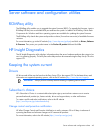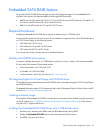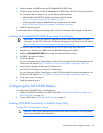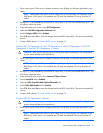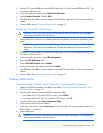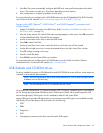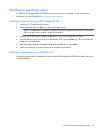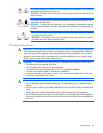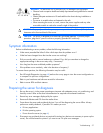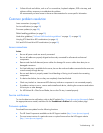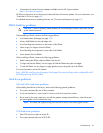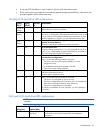Server software and configuration utilities 53
7.
Press Esc. The system automatically configures the RAID level, erasing all existing data on the hard
drives. This process can take up to 50 minutes, depending on drive capacity.
8. After configuration is complete, press Esc to exit the utility.
For more information on configuring the SATA RAID feature, see the HP Embedded SATA RAID Controller
User Guide on the HP website (http://www.hp.com/support/E_SATA_RAID_C_UG_en).
Servers with AMD Opteron™, AMD Athlon™, and AMD Sempron™ processors and
nVidia chipset
1. Enable SATA RAID functionality in the BIOS Setup Utility ("Enabling SATA RAID functionality in the
BIOS Setup Utility" on page 50).
2. After the system reboots, the Option ROM status message appears on the screen. Press F8 to enter the
nVidia MediaShield Utility Option ROM user interface.
3. Use the up and down arrow keys to select the RAID mode.
4. Press Tab to select Free Disks.
5. Use the up and down arrow keys to select the disks on which the array will be created.
6. Use the left and right arrow keys to move the selected drives to the New Array Disks window.
7. Press F7 to begin creating a new array.
8. Press Y to clear disk data.
9. Press Ctrl+X to exit the Option ROM user interface.
For more information on configuring the SATA RAID feature, see the nVidia ForceWare Software
MediaShield User's Guide on the HP website (http://www.hp.com).
USB diskette and CD-ROM drives
For driver installation purposes, a USB diskette drive and USB CD-ROM drive are sufficient, unless otherwise
indicated in driver-specific documentation.
NOTE: Do not use a USB drive key in place of the diskette drive. The OS does not support driver
installation from a USB drive key.
NOTE: HP recommends the use of HP standard USB disk drives.
HP provides both standard USB 2.0 support and legacy USB 2.0 support. Standard support is provided by
the OS through the appropriate USB device drivers. Before the OS loads, HP provides support for USB
devices through legacy USB support, which is enabled by default in the system ROM.
Legacy USB support provides USB functionality in environments where USB support is not available normally.
Specifically, HP provides legacy USB functionality for the following:
• POST
• RBSU
• Diagnostics
• DOS
• Operating environments which do not provide native USB support