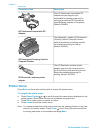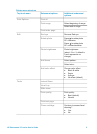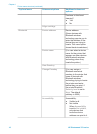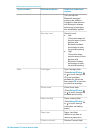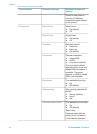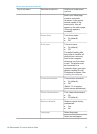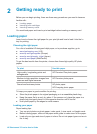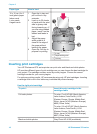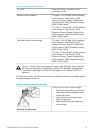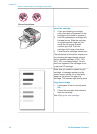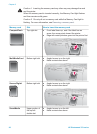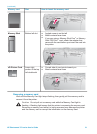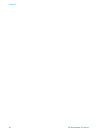2
Getting ready to print
Before you can begin printing, there are three easy procedures you need to become
familiar with:
● Loading paper
● Inserting print cartridges
● Inserting memory cards
You must load paper and insert a print cartridge before inserting a memory card.
Loading paper
Learn how to choose the right paper for your print job and how to load it into the In
tray for printing.
Choosing the right paper
For a list of available HP-designed inkjet paper, or to purchase supplies, go to:
● www.hpshopping.com (U.S.)
● www.hp.com/go/supplies (Europe)
● www.hp.com/jp/supply_inkjet (Japan)
● www.hp.com/paper (Asia/Pacific)
To get the best results from the printer, choose from these high-quality HP photo
papers.
To print
Use this paper
High-quality, long-lasting prints and
enlargements
HP Premium Plus photo paper
Medium-to-high-resolution images from
scanners and digital cameras
HP Premium photo paper
Casual and business photos HP photo paper
HP Everyday photo paper
To keep your paper in good condition for printing:
● Store the photo paper in its original packaging or in a resealable plastic bag.
● Keep the paper flat in a cool, dry place. If the corners curl, place the paper in a
plastic bag and gently bend it in the opposite direction until it lies flat.
● Hold photo paper by the edges to avoid smears.
Loading your paper
Paper loading tips:
● You can print photos on photo paper, index cards, L-size cards, or Hagaki cards.
● Before loading paper, slide out the paper-width guide to make room for the paper.
● Load only one type and size of paper at a time. Do not mix paper types or sizes in
the In tray.
HP Photosmart 370 series User's Guide 15