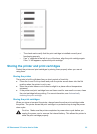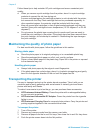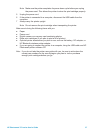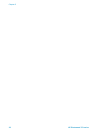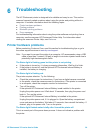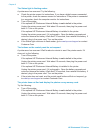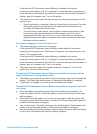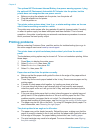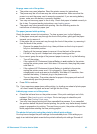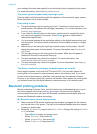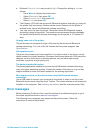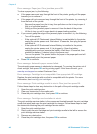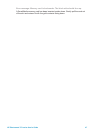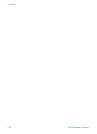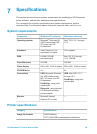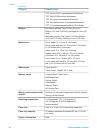No page came out of the printer.
● The printer may need attention. Read the printer screen for instructions.
● The power may be off or there may be a loose connection. Make sure that the
power is on and the power cord is securely connected. If you are using battery
power, make sure the battery is correctly installed.
● You may not have any paper in the In tray. Check that paper is loaded correctly in
the In tray. For paper-loading instructions, see Loading paper.
● The paper may have jammed while printing. See the following section for
instructions on clearing a paper jam.
The paper jammed while printing.
Check the printer screen for instructions. To clear a paper jam, try the following:
● If the paper came part way through the front of the printer, gently pull the paper
towards you to remove it.
● If the paper did not come part way through the front of the printer, try removing it
from the back of the printer:
– Remove the paper from the In tray, then pull down on the In tray to open it
fully to a horizontal position.
– Gently pull the jammed paper to remove it from the back of the printer.
– Lift the In tray up until it snaps back into paper-loading position.
● If you cannot grasp the edge of the jammed paper to remove it, try the following:
– Turn off the printer.
– If the optional HP Photosmart Internal Battery is not installed in the printer,
unplug the printer power cord. Wait about 10 seconds, then plug the power
cord back in.
– If the optional HP Photosmart Internal Battery is installed in the printer,
unplug the printer power cord, if it is plugged in. Open the battery
compartment cover and remove the battery. Wait about 10 seconds, then
reinstall the battery. If desired, plug in the power cord.
– Turn on the printer. The printer checks for paper in the paper path and will
automatically eject the jammed paper.
● Press OK to continue.
Tip If you experience paper jams while printing, try loading one sheet of photo paper
at a time. Insert the paper as far as it will go into the In tray.
A blank page came out of the printer.
● Check the ink-level icon on the printer screen. If the print cartridge is out of ink,
replace it. See Inserting print cartridges. Print a test page to check the print
cartridge. See Printing a test page.
● You may have begun printing and then cancelled the process. If you cancelled
the process before the photo started printing, the printer may have already loaded
paper in preparation for printing. The next time you print, the printer will eject the
blank page before starting the new printing project.
The photo did not print using the printer's default print settings.
You may have changed the print settings for the selected photo. Print settings you
apply to an individual photo override the printer's default print settings. Discard all
HP Photosmart 370 series User's Guide 43