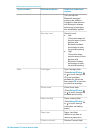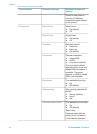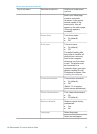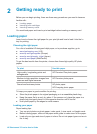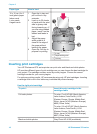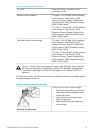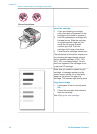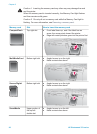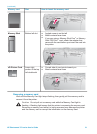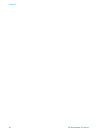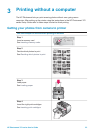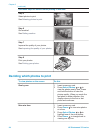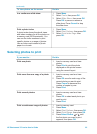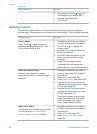When you are not using a print cartridge
Whenever you remove a print cartridge
from the printer, store it in a print
cartridge protector. The cartridge
protector keeps the ink from drying out.
Storing the cartridge improperly can
cause the cartridge to malfunction.
In some countries/regions the cartridge
protector is not included with the printer,
but comes with the Gray Photo cartridge
that can be purchased separately. In
other countries/regions, the protector is
included with the printer.
➔
To insert a cartridge into the
cartridge protector, slide the
cartridge into the protector at a
slight angle and snap it securely
into place.
Inserting memory cards
After you have taken pictures with a digital camera, you can remove the memory card
from the camera and insert it into the printer to view and print your photos. The printer
can read the following types of memory cards: CompactFlash
™
, Memory Sticks,
MultiMediaCard
™
, Secure Digital
™
, SmartMedia
™
, and xD-Picture Card
™
. The
Microdrive is not supported.
Caution Using any other type of memory card may damage the memory card
and the printer.
To learn about other ways of transferring photos from a digital camera to the printer,
see Getting connected.
Supported file formats
The printer can recognize and print the following file formats directly from a memory
card: JPEG, uncompressed TIFF, Motion JPEG AVI, Motion-JPEG QuickTime, and
MPEG-1. If your digital camera saves photos and video clips in other file formats,
save the files to your computer and print them using a software application. For more
information, see the onscreen Help.
Inserting a memory card
Find your memory card in the following table and use the instructions to insert the
card into the printer.
Guidelines:
● Insert only one memory card at a time.
● Gently push the memory card into the printer until it stops. The memory card
does not insert all the way into the printer; do not try to force it.
HP Photosmart 370 series User's Guide 19