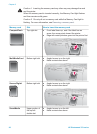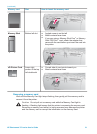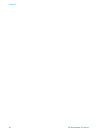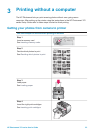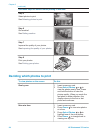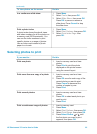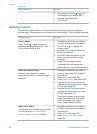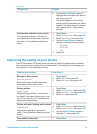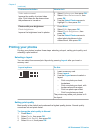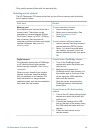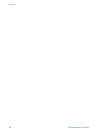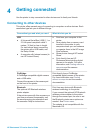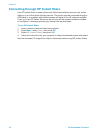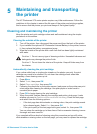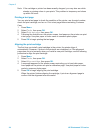Things to try Do this
5 Use the Select Photos arrows to
highlight the color effect you want to
use, then press OK.
The photo appears on the printer
screen with the selected color effect
applied. The effect does not change
your original photo. It only affects
printing.
Add the date and time to your prints
You can print a stamp on the front of
your photos that shows when the photo
was taken. This preference affects all
prints.
1 Press Menu.
2 Select Preferences, then press OK.
3 Select Date/time, then press OK.
4 Use the Select Photos arrows to
highlight a date/time stamp option:
– Date/time
– Date only
– Off
5 Press OK.
Improving the quality of your photos
The HP Photosmart 370 series printer provides a variety of preferences and effects
that can improve the quality of your printed photos. The settings do not change your
original photo. They only affect printing.
Problem and solution
How to do it
Red eye in flash photos
Red eye removal
Remove the red eye effect that mars
some photos taken with a flash.
1 Press Menu.
2 Select Edit, then press OK.
3 Select Red-eye, then press OK.
Blurred photos
Smart Focus
Sharpen blurred photos. It is turned on
by default. Use these instructions to turn
it on if it is currently off. This preference
affects all printed photos.
1 Press Menu.
2 Select Preferences, then press OK.
3 Select Smart Focus, then press OK.
4 Select On, then press OK.
Photos with poor lighting and contrast
Digital Flash
Improve the lighting and contrast in
prints. This preference affects all printed
photos.
1 Press Menu.
2 Select Preferences, then press OK.
3 Select Digital Flash, then press OK.
4 Use the Select Photos arrows to
highlight On, then press OK.
Poor-quality video clips 1 Press Menu.
(continued)
HP Photosmart 370 series User's Guide 27