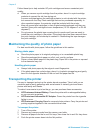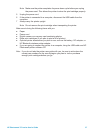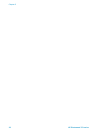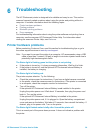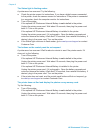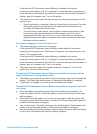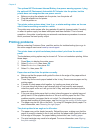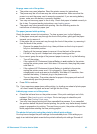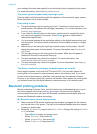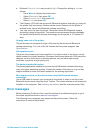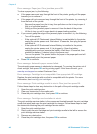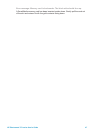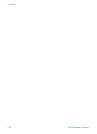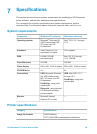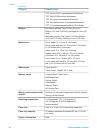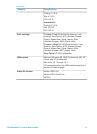print settings that have been applied to an individual photo by deselecting the photo.
For more information, see Selecting photos to print.
The printer ejects the paper when preparing to print.
Direct sunlight could be interfering with the operation of the automatic paper sensor.
Move the printer out of direct sunlight.
Print quality is poor.
● The print cartridge may be running out of ink. Check the ink-level icon on the
printer screen, and replace the cartridge if necessary. For more information, see
Inserting print cartridges.
● If you used the Zoom button on the printer control panel to magnify the photo,
you may have magnified it too much. Press Zoom
one or more times to
reduce the magnification.
● You may have selected a low-resolution setting on the digital camera when you
took the photo. For better results in the future, set the digital camera to a higher
resolution.
● Make sure you are using the right type of photo paper for the project. Use HP-
designed photo paper for best results. For more information, see Choosing the
right paper.
● You may be printing on the wrong side of the paper. Make sure the paper is
loaded with the side to be printed facing up.
● The print cartridge may need to be cleaned. For more information, see
Automatically cleaning the print cartridge.
● The print cartridge may need to be aligned. For more information, see Aligning
the print cartridge.
The photos I marked for printing in the digital camera do not print.
Some digital cameras, such as the HP 318 and HP 612, let you mark photos for
printing both in the camera's internal memory and on the memory card. If you mark
photos in the internal memory, and then move photos from the camera's internal
memory to the memory card, the marks do not transfer. Mark photos for printing after
you transfer them from the digital camera's internal memory to the memory card.
Bluetooth printing problems
Before contacting Customer Care, read this section for troubleshooting tips, or go to
the online support services at www.hp.com/support. Be sure to also read the
documentation that came with your HP Bluetooth wireless printer adapter and your
device with Bluetooth wireless technology.
My Bluetooth device cannot find the printer.
● Make sure the HP Bluetooth wireless printer adapter is plugged into the camera
port on the front of the printer. The light on the adapter flashes when the adapter
is ready to receive data.
● Bluetooth Accessibility may be set to Not visible. Change this setting to Visible
to all as follows:
– Press Menu to display the printer menu.
– Select Bluetooth, then press OK.
– Select Accessibility, then press OK.
– Select Visible to all, then press OK.
Chapter 6
44 HP Photosmart 370 series