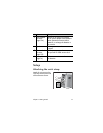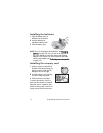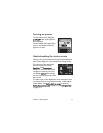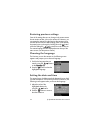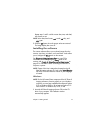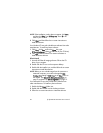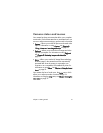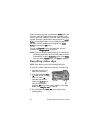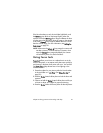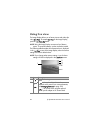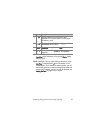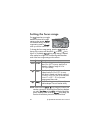Chapter 2: Taking pictures and recording video clips 23
NOTE If you release the Shutter button only halfway after
taking a picture, the focus and exposure measurements
from the previous picture are retained. You can then press
the Shutter button all the way down again and take
another picture with the same focus and exposure as the
previous picture. You can continue to do this to capture a
sequence of pictures using the same focus and exposure.
This is helpful when rapidly taking pictures and for
capturing panoramas.
Recording audio with still
pictures
You can record audio clips that are attached to the still
pictures you take. An audio clip can be a maximum of
60 seconds long.
The following procedure explains how to record an audio clip
while you are taking a still picture. You can also record an
audio clip later to attach to a still image by using the Record
Audio menu option in the Playback menu. See Using the
playback menu on page 51, and then see Record audio on
page 54.
1 Press the Shutter button all the way down to take the picture.
2 Continue to hold the Shutter button down to start recording
the audio clip. Instant Review remains on the Image Display,
and a microphone icon and audio counter appear on the
Image Display as well.
3 Release the Shutter button to stop recording audio.
NOTE You must hold the Shutter button down for longer than
2 seconds after the picture is taken to have the recorded
audio saved. Otherwise, it is discarded.