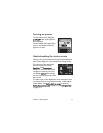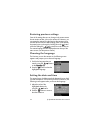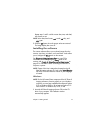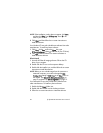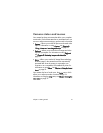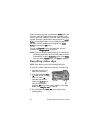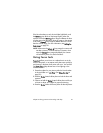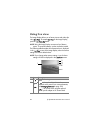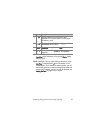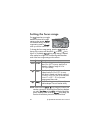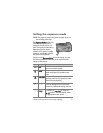Chapter 2: Taking pictures and recording video clips 25
NOTE If you have set Self-Timer to On or On - 2 shots in the
Capture menu (see page 38), the camera will start
recording 10 seconds after you press the Video button.
However, with the On - 2 shots setting, the camera only
records one video clip.
The camera automatically stops recording when the maximum
video clip length of approximately 2 minutes is reached, or the
memory card is full, whichever comes first. After recording has
stopped, the first frame of the video clip and Processing...
appear on the Image Display. While it is processing, you can
delete the video clip by pressing the OK button.
You can use Playback to review the video clips you have taken.
See Using playback on page 49.
Taking self-timer pictures
You can also take still pictures using the Self-Timer settings in
the Capture menu.
1 Set Self-Timer to either On or On - 2 shots in the Capture
menu. See Using the capture menu on page 36, and then
see Self-timer on page 38.
2 Secure the camera to a tripod or set it on a stable surface.
3 Frame the subject for your picture in the viewfinder.
4 Press the Shutter button halfway down. The camera
measures and then locks the focus and exposure. The
camera will hold these settings for the 10 seconds until it
takes the picture.
NOTE If you immediately press the Shutter button all the way
down instead, the camera locks focus and exposure just
before the end of the 10-second countdown. This is useful
when one or more subjects will be entering the picture
during the 10-second countdown period.