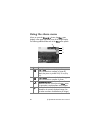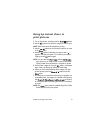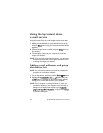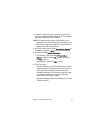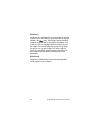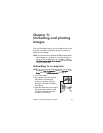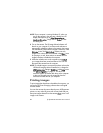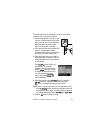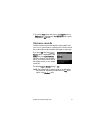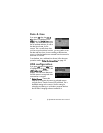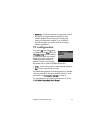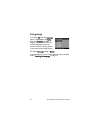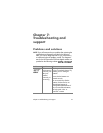68 hp photosmart 930 series user’s manual
NOTE If your computer is running Windows XP, when you
turn on the camera in the next step, a dialog box will
display that requests you to Select the program to
launch for this action. Simply click on Cancel to close
this dialog box.
4 Turn on the camera. The HP Image Unload software will
launch on your computer. If you have set the software to
automatically unload the images in the camera, the images
will automatically unload to the computer. Otherwise, in the
Welcome screen, click Start Unload. If there were any
images in the camera that were selected in the Share menu
for printing or e-mail, those actions are started after the
images have been unloaded to the computer.
5 When the unload screen on the computer says Finished,
your images have been saved and shared. You can now
disconnect the camera from the computer.
NOTE To unload images to a computer that does not have the
HP Photo & Imaging software installed on it, change the
USB Configuration setting to Disk Drive in the Setup menu.
See USB configuration on page 72. This allows the
camera to appear as another disk drive on the computer
so that you can easily copy the image files from the
camera to the hard drive of your computer.
Printing images
To print images that have been unloaded to the computer, you
can use the HP Photo & Imaging software that was shipped
with the camera.
You can also connect the camera directly to any HP Photosmart
printer or to any other HP printer with a front panel USB port,
then print images selected from the camera Share menu or all
images in the camera.