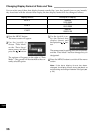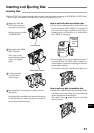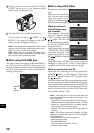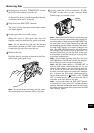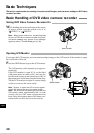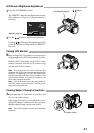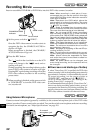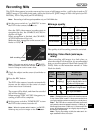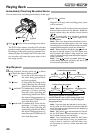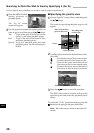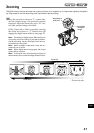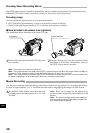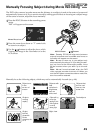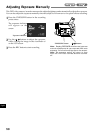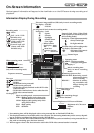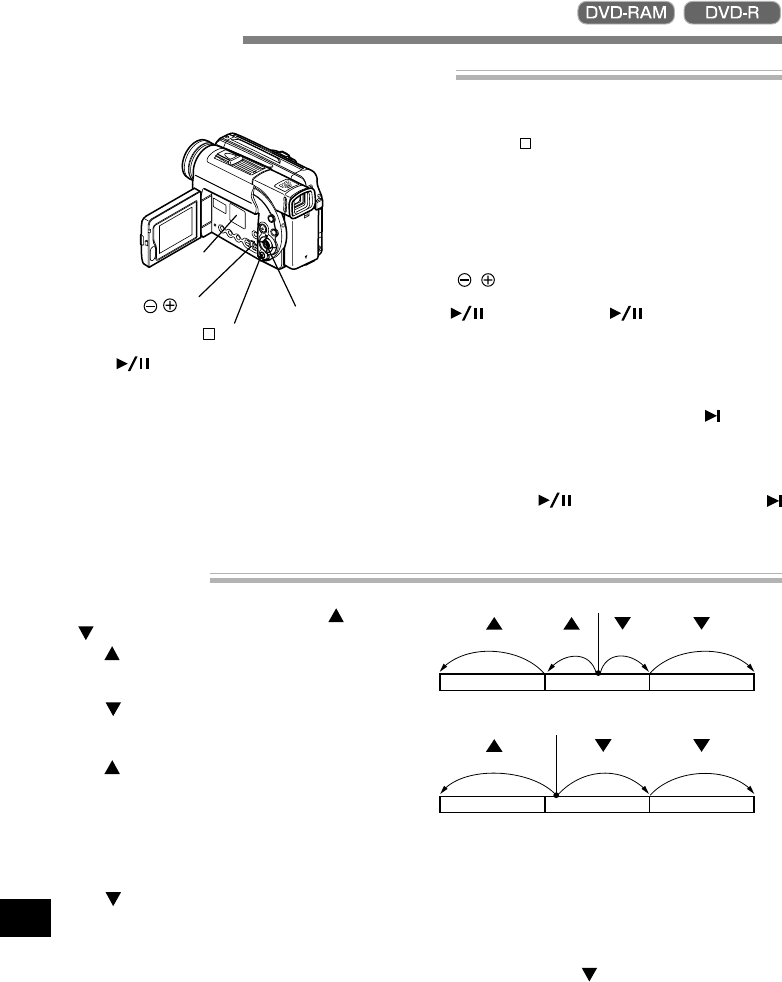
English
44
Playing Back
Immediately Checking Recorded Scene
You can check your recording immediately on the spot.
1
Press button in the recording pause status.
The DVD video camera/recorder will enter the
playback mode, and playback will start from the
first image of the scene you have recorded last.
When playback is finished, the DVD video cam-
era/recorder will enter the pause status at the
last image on disc.
2
Press the button.
Playback will stop, and recording pause status
will be restored.
Note: When the LCD monitor is opened, playback
sound will be heard from the speaker. Adjust the
sound volume using the volume control buttons
(
, ).
Note: To temporarily stop playback, press the
button. Press the button again to re-
start playback.
Note: Even if you stop playback midway and im-
mediately start recording again, the new image
will always be recorded after previously r ecorded
images (these images will not be overwritten).
Note: When playback is finished, the
mark will
appear at the last image. If the DVD video cam-
era/recorder is left without being operated, it will
return to the recording pause status after approxi-
mately 5 minutes.
Note: If the
button is pressed while the
mark is being displayed, playback will start fr om
the first scene recorded on disc.
Skip Playback
During playback, tilt the joystick up or down
to locate the start of desired scene.
Tilt once :To return to the first image of
the scene being played back,
and start playback.
Tilt once :To skip to the first image of the
scene following the one being
played back, and start playback.
Tilt and hold :To continuously locate the be-
ginnings of scenes, starting
from the scene preceding the
scene being played back. When
the desired image appears, re-
lease the joystick: Playback will
start from that point.
Tilt and hold:To continuously locate the be-
ginnings of scenes, starting
from the scene following the
scene being played back. When
the desired image appears, re-
lease the joystick: Playback will
start from that point.
Note: If you perform skip playback during play-
back pause, the DVD video camera/recorder will
enter the playback pause status at the beginning
of the located scene.
Note: Tilting down
in the last scene on disc will
set the DVD video camera/recorder to the play-
back pause status at the last image.
Note: If the temperature inside the DVD video
camera/recorder is high, it may not operate nor-
mally. In such a case, turn the DVD video cam-
era/recorder off, wait for a while, and then turn it
on again.
Tilt up twice Tilt up once Tilt down once Tilt down twice
Portion being played back
Scene 1 Scene 2 Scene 3
Scene 1 Scene 2 Scene 3
Portion being played back
Tilt up once Tilt down once Tilt down twice
Tilting up the joystick at a portion several
seconds from the start of scene being played back
will return to the start of the scene preceding that
being played back.
buttons
Joystick
button
Speaker