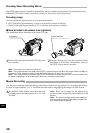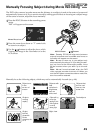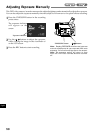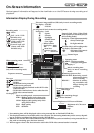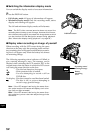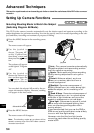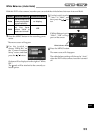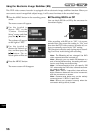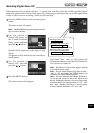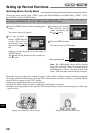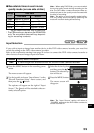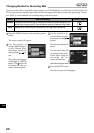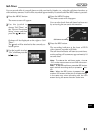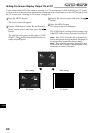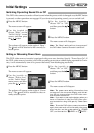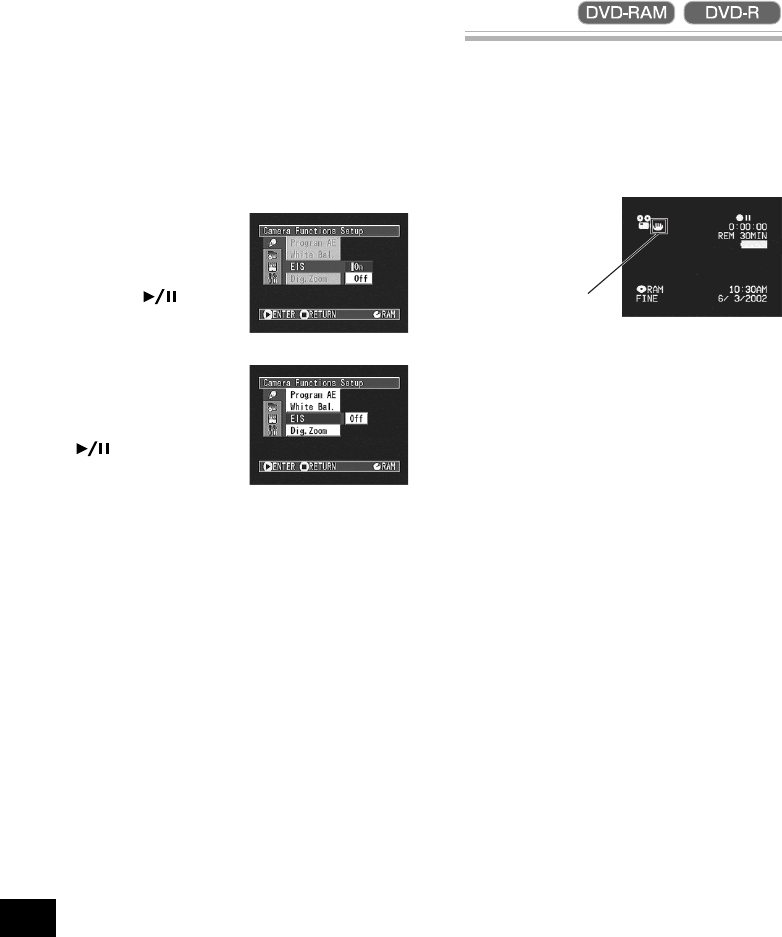
56
English
● Checking EIS On or Off
You can check EIS On or Off by the on-screen in-
formation display.
After recording with EIS set to “Off”, it is recom-
mended that you return the setting to “On” and
then turn the DVD video camera/recorder off, un-
less you normally record with “Off” setting.
This function is effective only during movie record-
ing: It will not work during still recording.
Note: The EIS setting will not change if the DVD
video camera/recorder is turned off.
Note: Although you can switch EIS between on
and off during still recording, the setting will be ef-
fective only during movie recording.
Note: It is recommended that you specify “EIS
Off” when using the DVD video camera/recorder
on a desk or tripod.
Note: When “EIS On” is specified, there will be a
slight difference between the actual movement
and the movement on screen.
Note: Gross camera shake may not be entirely
corrected even if “EIS On” is specified.
Note: EIS may not operate correctly when the
conversion lens (optional) is used.
1
Press the MENU button in the recording pause
status.
The menu screen will appear.
2
Use the joystick to
choose “EIS” on the
“Camera Functions
Setup” screen, and then
press the button.
The options will appear
on the right of “EIS”.
3
Use the joystick to
choose the desired op-
tion, and then press the
button: The se-
lected option will be set.
4
Press the MENU button.
The menu screen will disappear.
Using the Electronic Image Stabilizer (EIS)
This DVD video camera/recorder is equipped with an electronic image stabilizer function: When you
use zoom to record a magnified subject image, it will correct fuzziness in the recorded image.
EIS