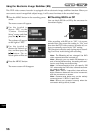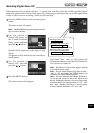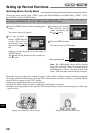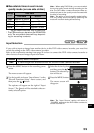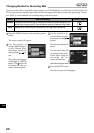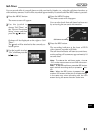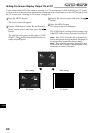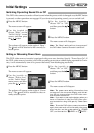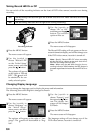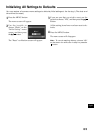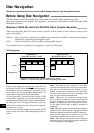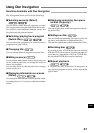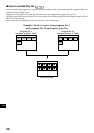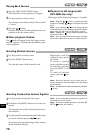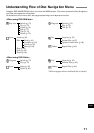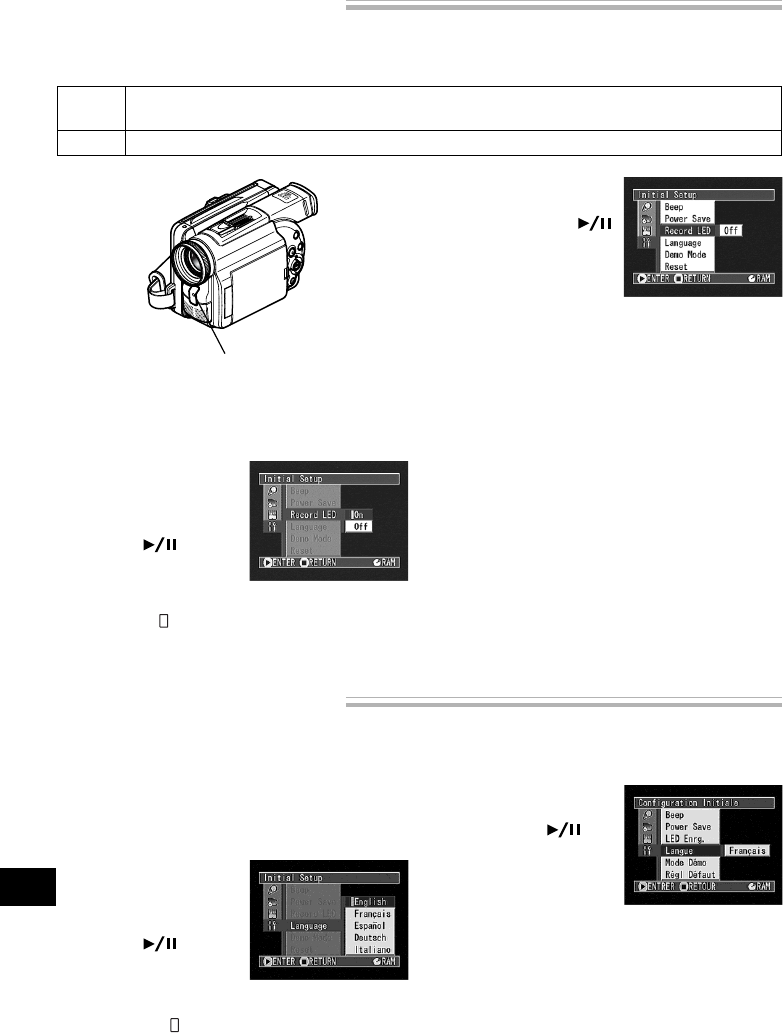
64
English
You can switch off the recording indicator on the front of DVD video camera/recorder even during
recording.
1
Press the MENU button.
The menu screen will appear.
2
Use the joystick to
choose “Record LED”
on the “Initial Setup”
menu screen, and then
press the button.
The options will appear
on the right of “Record
LED”: The mark will
be attached to the cur-
rently selected option.
3
Use the joystick to
choose “On” or “Off”,
and then press the
button: The selected
option will be set.
4
Press the MENU button.
The menu screen will disappear.
The Record LED setting will not appear on the on-
screen information display, and will not change even
if the DVD video camera/recorder is turned off.
Note: Specify “Record LED: Off” when recording
subject behind a glass or water tank that will re-
flect the recording indicator light.
Note: When using the self-timer function, the re-
cording indicator will blink when the REC button is
pressed regardless of whether Record LED is On or
Off.
Recording indicator
Turning Record LED On or Off
On
Off
The recording indicator will light red to show that the DVD video camera/recorder is
recording.
The recording indicator will not light even during recording.
You can change the language used to display the menu and information.
The following shows that English is changed to French.
1
Press the MENU button.
The menu screen will appear.
2
Use the joystick to
choose “Language” on
the “Initial Setup”
menu screen, and then
press the button.
The options will appear on the right of “Lan-
guage”: The mark will be attached to “Eng-
lish”.
3
Use the joystick to
choose “Français”, and
then press the but-
ton: The display lan-
guage will be changed
to French.
4
Press the MENU button.
The menu screen will disappear.
The language setting will not change even if the
DVD video camera/recorder is turned off.
Changing Display Language