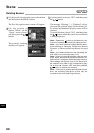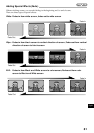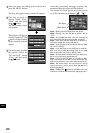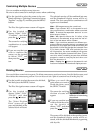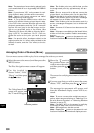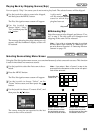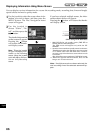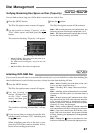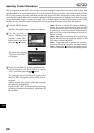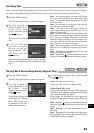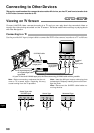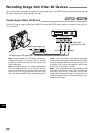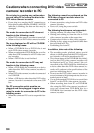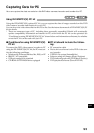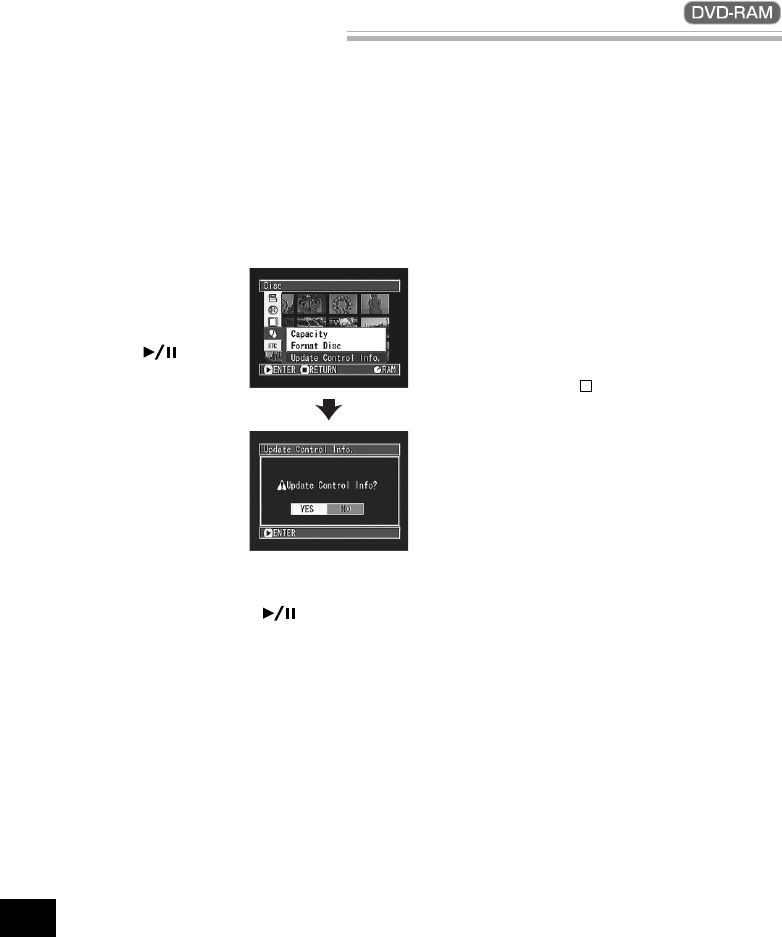
88
English
Disc Navigation in this DVD video camera/recorder manages information on scenes, such as skip, fade
and thumbnails, in a specified manner. If you use another device to edit the video data recorded on this
DVD video camera/recorder, and then use the data again with Disc Navigation in this video camera/
recorder, the control information must be updated: It will be automatically updated each time the pages
on the thumbnail display screen are turned. This is useful when you have edited many scenes using
another device, since the control information can be updated all at once using Disc Navigation.
1
Press the MENU button.
The Disc Navigation menu screen will appear.
2
Use the joystick to
choose “Update Con-
trol Info.” on the “Disc”
menu screen, and then
press the button.
The screen for verifying
“Update Control Info.”
will appear.
3
If you are sure that you wish to update the con-
trol information, use the joystick to choose
“YES”, and then press the button.
The message for proceeding will appear, and
then the Disc Navigation menu screen will be
restored.
A black screen may appear while the message
for updating is displayed.
If you choose “NO” on the screen for verifying
updating of control information, updating will
be canceled.
Note: Be sure to use the AC adapter when up-
dating the control information so that the DVD
video camera/recorder is not turned off midway.
If updating of control information is interrupted by
power off, the control information will not be up-
dated correctly.
Note: Even if the control information on disc is up-
dated, the disc may no longer be usable on this
DVD video camera/recorder.
Note: It may take time to update the control in-
formation if the disc has many recorded scenes.
Note: Pressing the
button on the screen for veri-
fication will restore the thumbnail display screen.
Updating Control Information