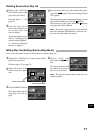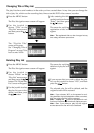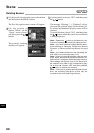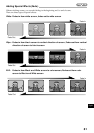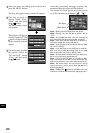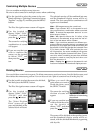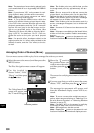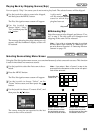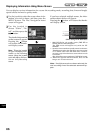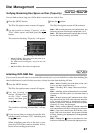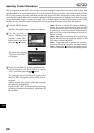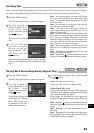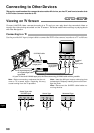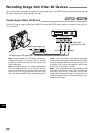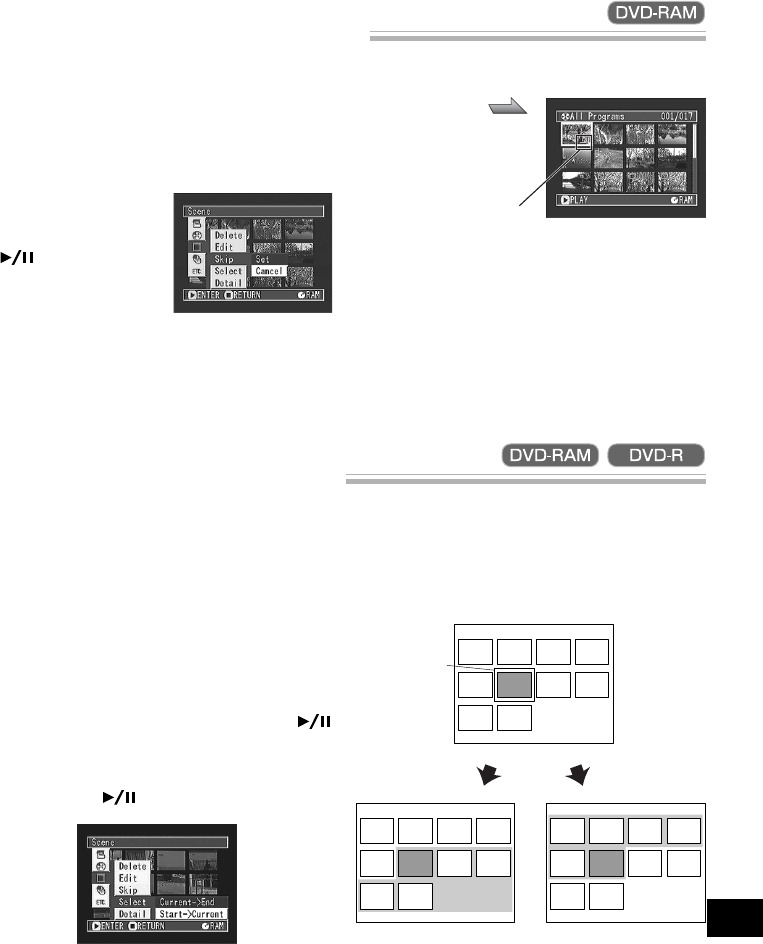
85
English
Selecting Scenes Using Menu Screen
Using the Disc Navigation menu screen, you can simultaneously select consecutive scenes: This function
is useful when there are numerous scenes.
1
Use the joystick to select the first scene to be se-
lected.
2
Press the MENU button.
The Disc Navigation menu screen will appear.
3
Use the joystick to choose “Select” on the
“Scene” menu screen, and then press the
button.
4
Use the joystick to choose “Current→End”, and
then press the button.
The scenes from the one specified to the last
scene on disc will be selected.
Note: If you select “Start→Current” in step 4, the
scenes from the first scene on disc to the one speci-
fied will be selected.
Playing Back by Skipping Scenes (Skip)
You can specify “Skip” for scenes you do not want to play back: The selected scenes will be skipped.
1
Use the joystick to select a scene to be skipped,
and then press the MENU button.
The Disc Navigation menu screen will appear.
2
Use the joystick to
choose “Scene”, “Skip”,
“Set”, and then press the
button.
The message showing that skip is being set will
appear, and the thumbnail display screen will
be restored.
A skip mark “ ”
will be attached to the
scene for which skip-
ping has been set.
● Releasing Skip
Select the scene set to be skipped, and choose “Can-
cel” in step 2: The skip mark will disappear and
skipping of the scene will be released.
Note: If you wish to release skipping for multiple
scenes, select them referring to “Selecting Con-
secutive Scenes Together” or “Selecting Random
Scenes” on page 70.
Skip mark
Scene that the
cursor is on
Choose “Current→End”:
To select the scenes from
the one that the cursor is
on to the last scene on disc.
Choose “Start→Current”:
To select the scenes from
the first scene on disc to the
one that the cursor is on.