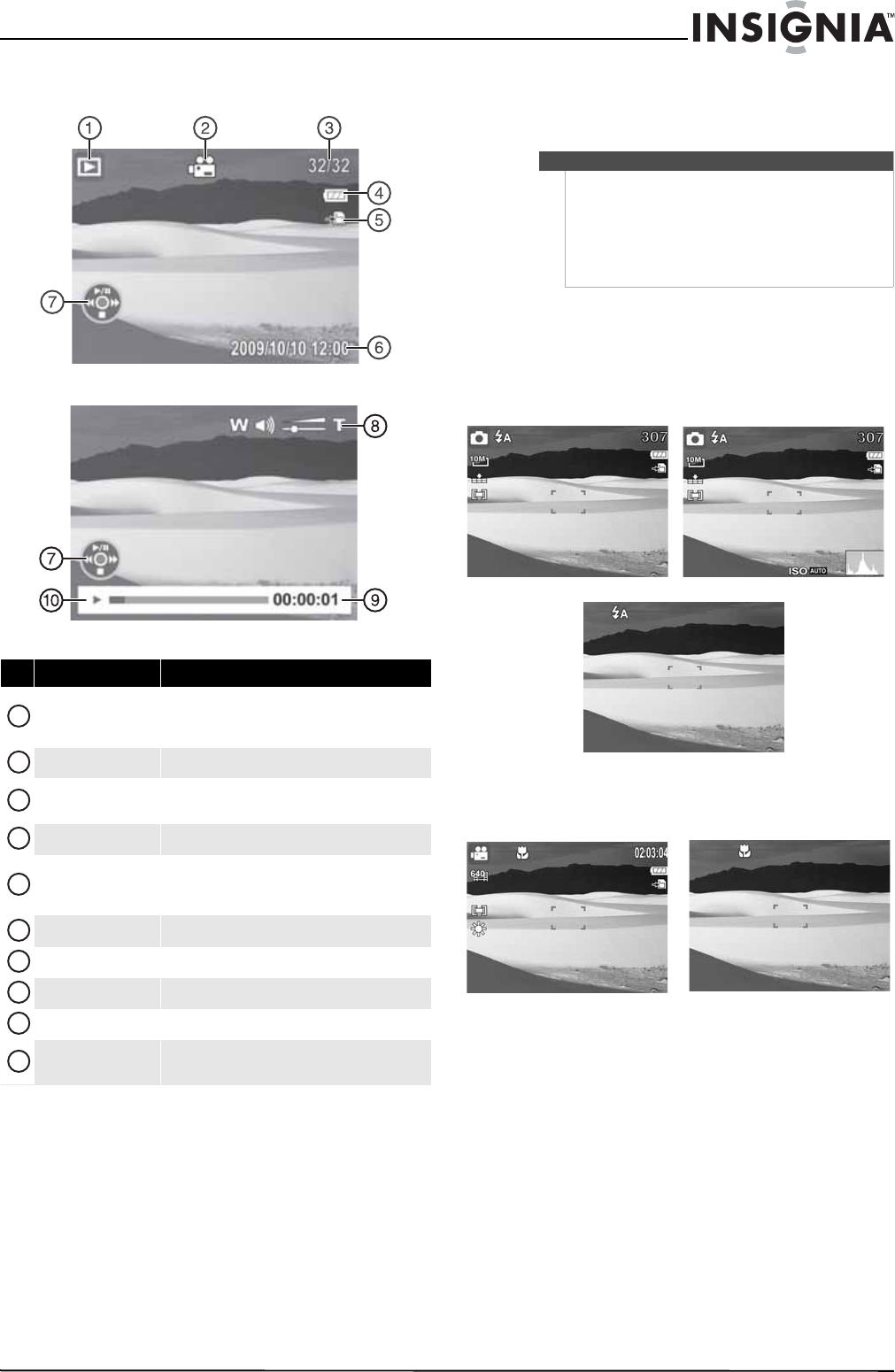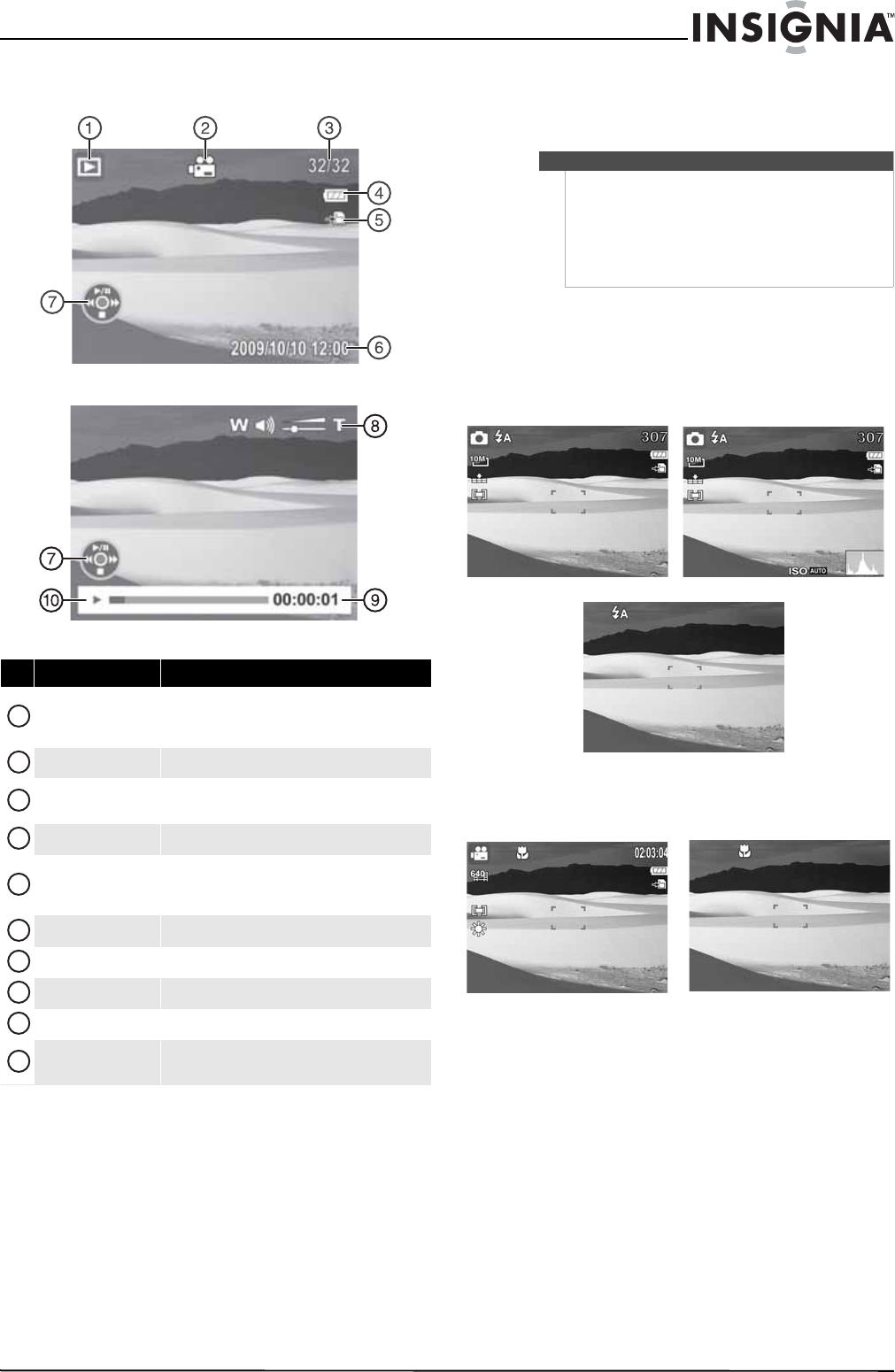
7
10 Megapixel Camera
www.insigniaproducts.com
Playback mode (Video)
Changing the LCD configuration
You can change the type of information that is
displayed on the LCD.
To change the LCD configuration:
• Press OK/DISP one or more times. Each time you
press this button, the information displayed
changes.
Photo mode
Video mode
# Item Description
Mode indicator
A playback icon appears when your camera is in
Playback mode. For more information, see
“Understanding camera modes” on page 5.
Video clip Shows that the current file is a video.
Current file/ Total files
Shows the current file number and the total number of
files.
Battery Shows the battery level.
Storage media
A camera icon appears when no memory card is
inserted. A memory card icon appears when a memory
card is inserted.
Recording information Shows settings used when the video was recorded.
Button indicator Shows the buttons to press to control video playback.
Volume Shows the current volume level.
Played time Shows the amount of time the video has been playing.
Playback status
Shows the current playback status, such as playing or
paused.
1
2
3
4
5
6
7
8
9
10
Notes
• If the Face tracking, Flash, Self-timer, Macro, and
Stabilizer features are turned on in Photo mode,
or the Macro feature is turned on in Video mode,
the icons are displayed even when the OSD is
turned off.
• You cannot change the LCD configuration when
recording or playing videos.
OSD on
OSD off
OSD on full
OSD on
OSD off