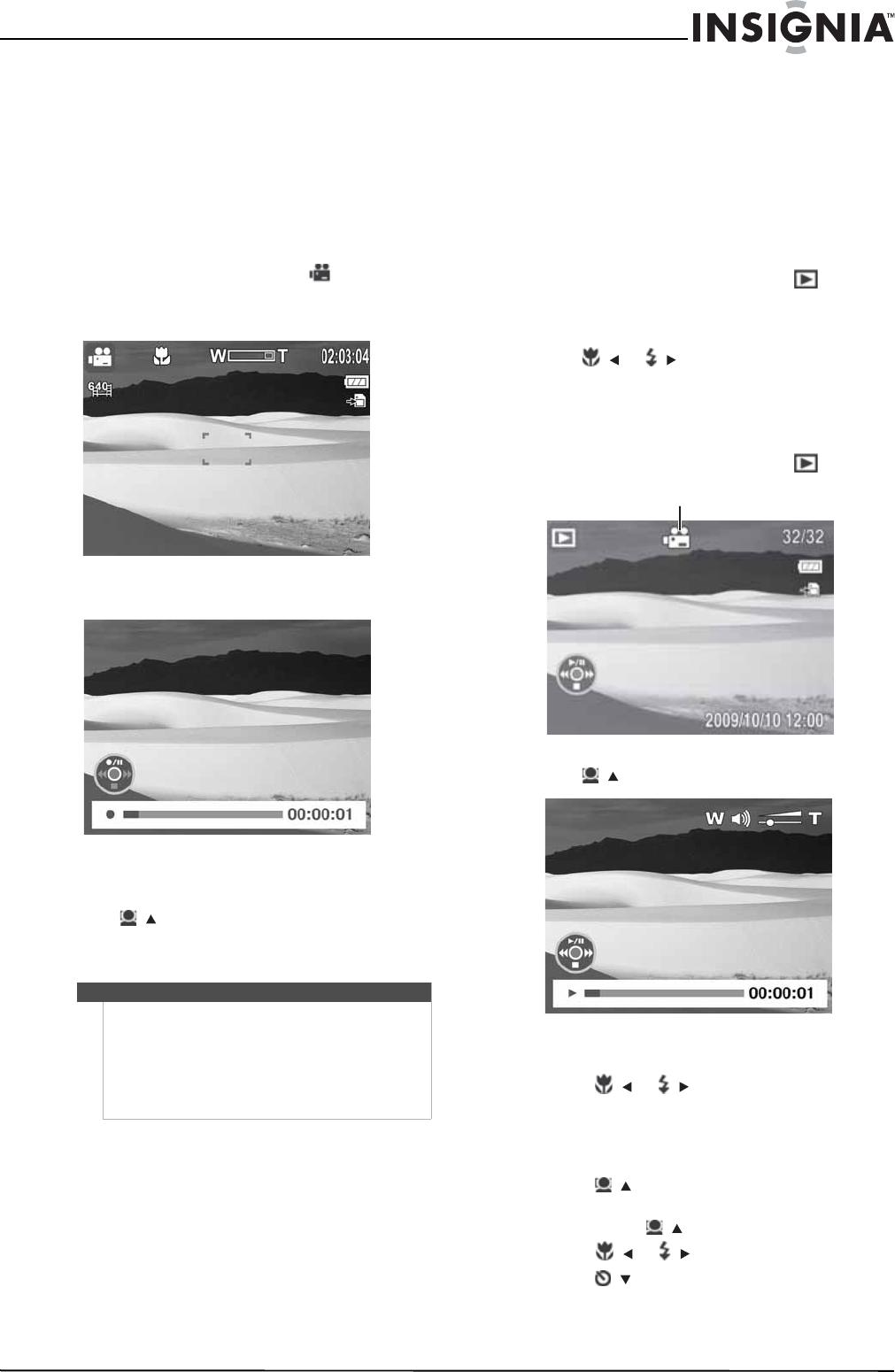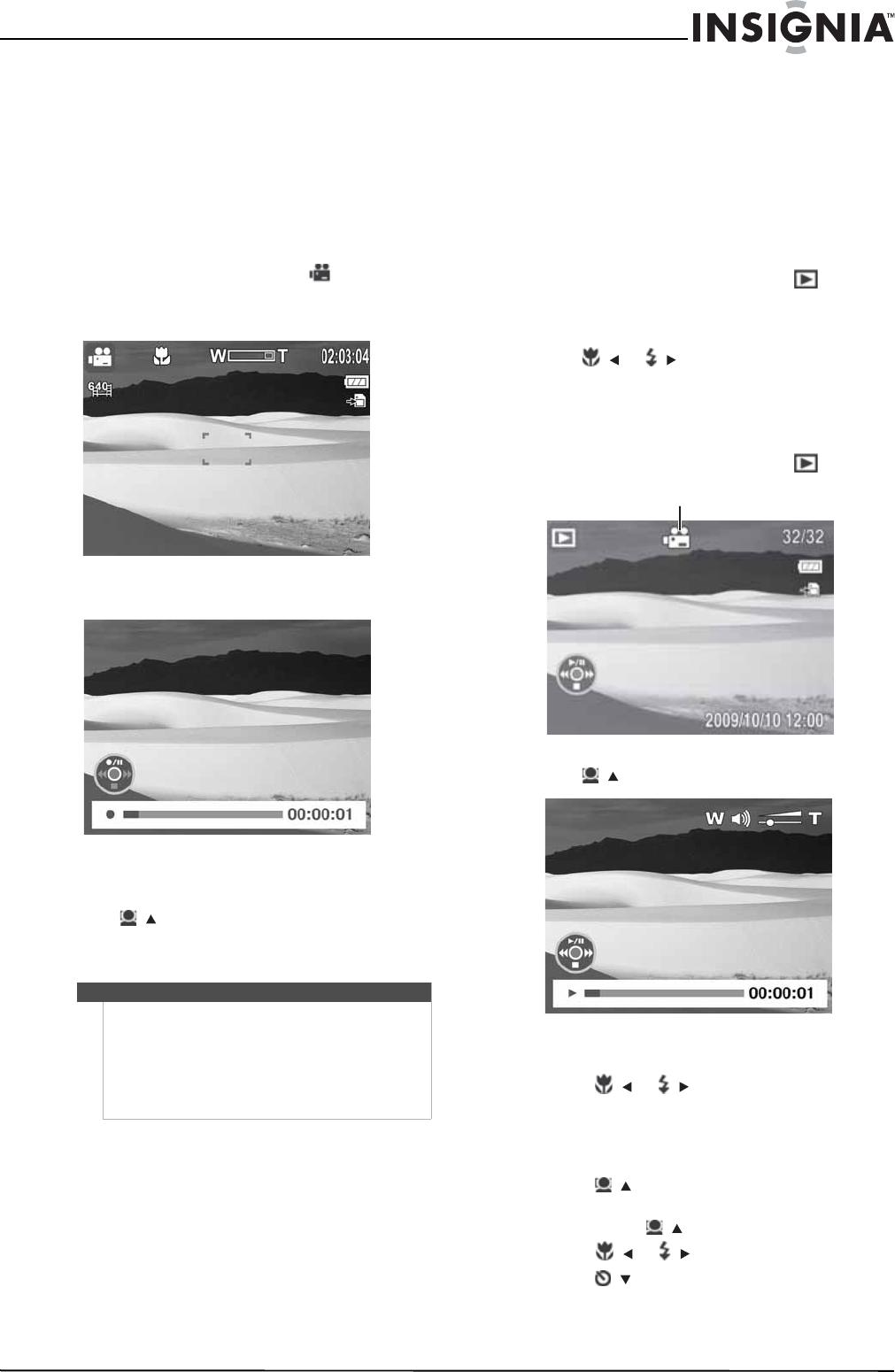
11
10 Megapixel Camera
www.insigniaproducts.com
Recording video
You can record videos with your camera. The
available recording time depends on the available
capacity of the internal memory or the memory
card in use. Videos can be recorded until the
maximum memory capacity has been reached.
About 15 minutes of video can be recorded for
every gigabyte of memory space.
To record video:
1 Press MODE to switch to Video mode.
2 Focus your camera on the subject that you want
to record.
3 Press the shutter button to start recording.
4 Press the zoom button (T) to zoom in or the
zoom (W) button to zoom out.
5 Press / to pause recording. Press again to
continue recording.
6 Press the shutter button to stop recording.
Viewing photos and videos
Playback mode lets you view the photos and videos
you have captured with your camera. Photos are
displayed on the LCD one by one. If the file is a
video, the first frame of the video is displayed.
Viewing photos
To view photos:
1 Press MODE to switch to Playback mode.
The LCD displays an image. For information
about the screen icons, see “Playback mode
(Photo)” on page 6.
2 Press / or / to view the previous or next
photo.
Viewing videos
To view videos:
1 Press MODE to switch to Playback mode.
2 Press / to play the video.
3 During playback:
• Press / or / to rewind or fast-forward
the video at 2× speed.
• Press the zoom (T) button to increase the
volume or the zoom (W) button decrease the
volume.
• Press / to pause or resume playback.
• To forward or rewind the video frame by
frame, press / to pause playback, then
press / or /.
• Press /
to stop playback. The LCD displays
the first frame of the video.
Note
• When the maximum capacity for a single video
has been reached, press the shutter button
again to continue recording.
• Your camera will automatically stop recording
when the memory capacity is full.
• When recording videos, the audio recording
mutes during zoom operation.
Video playback icon